Program-specific problems and solutions, Rogram, Pecific – Triton BathyPro User Manual
Page 15: Roblems and, Olutions
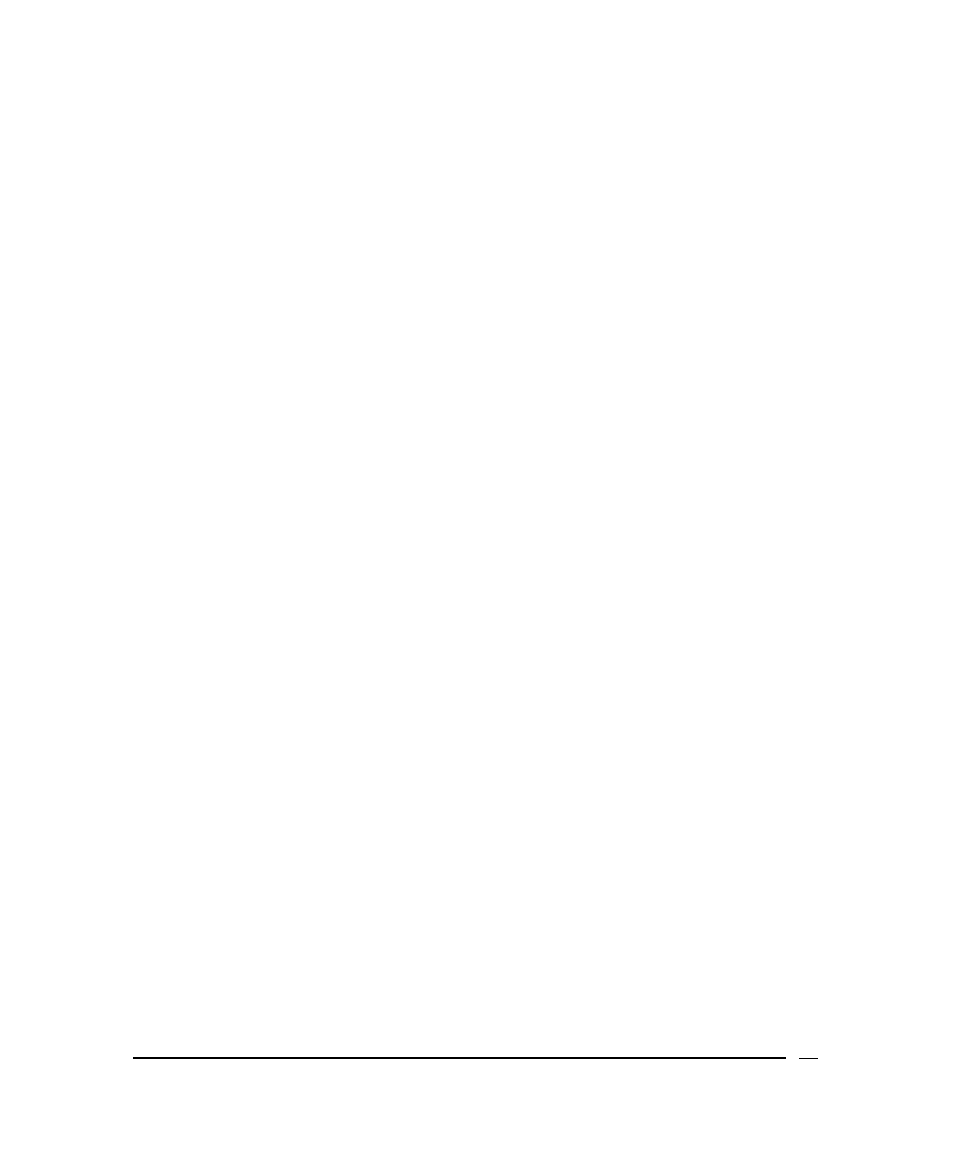
of either the signal window or the pipe display in the Isis
pipetracking module.
Solution:
This problem can occur with certain “high-end” hardware
accelerated graphics cards such as ATI Rage Pro, and Voodoo
3d Fx. Right-click on the Windows Desktop, select Properties
→
Settings
→ Advanced → Troubleshooting (or Properties →
Settings
→ Advanced → Performance), and reduce the
amount of hardware acceleration that is being used.
Problem:
You receive an error message during installation of TEI software.
For example, you may see this message:
Error — Unable to write to temporary location
Solution:
You may see that message if you are running Norton (or other
brands, too) anti-virus software. Check to see that you have
disabled your anti-virus software. The solution is to temporarily
turn off Norton Auto-Protect:
1. Right-click the Norton icon (or other anti-virus icon) on the
Windows taskbar.
2. Select Disable Auto-Protect when prompted.
3. Resume installing your TEI software.
4. When the installation completes, re-boot your PC.
When the system restarts, Norton Auto-Protect will be re-
enabled by default.
Program-Specific Problems and Solutions
Some problems are limited to one application or another. For application-specific
problems, please see the Triton Elics International user’s manual relevant to your
situation.
Getting started with BathyPro involves knowing the input and output of BathyPro,
which programs are appropriate for processing data, what your system
environment’s minimum requirements are, and how to install the program.
June 2004
BathyPro User’s Manual
15
