Aking, Orrections, Sing – Triton BathyPro User Manual
Page 23: Rocessing, Ttitude, Isplay
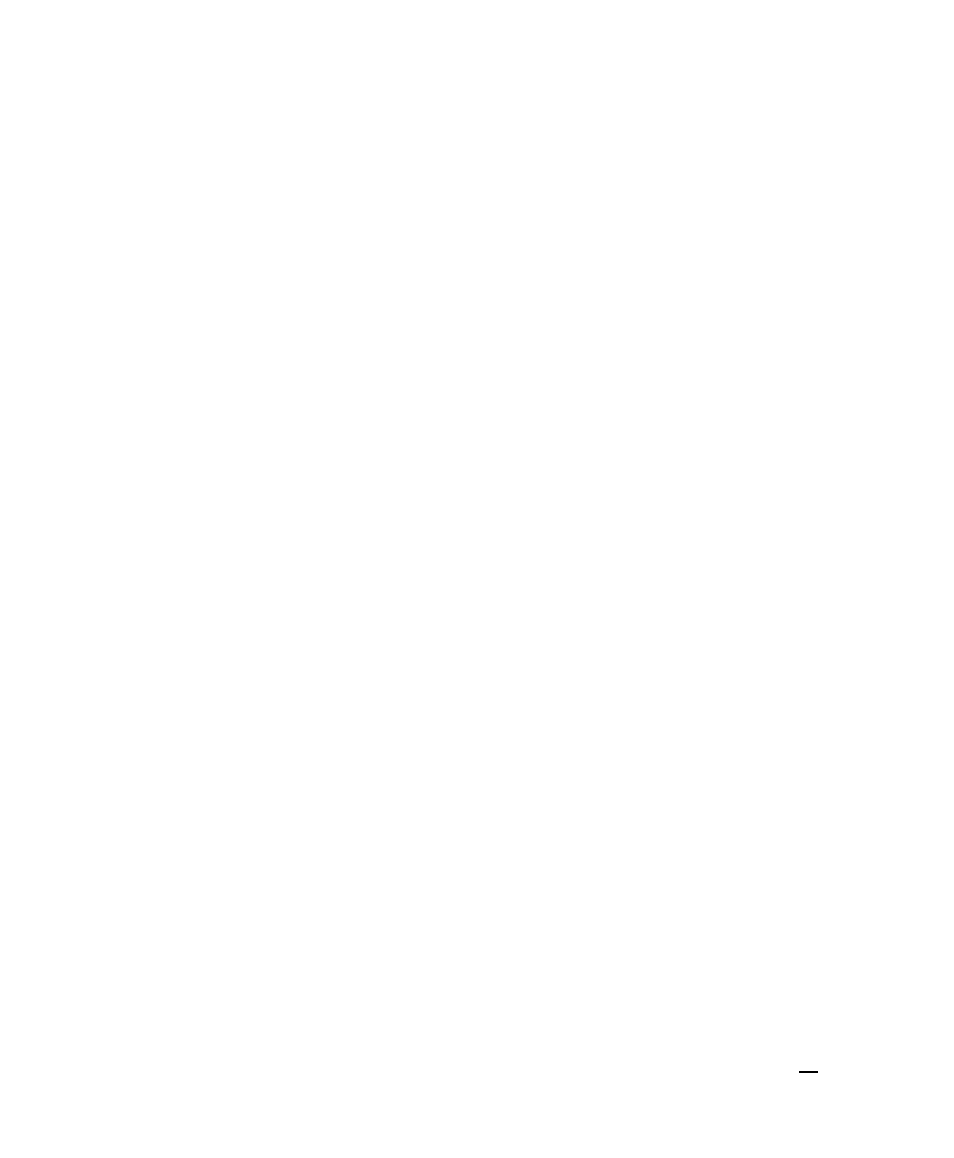
bottom of the screen there is an action area of buttons for making any attitude
corrections you may feel are necessary.
To enhance or suppress a parameter’s line
If you want to enhance or suppress the visual representation of the attitude
parameters, click on the plus or minus buttons. Units are in degrees or meters.
The greater the scale numbers, the flatter the representation; the fewer the scale
numbers, the more detail (more undulations) you see in the displayed lines for
pitch, roll, and heave.
To see how the program has labeled a given ping
In the Processing attitude dialog box, put your cursor on the white point in order
to see the Pitch, Roll, and Heave values Attitude Editor reports for this section of
your data.
Making Corrections Using Processing Attitude
Display
If a solid white circle or square appears in any of the displayed areas during
processing, the program is telling you that some value you specified in the initial
Attitude Editor dialog box has been exceeded. You can then choose to Correct
it, Correct All, or Continue, or re-specify values in Settings, based on your
assessment of the data.
To accept or reject a displayed value
If attitude activity in the display stops, it indicates that specific criteria has failed.
Choose options to Correct, Skip, or Correct All.
You have these options:
• To have the program flag the ping and thereby keep it from being included
in the processing, click Correct. The corrected ping will have the mean
value of the points immediately preceding and following the rejected point.
or
• To have the program accept the ping for processing, click Skip.
or
• If you want all pings to be accepted or rejected according to the parameters
you specified in the Attitude Corrections Settings dialog box (Figure 3), click
Correct All and the program will run to completion.
June 2004
BathyPro User’s Manual
23
