Triton BathyPro User Manual
Page 29
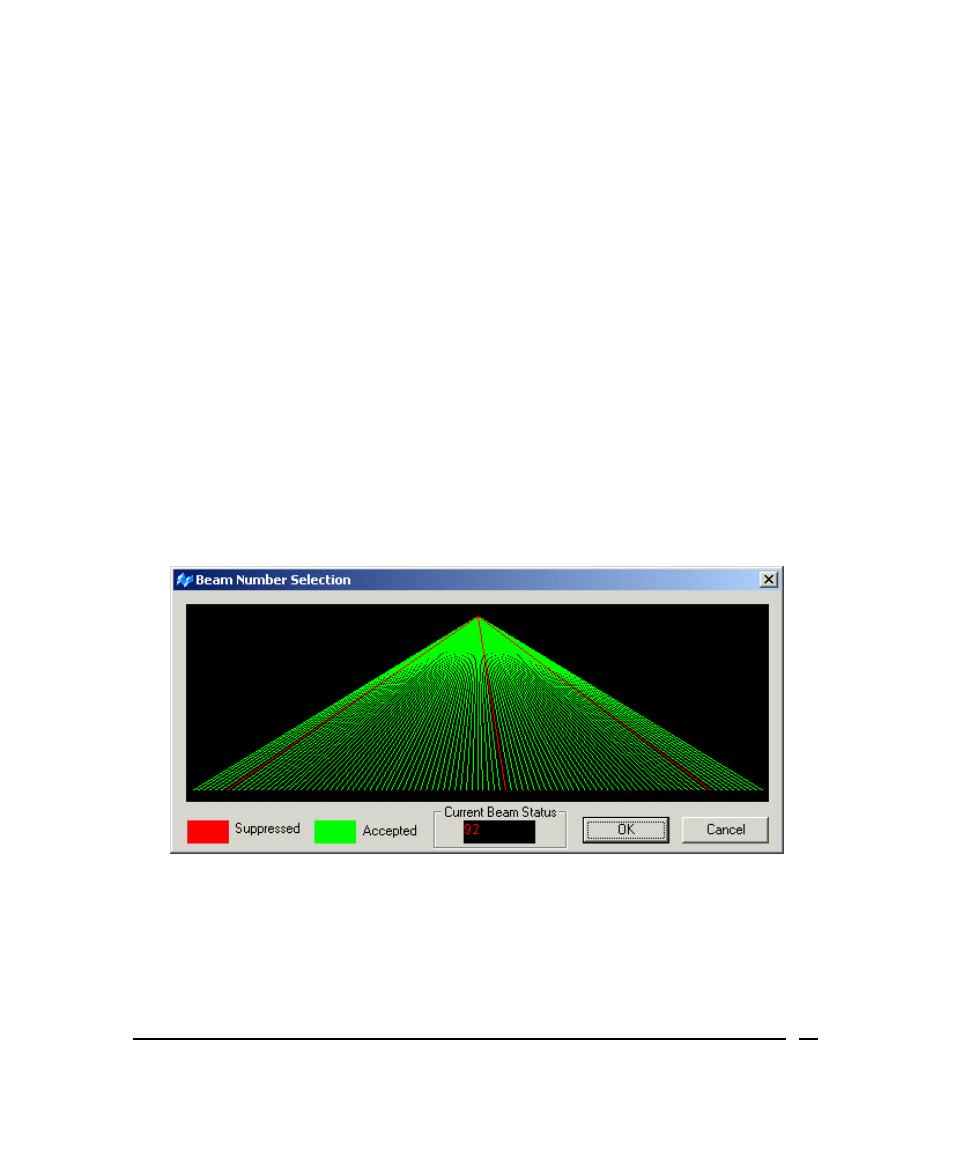
from the vertical, will be omitted from processing. Note that this implies that
the beams are being corrected using the motion sensor.
• Suppress Beam using Beam Number — This simply is a way of ignoring
any beam that is known to be generating erroneous data. After putting a
check mark next to the parameter to enable it, click Settings to display the
Beam Number Selection dialog box (Figure 8) where you can select
individual beams to be ignored.
• Check Beam using Depth Range (m) — Enter the maximum and minimum
depths, in meters, that are expected in the survey area. BathyPro will ignore
any depths exceeding these values. Note that this is the depth below the
transducer and does not include any Z offset.
• Check Beam using Gradient (m) — If this choice is enabled, the program
looks at the eight depth cells immediately surrounding each depth value and
rejects the point if it differs by more than the specified gradient value (in
meters) from the mean of these eight values. The gradient default is two
meters.
• Check Beam using Slant Range — This process selects the maximum
and minimum slant range that will be accepted by BathyPro.
Figure 8. Beam Number Selection — three beams suppressed
After you have set up the various parameters in the Bathymetry Editor dialog box
(Figure 6) that you wish to apply to the data, click Process. The Bathymetry
Editor dialog box disappears and the system displays the Processing Bathy
dialog box. At this point the program runs to completion unless you click Pause
June 2004
BathyPro User’s Manual
29
