Chapter 2: working with attitude editor, Using the dialog boxes in attitude editor, Sing the – Triton BathyPro User Manual
Page 19: Ialog, Oxes in, Ttitude, Ditor
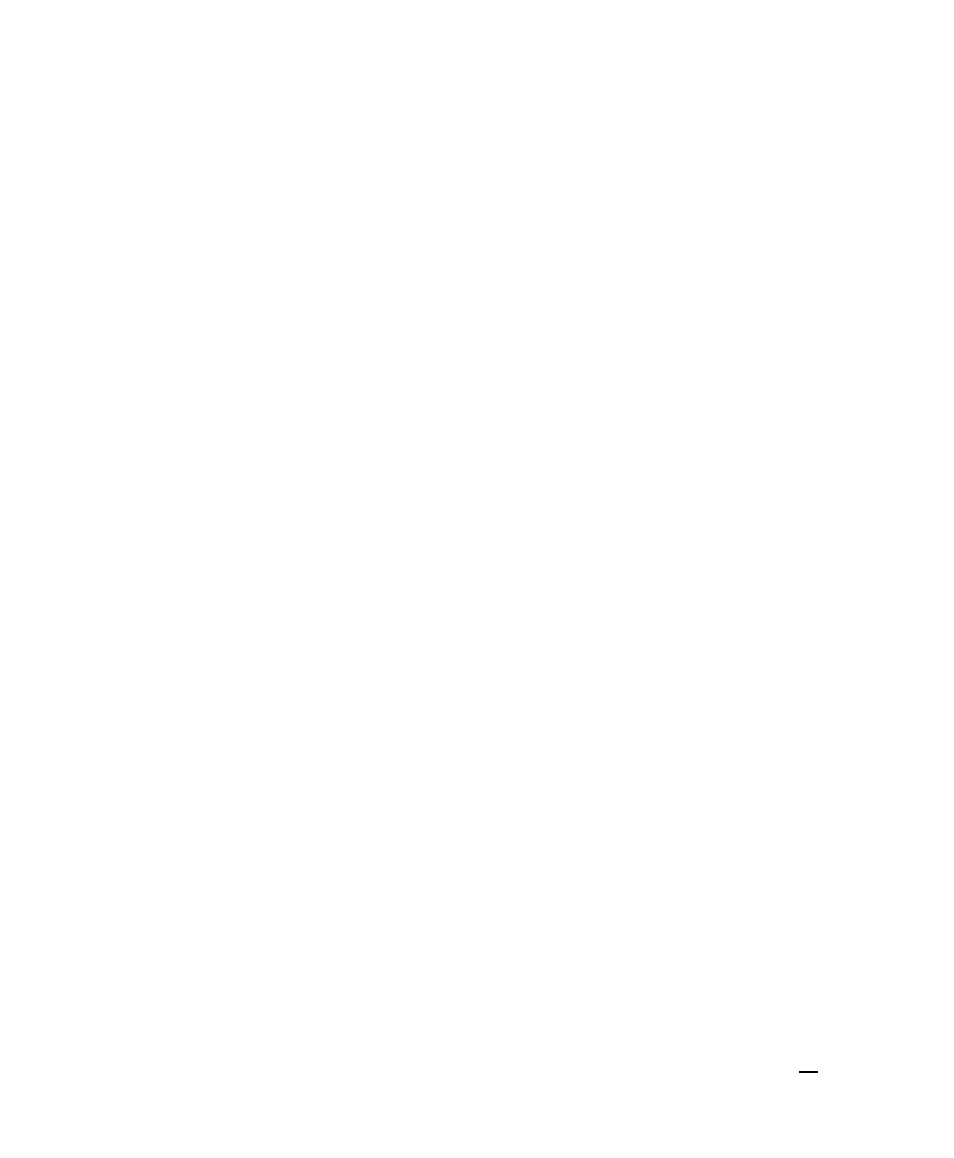
Chapter 2: Working with Attitude Editor
BathyPro comes with a stand-alone utility called Attitude Editor. Attitude Editor is
one of two such utilities that can be used to interactively clean multibeam data in
an XTF file. (The other utility is Bathy Editor, the subject of Chapter 3.)
Attitude Editor gives you control over the following:
• setting the maximum difference for roll, pitch, heave as criteria for flagging.
• showing data from a given line, if flagged, to reveal roll, pitch, and heave
with data in “before and after” flagged points to help you find any bad points.
Using the aforementioned controls, you can do any of the following:
• flag a bad data point
• keep the data and continue looking for other errors, or
• flag all, which instructs Attitude Edit to process all data based on criteria you
have already set.
• change criteria settings during processing, if needed.
Using the Dialog Boxes in Attitude Editor
Like Bathymetry Editor, Attitude Editor has two dialog boxes for you to interact
with. You use the first one, called the Attitude Editor dialog box, to set up your
parameters. You use the second one, called the Processing attitude… dialog
box, to do the processing based on the parameters you specified in the first
dialog box.
To run Attitude Edit
• Double-click the program named ATTEDIT.EXE (Attitude Editor) or its icon.
Your display resembles the example shown in Figure 2.
June 2004
BathyPro User’s Manual
19
