3 numerical data entry, 3 numerical data entry -2, Boonton 4540 series rf power meter – Boonton 4540 Peak Power Meter User Manual User Manual
Page 50: Operation
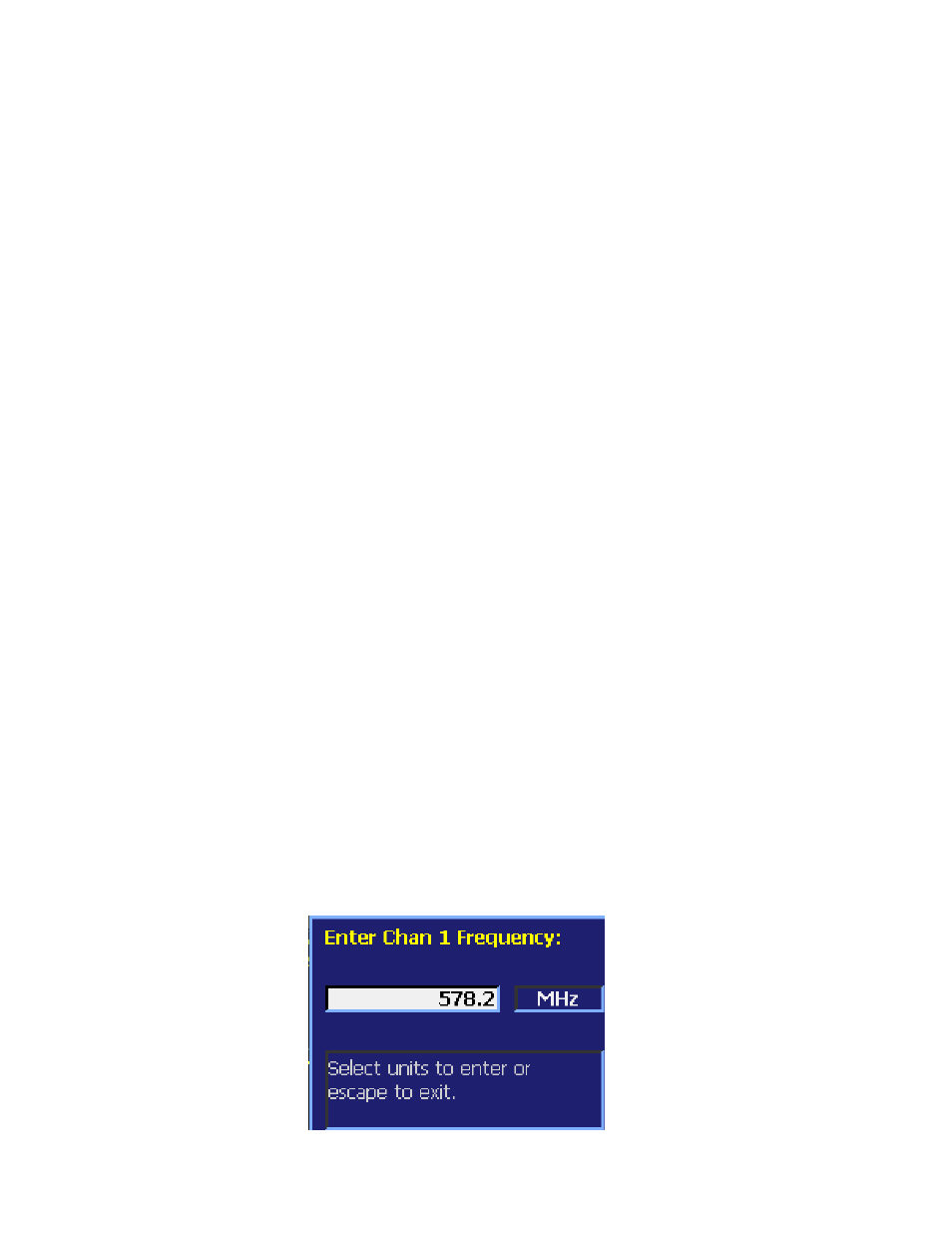
Boonton 4540 Series RF Power Meter
Operation
4-2
4.3 Numerical Data Entry
Many 4540 Series parameters can be entered directly from the numeric keypad. In some cases, such as the frequency of the
measured signal, keypad entry is necessary. In this example, the following menu path is used.
Channel > Channel1 > Extensions Pg 2 > Frequency
1. Assume the frequency is initially set to 1.000 GHz. In this case "1.000 GHz" will appear in the menu box under
"Frequency". Further, assume the actual measurement frequency is 578.2 MHz.
2. Press the menu key adjacent to the "Frequency" menu box to select it as the active menu box. The lettering in
the box will change to a bold typeface when it is selected.
3. There are 2 methods available to enter the new frequency, Direct Edit "in the box" and Keypad Entry. These
methods can be used with all numerical menu entries.
4. To use the Direct Edit method, press the ◄ Left Arrow key. This will invert the rightmost digit in the menu
box to indicate that it is the digit position selected for edit. Use the ▲ Up Arrow and ▼ Down Arrow keys
respectively to increment or decrement the indicated digit. To move to the next digit position, press the ◄ Left
Arrow key again and use the ▲ Up Arrow and ▼ Down Arrow keys to adjust the digit's value. Hold down on
either key to get repeated increment or decrement. Overflow and underflow will carry into or from digit
positions to the left of the selected one. The units will be controlled by the menu display system.
Continuing as required, use the ◄►Left and Right Arrow keys to postion the indicator on the desired digit
position, and use the ▲▼ Up and Down Arrow keys to adjust the digit's value. When the desired parameter
value is displayed, press the Enter key.
5. To use the Keypad Entry method, press the 5 key on the keyboard. A popup numeric entry menu will overlay
the normal display image with the numeral "5" entered in the right-adjusted position. Continue and press the
remaining keys 7, 8, "." and 2.
6. 578.2 is now entered in the preview area with units following it. If the units displayed are correct, press the
Enter key, the overlay will disappear and you are finished. If not, there may be other units listed in the overlay
menu boxes. If one of them is satisfactory, press the corresponding key and the overlay will close completing
the entry.
7. Check to see that the number and units you intended appear in the "Frequency" menu box. If the number will
not fit with the units you specified, an equivalent combination will appear.
8. If you need to start over at any time, press the Esc key.
9. If you enter a number that is out of range for the selected function, the entry system may force the value to the
nearest legal limit and enter it or reject it altogrther.
