Rack topology tab – HP Onboard Administrator User Manual
Page 91
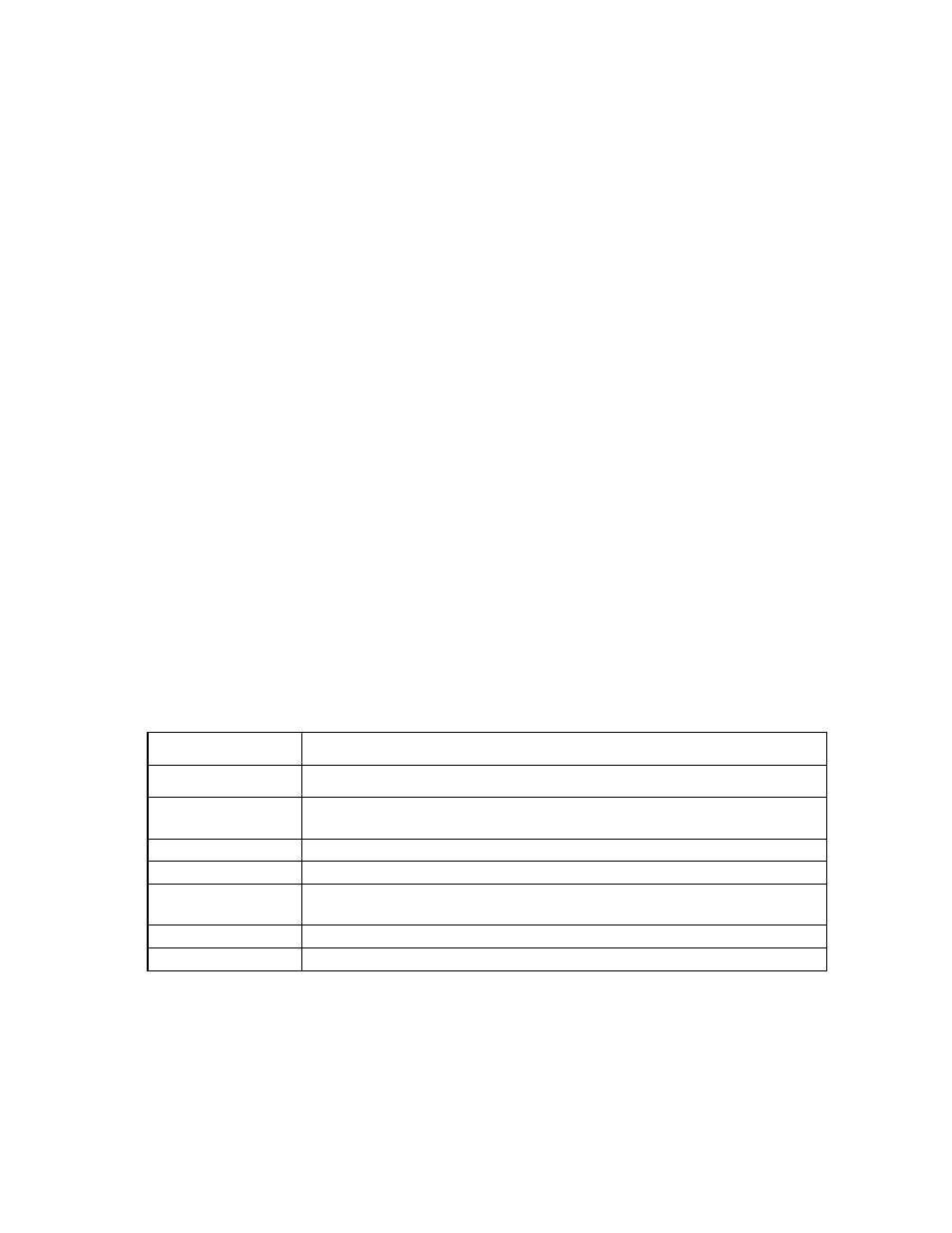
Rack View 91
Rack Topology tab
The Rack Topology tab shows a graphical representation of the physical enclosure, called the graphical
view. The graphical view consists of a front view and a rear view. When you mouse over a device in the
graphical view, a window appears with information on that device. The graphical view provides status on
each device in the enclosure and gives you the option of selecting an individual device for more detailed
information.
Selecting a device
To select a device, click the graphical representation of the device in the front or rear graphical view. When
you select a device, the surrounding border changes from gray to light blue to indicate it is the currently
selected device. Selecting a device in the graphical view selects the corresponding device in the left
navigation tree view. When you select a device from any part of the navigation system, the rest of the
navigation reflects that device selection event and updates accordingly.
Status reporting
The graphical view reports the status of every device in the enclosure. The status of each device is indicated
on the device by a small status icon. No status icon appears for a device that is working properly and has an
OK status. However, any other status codes appear as status icons on the device.
The graphical view does not report the presence or absence of hard drives in the server blade or storage
blade.
Device security
Although the front and rear graphical views are both affected by user permissions, security on the graphical
view is handled differently from the left tree view. If the user does not have permission to access a device, a
blank bay appears regardless of whether a device is present in that bay, and a padlock icon in the bay table
cell appears, indicating that the bay is locked to the current user.
The user cannot select a locked bay. When the user's mouse hovers over the locked bay, a message appears,
indicating that the user does not have permission to access the device in that bay.
Rack information
Row
Description
Enclosure Name
The user-configured name of the enclosure in the rack.
Enclosure Rack U
Position
The location on the enclosure in the rack.
Serial Number
The unique serial number for the enclosure.
UUID
The Universally Unique Identifier assigned to the enclosure.
Part Number
The part number of the enclosure used when obtaining a new or replacement
enclosure.
Asset Tag
The asset tag is used for inventory control.
UID State
Displays On or Off, depending on whether the UID is active.
To update the rack topology information, click Refresh Topology. When you select Refresh Topology, the
Rack Topology screen switches to the Linked Mode, and all linked enclosures appear.
Some rack topology information is provided through Location Discovery Services. For more information
about using Location Discovery Services, see "Rack Overview screen (on page
)."
Linked enclosures
