HP Onboard Administrator User Manual
Page 14
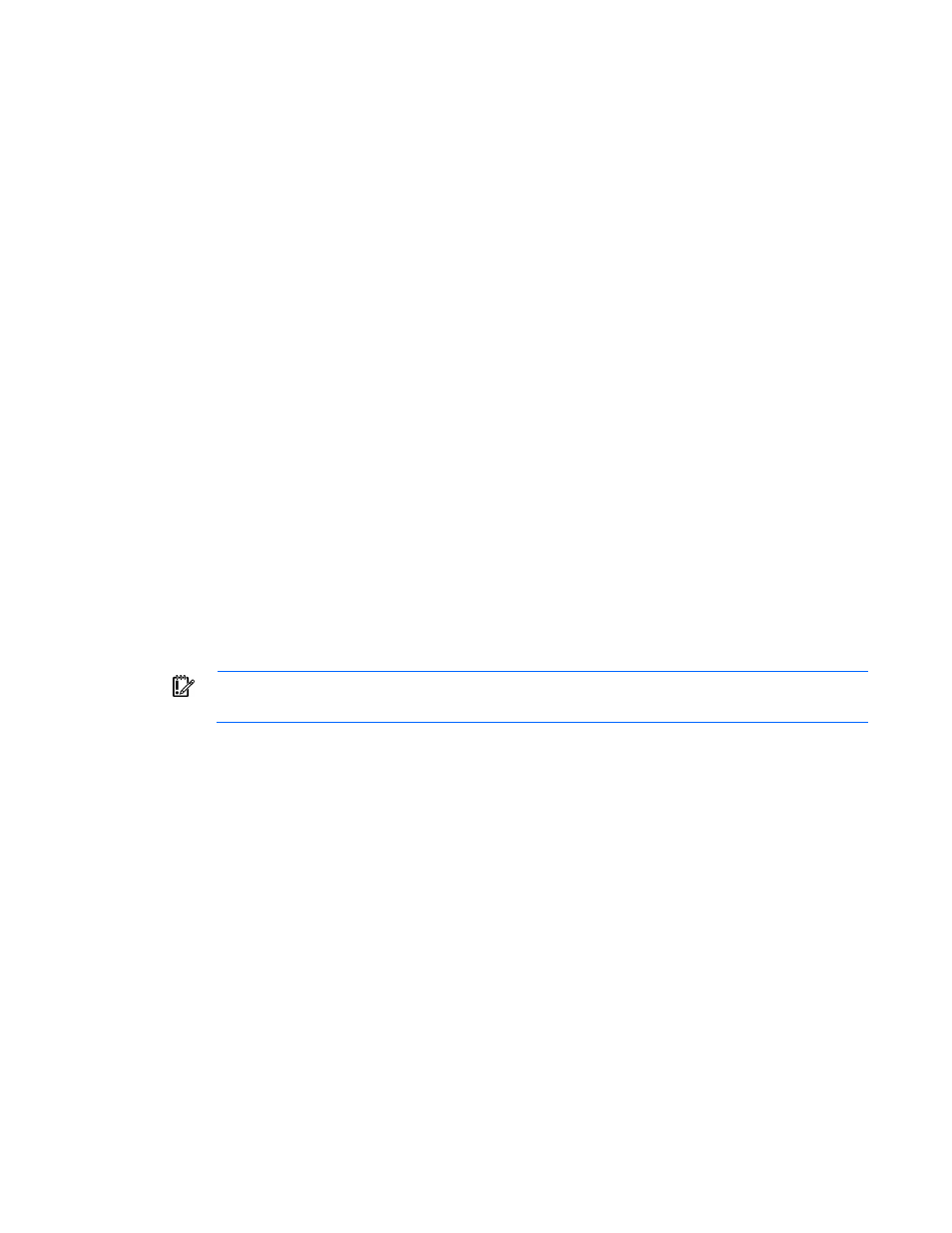
Introduction 14
When operating in FIPS Mode, configure FIPS Mode before performing any other enclosure or Onboard
Administrator configuration, including configuration of the Virtual Connect or First Time Setup Wizard.
Enabling FIPS Mode on an Onboard Administrator module or redundant pair of modules forces the Onboard
Administrator modules to be reset to factory defaults. After configuring FIPS Mode, perform the configuration
steps in this section. For more information on FIPS Mode, see "FIPS tab (on page
)."
The Onboard Administrator modules, server blade iLO management processors and many interconnect
modules default to DHCP for their management IP address. If the user has DHCP and connects the Onboard
Administrator management port to the DHCP server, then the Onboard Administrator modules, all iLO, and
interconnect modules supporting and configured to use the Onboard Administrator internal management
network will all automatically obtain DHCP addresses from the user DHCP server.
If you do not have a DHCP server for assigning IP addresses to management processors, you must configure
each Onboard Administrator IP address and then all the individual device and interconnect module
management IP addresses by using one of the following methods:
•
Recommended Practice - configure each Onboard Administrator with a static IP address using the
Insight Display. Then log in to the Onboard Administrator GUI and use the First Time Setup Wizard or
log in to the Onboard Administrator CLI and configure and enable Enclosure Bay IP Addresses (EBIPA)
for Device Bays and Interconnect Bays. Enabling EBIPA for a bay will allow that server or interconnect
module to be replaced and the new module will automatically obtain the previously configured IP
address for that bay.
•
Alternatively configure each device and interconnect module for static IP manually. For ProLiant server
blades, you must connect to each server blade from SUV port (using the SUV cable included with each
enclosure) and configure the iLO IP address manually during POST by pressing F8 to access the iLO
Option ROM settings. For the interconnect modules with management processors that can use the
Onboard Administrator management network, access and configure their IP address using either an
external serial console port or the Onboard Administrator CLI serial connection to that bay. After
changing the interconnect module IP address manually, the switch may require power cycling to use the
new setting.
IMPORTANT:
Do not configure the IP address for any Onboard Administrator in the
169.254.x.x range.
The initial credentials to log in to a new Onboard Administrator module are printed on a label on each
module. The user is Administrator and the password is unique to each module. This password must be
captured by the installer and communicated to the remote Administrator for the first remote login to the
Onboard Administrator GUI or Onboard Administrator CLI.
The enclosure settings can be configured manually or uploaded from a configuration script or file. The web
GUI offers a First Time Setup Wizard. The CLI can be accessed from the Onboard Administrator serial port,
Ethernet management port, service port, or by using the Enclosure KVM - Onboard Administrator CLI button.
An alternative to manual configuration is to upload an enclosure configuration file to the active Onboard
Administrator using either the GUI or CLI with an HTTP, FTP or TFTP network location for the configuration file,
or use the GUI, CLI or Insight Display to upload a configuration file from a USB key drive plugged into the
active Onboard Administrator USB port.
The recommended practice to create an enclosure configuration file is to use the GUI, CLI, or Insight Display
USB Key Menu to save the existing configuration to a file. The saved configuration file is a set of CLI text
commands for each configuration item. The Onboard Administrator will not save user passwords when it
saves a configuration file. The user can edit the configuration file and insert the password commands for
