HP StorageWorks XP Remote Web Console Software User Manual
Page 232
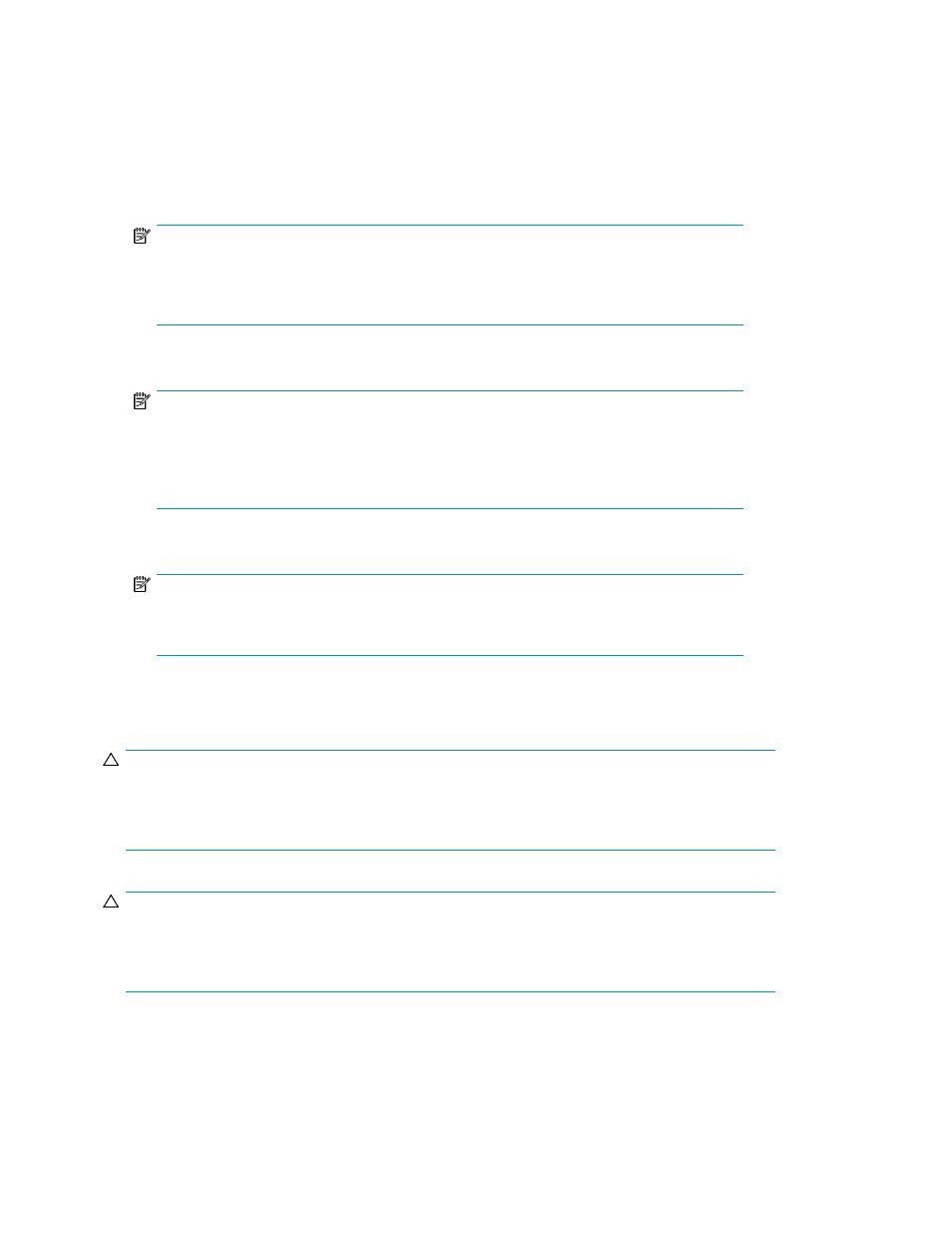
9.
To set two or more SSIDs, repeat step 6 through step 8.
10.
After setting all SSIDs, click Next. The Volume Initialize confirmation pane appears.
11.
Verify that the information in the Volume Initialize confirmation pane is correct, and click OK.
A notation appears across the top of the pane indicating the volume has been initialized. The
color of the VDEV icon you manipulated in the Parity Group - LDEV tree changes from red to
blue.
NOTE:
Setting changes are not yet implemented in the array. You cannot manipulate VDEVs denoted
by blue icons until you either apply the changes to the array or cancel them, but you can
initialize additional CVS volumes in VDEVs denoted by red icons.
12.
To apply changes to the array, click Apply (or Cancel to cancel them).
NOTE:
If desired, you can make settings on the Make Volume function (see
initializing the VDEV (Make Volume operation)
) before clicking Apply. If you click Apply
after making settings on the Volume Initialize and Make Volume functions, settings on these
functions are applied simultaneously to the array.
13.
Click OK.
NOTE:
When the Volume Initialize operation starts, a notation appears across the bottom of the
pane indicating the progress and completion at the end of the operation.
Re-creating CVs after initializing the VDEV (Make Volume operation)
CAUTION:
The Make Volume function is a destructive operation. Data on the CVS volume being converted is
lost when the operation is complete. You are responsible for backing up data as needed before
performing this operation.
CAUTION:
An error message might appear if Volume Initialize and Make Volume operations are performed
concurrently. For this error message, the part code is 0003 and the error number is 1041. If this
message appears, ensure that these operations are performed separately.
1.
On the upper right of the XP Remote Web Console main pane, select a CU group from the
drop-down list.
Custom Volume Size operations
232
