Expanded ldevs list, Buttons, Volume manager operations shortcut menu – HP StorageWorks XP Remote Web Console Software User Manual
Page 183: 183 buttons
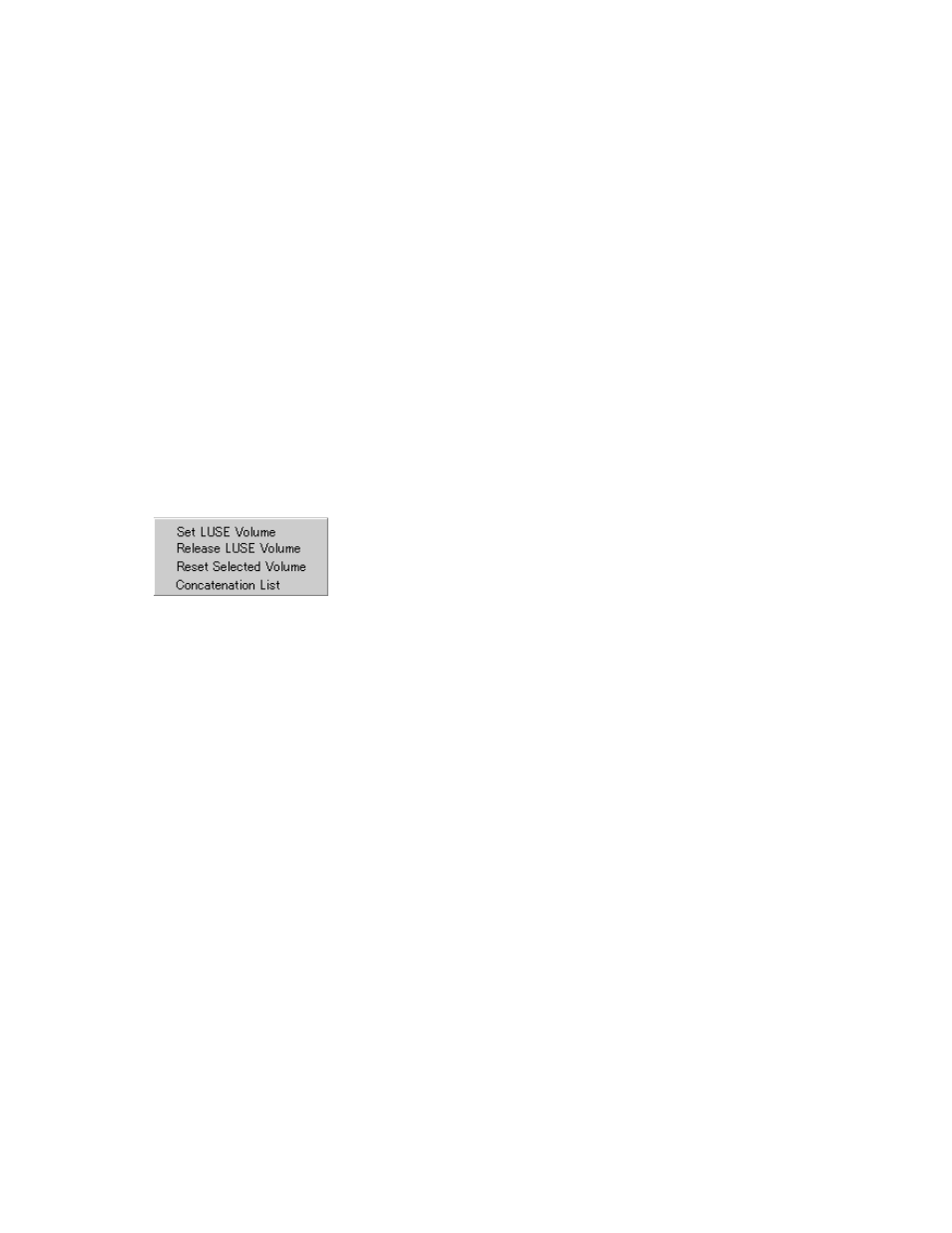
Expanded LDEVs list
Displays LDEVs selected as LUSE volume components. An LDEV is added to this list by clicking Add.
•
Selected LDEVs: Number of LDEVs selected in the Expanded LDEVs list.
•
Number of LDEVs: Number of LDEVs displayed in the Expanded LDEVs list.
•
Size: Total capacity of LDEVs displayed in the Expanded LDEVs list, in either GB or MG.
Buttons
•
Add: Moves the selected LDEV from the Free LDEVs table to the Expanded LDEVs list.
•
Delete: Move the selected LDEV from the Expanded LDEVs list to the Free LDEVs table.
•
Set: Creates a LUSE volume consisting of the volumes currently in the Expanded LDEVs list. The
new LUSE appears in blue bold italics on the LDEV Information table, but is not actually created
until you click Apply.
•
Apply: Implements settings on the array.
•
Cancel: Cancels settings.
Volume Manager operations shortcut menu
When you right-click one of the LDEVs in the LDEV Information table on the Volume Manager pane,
a shortcut menu listing commands for Volume Manager operations appears.
Figure 85 Volume Manager operations shortcut menu
.
•
Set LUSE Volume
Displays the Set LUSE confirmation pane (
). You can confirm whether or not you want
to continue the operation to create a LUSE volume. For more information, see
•
Release LUSE Volume
Displays the Release LUSE confirmation pane (
). You can confirm whether or not you
want to continue the operation to release a LUSE volume. For more information, see
.
•
Reset LUSE Volume
Displays the Reset LUSE confirmation pane (
). You can confirm whether or not you want
to continue the operation to release an unregistered LUSE volume. For more information, see
setting unregistered LUSE volumes
•
Concatenation List
Displays the Concatenation List pane (
). For more information, see
XP LUN Configuration and Security Manager User Guide
183
