HP StorageWorks XP Remote Web Console Software User Manual
Page 121
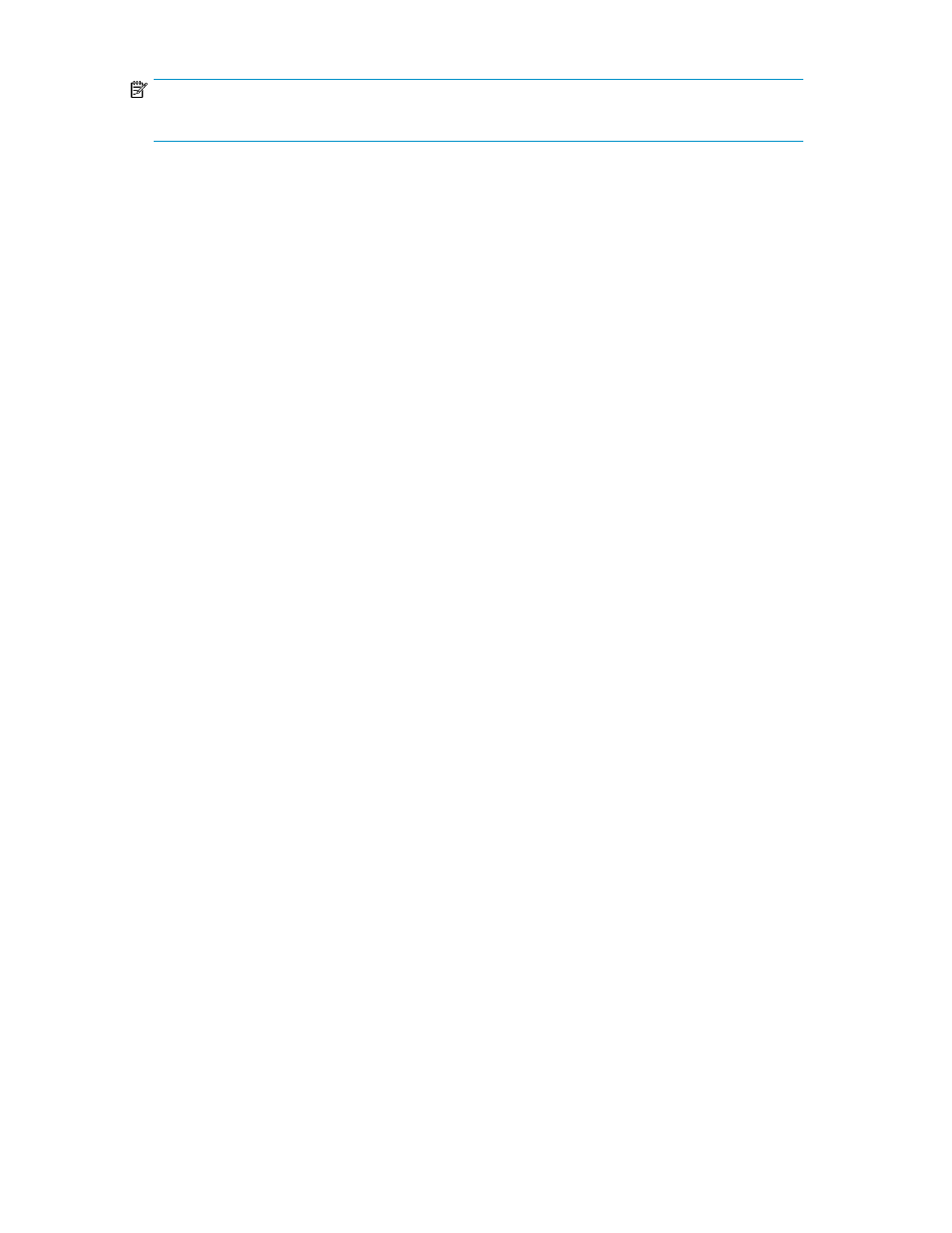
NOTE:
For more information about Fibre Channel device addressing, see the array's documentation.
1.
Start XP LUN Configuration and Security Manager Software, and display the Port pane (
).
2.
In the Package tree, select the Fibre folder or select a Fibre Channel channel adapter.
• If you select the Fibre folder, the Port table displays a list of Fibre Channel ports in the array.
• If you select a channel adapter, the Port table displays a list of Fibre Channel ports on the
channel adapter.
3.
In the Port table or Select a Port list, select a port. The Change Port Mode box displays information
about the selected port.
4.
In the Fibre Addr. list, select an address.
5.
Click Set. A confirmation message appears.
6.
Click OK. Settings are applied to the Port table, but not to the array. Changes are indicated in
blue.
7.
Click Apply. A confirmation message appears.
8.
Click OK. Settings are applied to the array.
Specifying a Fibre Channel port's data transfer speed
You can adjust the data transfer speed for Fibre Channel ports to optimize system performance. For
more information, see
Data transfer speed for Fibre Channel ports
1.
Start XP LUN Configuration and Security Manager Software, and display the Port pane (
).
2.
In the Package tree, select the Fibre folder or a Fibre Channel channel adapter.
• If you select the Fibre folder, the Port table displays a list of Fibre Channel ports in the array.
• If you select a channel adapter, the Port table displays a list of Fibre Channel ports on the
channel adapter.
3.
In the Port table or Select a Port list, select a port. The Change Port Mode box displays information
about the selected ports.
4.
In the Host Speed list, select the data transfer speed.
5.
Click Set. A confirmation message appears.
6.
Click OK. Settings are applied to the Port table, but not to the array. Changes are indicated in
blue.
7.
Click Apply. A confirmation message appears.
8.
Click OK. Settings are applied to the array.
Switching between Standard, High Speed, and Initiator/External MIX mode
Channel adapter boards (PCB: printed circuit board) take Standard, High Speed, or Initiator/External
MIX mode. You can apply High Speed mode to channel adapters to improve system performance.
Or you can apply Initiator/External MIX mode so that one port can be used both as an initiator port
for Continuous Access XP or Continuous Access XP Journal and as an external port applied to a remote
XP LUN Configuration and Security Manager User Guide
121
