Make volume pane (3) – HP StorageWorks XP Remote Web Console Software User Manual
Page 214
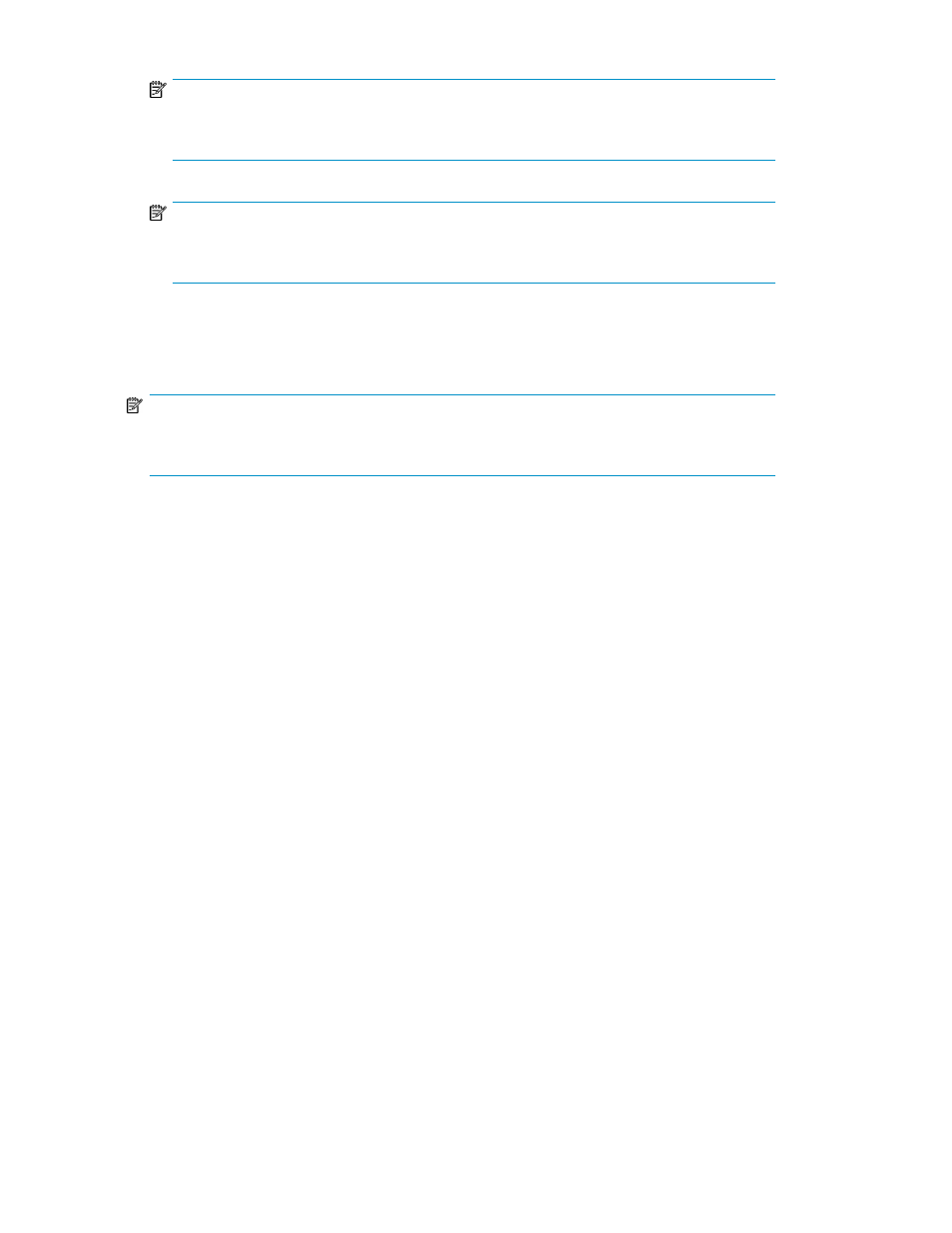
NOTE:
If an LDEV number ends with # (for example, 00:01#), the LDEV is an external LU. For more
information about external LUs, see the
HP StorageWorks External Storage XP user guide.
NOTE:
If an LDEV number ends with V (for example, 00:00V), the LDEV is a virtual volume (V-VOL).
For more information about virtual volumes, see the
HP StorageWorks Snapshot XP user guide.
•
CU number of another SLPR is used: When selected, you can select the number of an LDEV that
does not exist in the SLPR to which the parity group does not belong. When cleared, you can only
select the number of an LDEV in the SLPR to which the parity group belongs.
NOTE:
The CU number of another SLPR is used check box appears only when you log in as a storage
administrator and when there are two or more SLPRs.
•
Back: Returns to Make Volume pane (1).
•
Next: Opens one of the following panes:
• If the selected LDEV number's boundary area does not have an SSID, the Make Volume pane
(3) for setting an SSID appears.
• If the selected LDEV number's boundary area has an SSID, the Make Volume pane (4) appears.
•
Cancel: Cancels the settings for the LDEV, and returns to the Customized Volume pane.
•
Clear: Removes a CU:LDEV number that is already assigned. To remove a CU:LDEV number, right-
click a CVS volume number corresponding to the CU:LDEV number you want to remove, and select
Clear.
Make Volume pane (3)
This pane appears when you create CVS volumes if the selected LDEV number's boundary area does
not have an SSID. You can set an SSID on the Make Volume pane (3).
Custom Volume Size operations
214
