Starting volume manager and cvs, Changing to modify mode, 176 changing to modify mode – HP StorageWorks XP Remote Web Console Software User Manual
Page 176
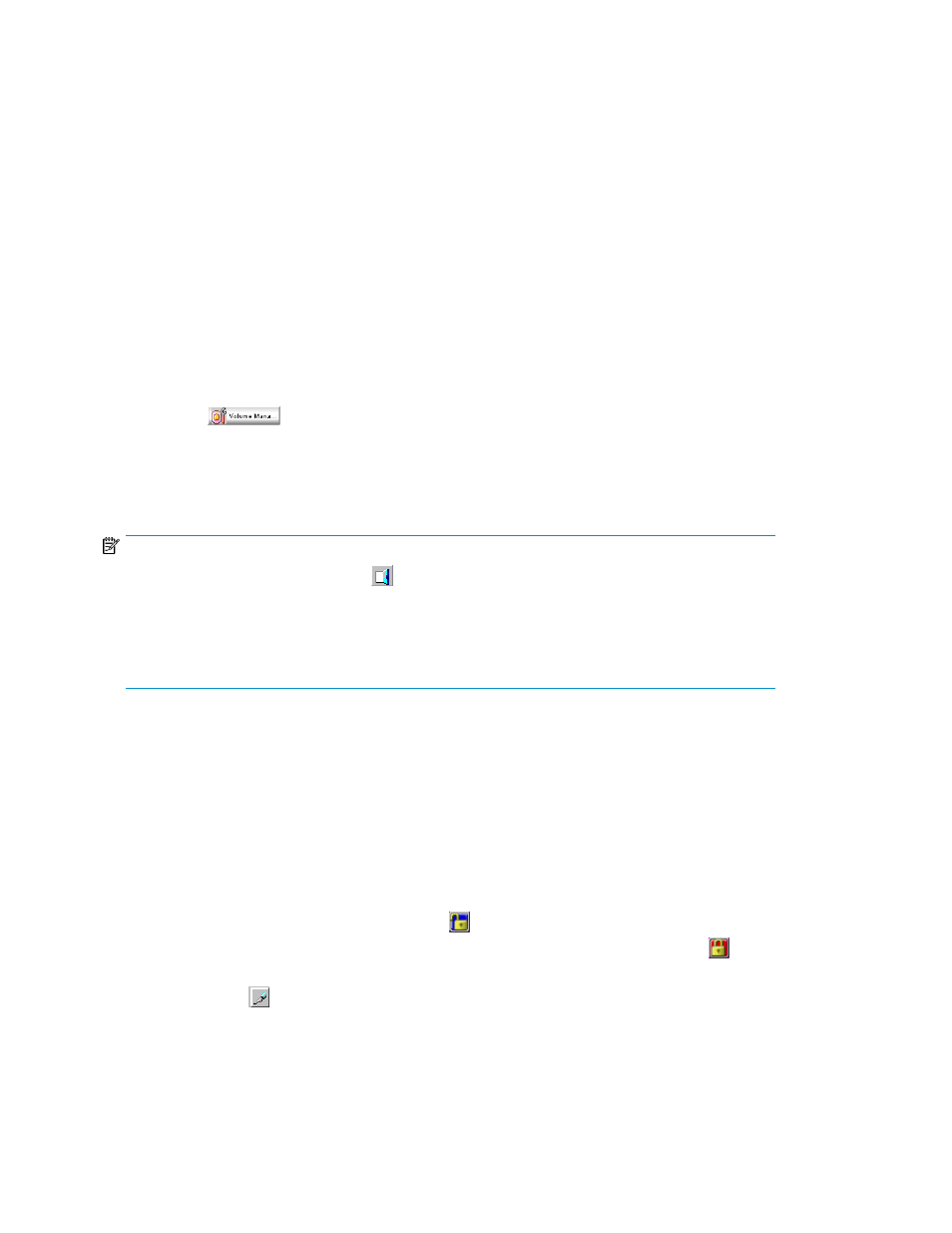
2.
Select the desired array.
3.
Enter the user ID and password, and click OK. The XP Command View Advanced Edition Software
PC is connected to the array, and the XP Command View Advanced Edition Software main pane
appears.
For more information about using the XP Command View Advanced Edition Software PC, see the HP
StorageWorks XP Command View Advanced Edition Software user guide for XP Disk Arrays.
Starting Volume Manager and CVS
1.
Connect the XP Command View Advanced Edition Software PC to the array, and open the XP
Command View Advanced Edition Software or XP Remote Web Console main pane. For
instructions, see the HP StorageWorks XP Command View Advanced Edition Software user guide
for XP Disk Arrays or the HP StorageWorks XP Remote Web Console user guide for
XP12000/XP10000 Disk Arrays and SVS 200.
2.
From the option buttons on the left of the XP Command View Advanced Edition Software or XP
Remote Web Console main pane for activating the array's features, click the Volume Manager
button (
). The Volume Manager main pane appears and enables you to operate
Volume Manager or CVS.
3.
The Volume Manager pane is the initial pane that appears. To operate CVS, click the Customized
Volume tab.
NOTE:
•
To exit Volume Manager, click the
button (Exit) on the upper right of the XP Command View
Advanced Edition Software or XP Remote Web Console main pane or end the Web browser.
•
The initial XP Command View Advanced Edition Software or XP Remote Web Console main pane
appears in View mode. To implement any changes for Volume Manager or CVS, you must change
the operation mode to Modify mode. For more information, see
Changing to Modify mode
To implement any changes for Volume Manager or CVS, you must be in Modify mode. The array
information icons (
and
) are on the upper right of the pane. These icons are
described in detail in the HP StorageWorks XP Command View Advanced Edition Software user guide
for XP Disk Arrays or the HP StorageWorks XP Remote Web Console user guide for XP12000/XP10000
Disk Arrays and SVS 200. To change from View mode to Modify mode and back, two icons are
important.
•
Exclusive lock icons indicate the operation mode of all currently logged-in users. If all users are
operating in View mode, the Unlocked icon (
) appears. If a user is operating in Modify mode,
or if array maintenance or SNMP operations are being performed, the Locked icon (
) appears.
•
Mode Changing icons allow users to change the operation mode between View mode () and
Modify mode (
).
Preparing to use Volume Manager or Custom Volume Size
176
