HP StorageWorks XP Remote Web Console Software User Manual
Page 190
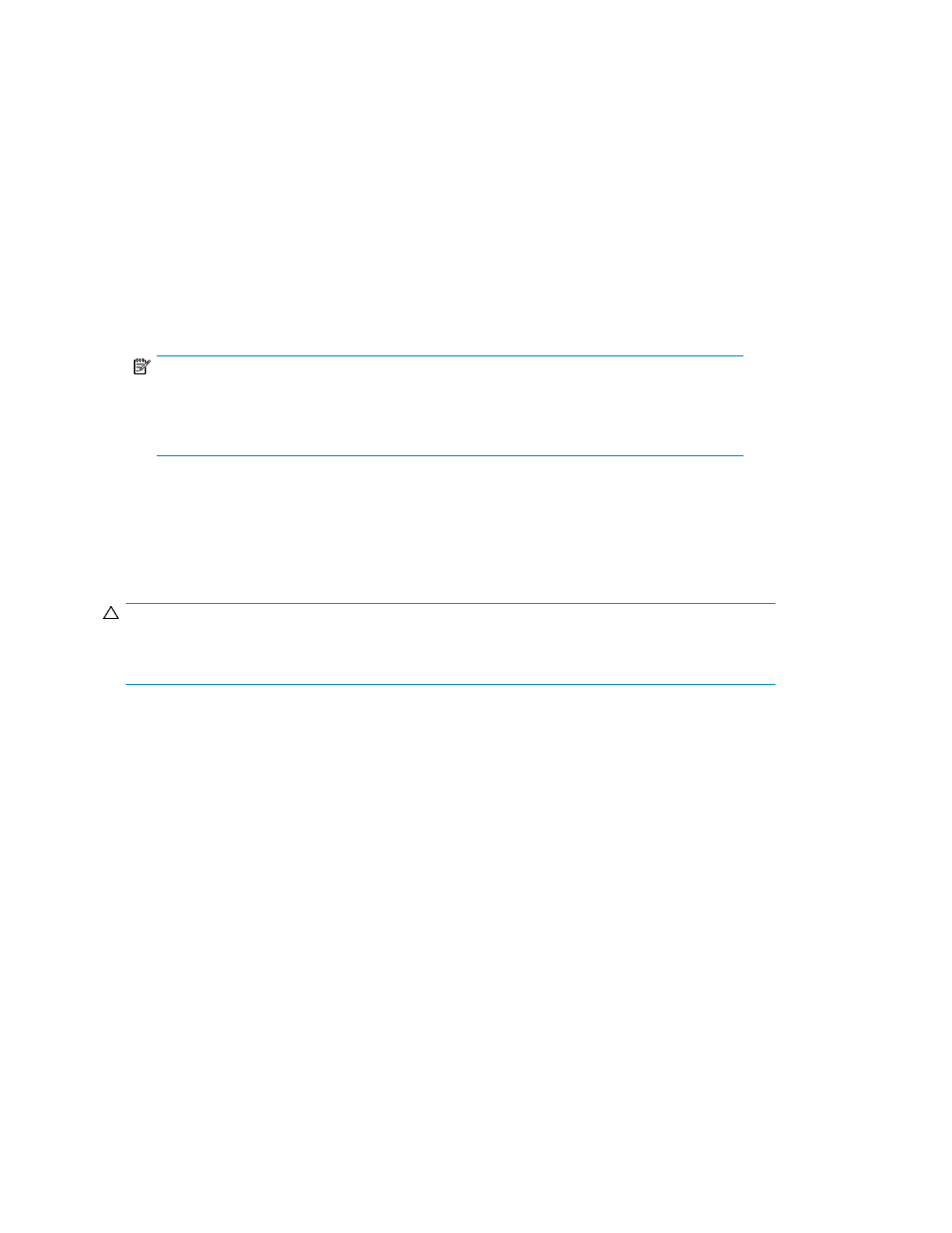
4.
Click Set.
A pane appears. If the displayed pane asks if you want to perform a Volume Manager operation
on a volume that has a path definition (see
Volume Manager operations using a path-defined
for more information about this operation), follow step 4a. If the Set LUSE Confirmation
pane appears, follow step 4b.
a.
If the displayed pane asks if you want to perform a Volume Manager operation on a volume
that has a path definition, click OK. A confirmation message appears. Go to step 5.
To cancel the Volume Manager operation, click Cancel. The previous pane appears, and
you can retry the operation.
b.
If the Set LUSE Confirmation pane appears, go to step 5.
5.
To create the LUSE, click OK. The selected top LDEV appears (in blue bold italics) as a LUSE
volume in the LDEV Information table.
NOTE:
You can reset LUSE volumes that have been created but not yet registered to the array (those
in blue bold italics) to the state they were in before they were created (see
).
6.
Click Apply.
7.
Click OK (or Cancel). Settings for this Volume Manager operation are registered for the array.
Creating LUSE volumes using the Select an LDEV list
CAUTION:
Creating a LUSE volume destroys existing data. To protect the data, make a backup copy of the
existing data before starting the LUSE creation operation.
1.
In the Volume Manager pane, select a CU number in the LDEV Information tree.
2.
In the Select an LDEV list, select the first LDEV for the LUSE from the Free LDEVs table that displays
available LDEVs.
3.
Select one or more additional normal LDEVs, CVS volumes, or LUSE volumes for the LUSE volume.
Click Add to move selected LDEVs from the Free LDEVs table to the Expanded LDEVs list.
4.
To delete an LDEV from the Expanded LDEVs list and move it back to the Free LDEVs table, select
one or more volumes, and click Delete.
Volume Manager operations
190
