System requirements, Installing volume manager and cvs, Connecting to the array – HP StorageWorks XP Remote Web Console Software User Manual
Page 175: 175 installing volume manager and cvs
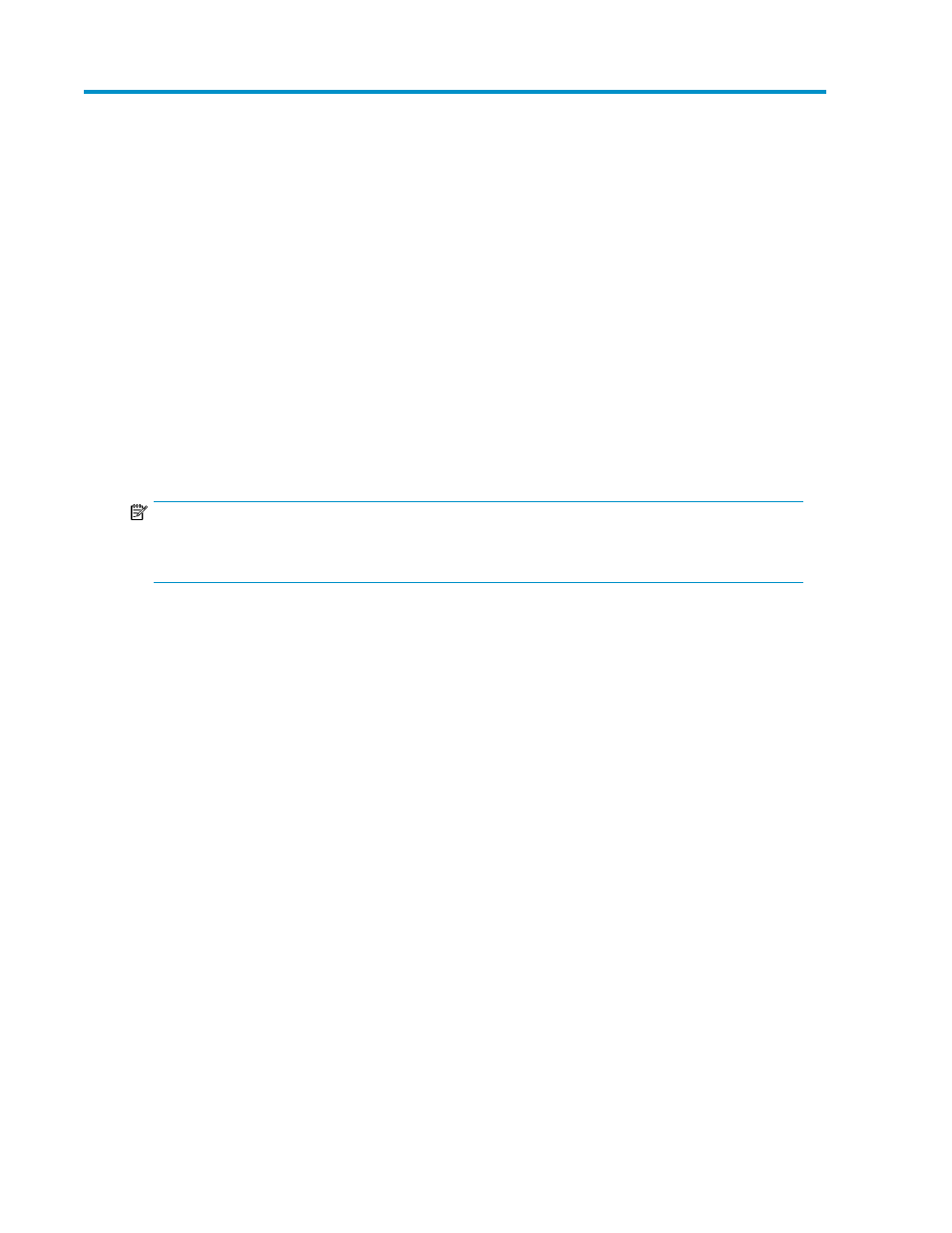
8 Preparing to use Volume Manager or
Custom Volume Size
This chapter describes the environment you must prepare to operate Volume Manager or Custom
Volume Size (CVS).
System requirements
To operate Volume Manager or CVS, you need the following:
•
XP12000/XP10000/SVS200 array
•
XP Command View Advanced Edition Software computer or XP Remote Web Console
•
Licensed Volume Manager and/or CVS software
NOTE:
To use the Volume Manager or CVS function, you need the software called HP StorageWorks LUN
Configuration and Security Manager XP.
XP Command View Advanced Edition Software or XP Remote Web Console
requirements
For more information about the environment necessary for the XP Command View Advanced Edition
Software PC, see the HP StorageWorks XP Command View Advanced Edition Software user guide
for XP Disk Arrays. You must use an XP Command View Advanced Edition Software PC adapted to
the PC environment. Connect the XP Command View Advanced Edition Software PC to be used for
arrays via a TCP/IP network.
Installing Volume Manager and CVS
Install the software necessary to operate Volume Manager and CVS. For instructions, see the HP
StorageWorks XP Command View Advanced Edition Software user guide for XP Disk Arrays or the
HP StorageWorks XP Remote Web Console user guide for XP12000/XP10000 Disk Arrays and SVS
200.
Connecting to the array
To connect the XP Command View Advanced Edition Software PC to the array, take the following
steps:
1.
Enter the URL of the primary SVP in the Web browser to access the primary SVP. The Storage
Device List pane appears.
XP LUN Configuration and Security Manager User Guide
175
