Icons showing unlocked status and view mode, Mode changing confirmation message, Icons showing locked status and modify mode – HP StorageWorks XP Remote Web Console Software User Manual
Page 177: Figure 81, Figure 83
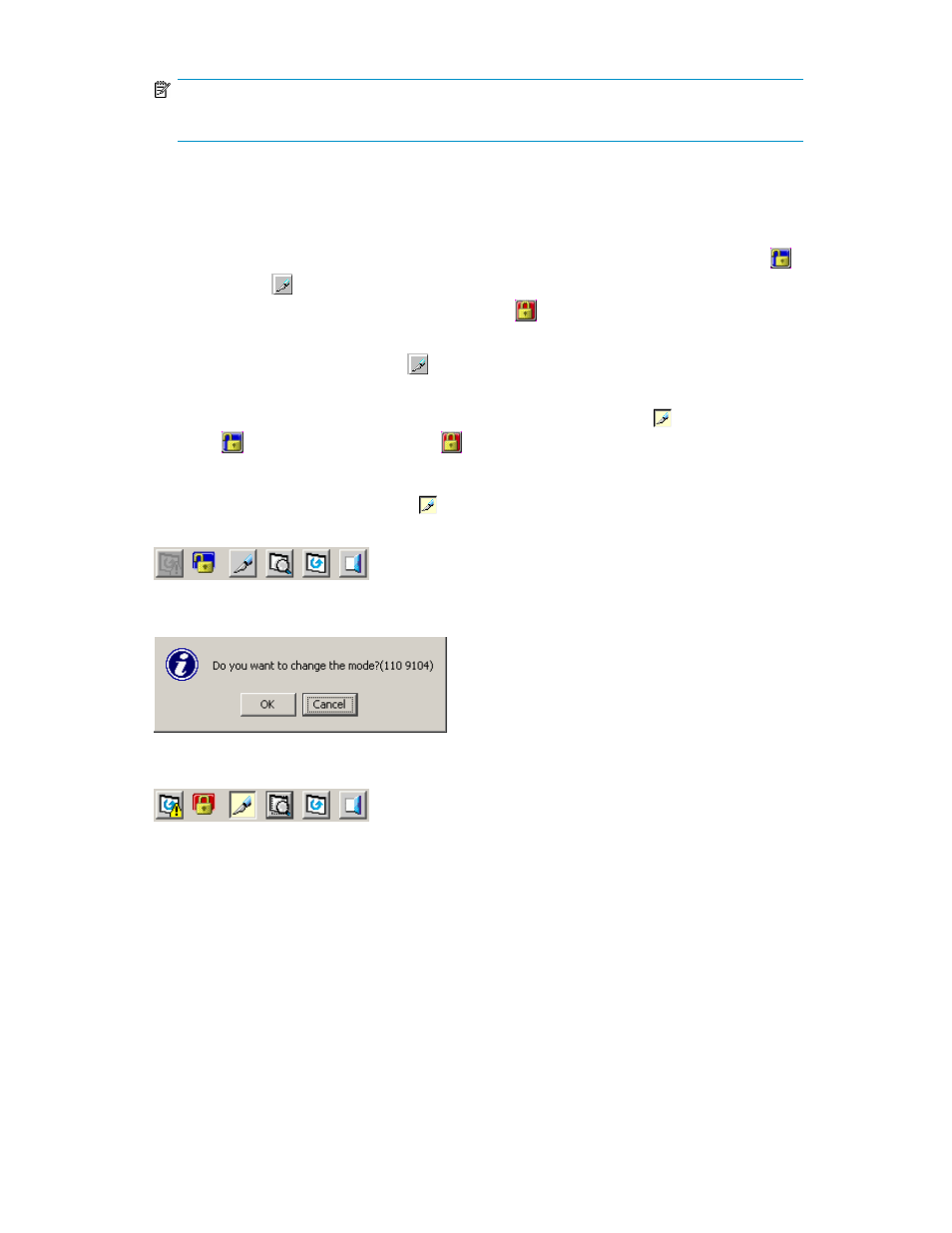
NOTE:
Only one user at a time can be in Modify mode.
1.
You must have write permission for Volume Manager. For more information about assigning
write permission to a user ID, see the HP StorageWorks XP Command View Advanced Edition
Software user guide for XP Disk Arrays or the HP StorageWorks XP Remote Web Console user
guide for XP12000/XP10000 Disk Arrays and SVS 200.
2.
Verify that the array is unlocked. If all users are operating in View mode, the Unlocked (
) and
View Mode (
) icons appear (
). If a user is operating in Modify mode or if array
maintenance is being performed, the Locked icon (
) appears and you cannot change to Modify
mode.
3.
Select the Mode Changing icon (
), which should be in View mode. A confirmation message
appears (
). Click OK.
The Mode Changing icon changes from View mode to Modify mode (
), and the Unlocked
icon (
) changes to the Locked icon (
) (
).
Change back to View mode once you have applied the necessary changes. To go back to the View
mode, select the Mode Changing icon (
). If a confirmation message appears (
) click OK.
You are back to View mode.
Figure 81 Icons showing Unlocked status and View mode
.
Figure 82 Mode changing confirmation message
.
Figure 83 Icons showing Locked status and Modify mode
.
XP LUN Configuration and Security Manager User Guide
177
