Viewing a list of alternate paths – HP StorageWorks XP Remote Web Console Software User Manual
Page 115
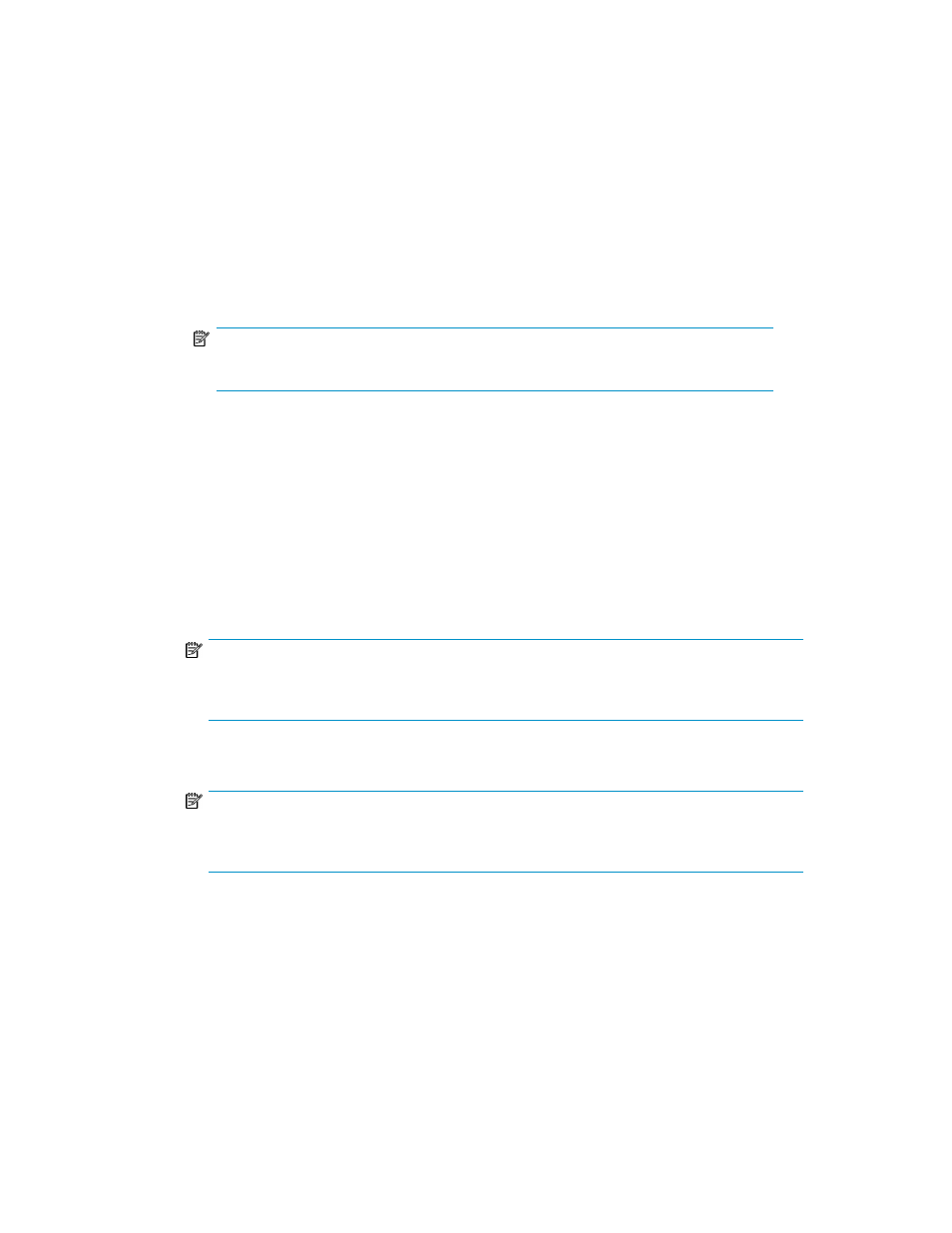
2.
To specify the LU paths you want to copy:
a.
In the tree, double-click a NAS port (copy source port), and select the User host group.
b.
From the LU Path list, select one or more LUNs to which volumes are assigned. If a volume
is assigned to a LUN, columns on the right of the LUN column are not empty.
c.
Right-click the selection, and select Copy Paths. The selected LUNs turn green.
3.
To paste the LU paths:
a.
Double-click the Fibre Channel or iSCSI port (copy destination port). Host groups or iSCSI
targets appear below the port.
b.
Right-click the host group or iSCSI target to which you want to paste paths, and select Paste
Paths. If a confirmation message appears, click OK.
NOTE:
You cannot paste paths to host groups or iSCSI targets for initiator ports.
4.
Click Apply. A confirmation message appears.
5.
Click OK. Settings are applied to the array.
Viewing a list of alternate paths
1.
Start XP LUN Configuration and Security Manager Software. The XP LUN Configuration and
Security Manager Software pane (
or
) appears.
2.
Do either of the following:
• In the LU Path list, right-click a LUN, and select Alternate Paths.
NOTE:
If nothing appears in the table cells to the right of a LUN, no path is defined to the LU.
Therefore, no alternative path is defined to the LU.
• In the LDEV table, right-click a logical volume (that is, an LDEV), and select Alternate Paths.
NOTE:
If nothing appears in the Paths column for a row in the LDEV list, no alternate paths are
defined to the LDEV corresponding to that table row.
When you finish the operation, the Alternate Paths pane appears and displays a list of alternate
paths. In the Alternate Paths pane, each table row indicates an alternate path.
XP LUN Configuration and Security Manager User Guide
115
