Creating luse volumes, Creating luse volumes using the volume count list, Creating luse – HP StorageWorks XP Remote Web Console Software User Manual
Page 189: Volumes
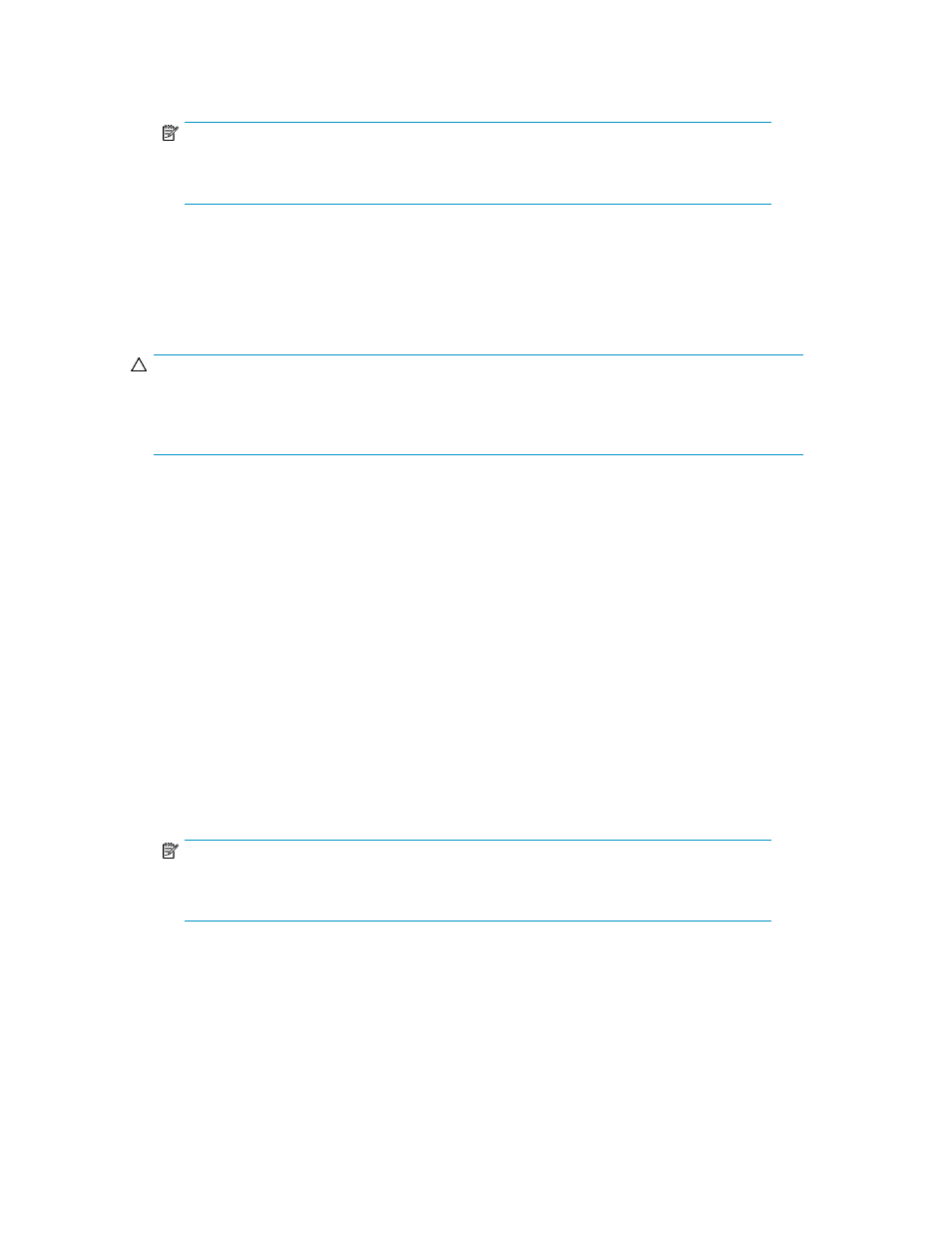
2.
In the LDEV Information table, right-click the free LDEVs you want to form the LUSE volume. If
parity groups are concatenated, a shortcut menu appears.
NOTE:
Concatenation List does
not appear if the selected LDEV does not extend over concatenated
parity groups.
3.
Select Concatenation List. The Concatenation List pane (
) appears.
4.
When you are finished viewing the list, click OK (or Cancel).
Creating LUSE volumes
CAUTION:
If a LUSE operation on a volume that has a path definition is executed, the data on the LDEV to be
expanded is secured. However, LUSE operation on a volume that has no assigned path definition is
a destructive operation. Move and/or back up your data before proceeding.
There are three ways to create a LUSE volume:
• Creating LUSE volumes using the Volume Count list
(recommended)
• Creating LUSE volumes using the Select an LDEV list
• Creating LUSE volumes using the LDEV information table
Creating LUSE volumes using the Volume Count list
1.
From the Volume Manager pane, select a CU number to create a LUSE volume from the LDEV
Information tree.
2.
In the Select an LDEV list, select a top LDEV of the LUSE volume.
The selected top volume appears in the Expanded LDEVs list. Normal LDEVs, CVS volumes, and
LUSE volumes that can be used for a LUSE volume appear in the Free LDEVs table.
3.
In the Volume Count list, select the number of LDEVs needed to form a LUSE volume.
The Expanded LDEVs list displays as many LDEVs as specified in the Volume Count list. For
example, if you select 3 in the Volume Count list, three LDEVs appear in the Expanded LDEVs list.
NOTE:
You cannot select LUSE volumes in the Volume Count list. To select LUSE volumes, select
LDEVs from the Free LDEVs table, and click Add.
a.
To add more LDEVs to the Expanded LDEVs list, select normal LDEVs, CVS volumes, or LUSE
volumes in the Free LDEVs table, and click Add.
b.
To delete LDEVs from the Expanded LDEVs list, select the LDEVs in the Expanded LDEVs list,
and click Delete.
XP LUN Configuration and Security Manager User Guide
189
