Using the command line interface, In this chapter, Prerequisite skills and knowledge – HP ProCurve 520wl Wireless Access Point User Manual
Page 84: Notation conventions, 666 using the command line interface, 6 using the command line interface, Using, The command line interface
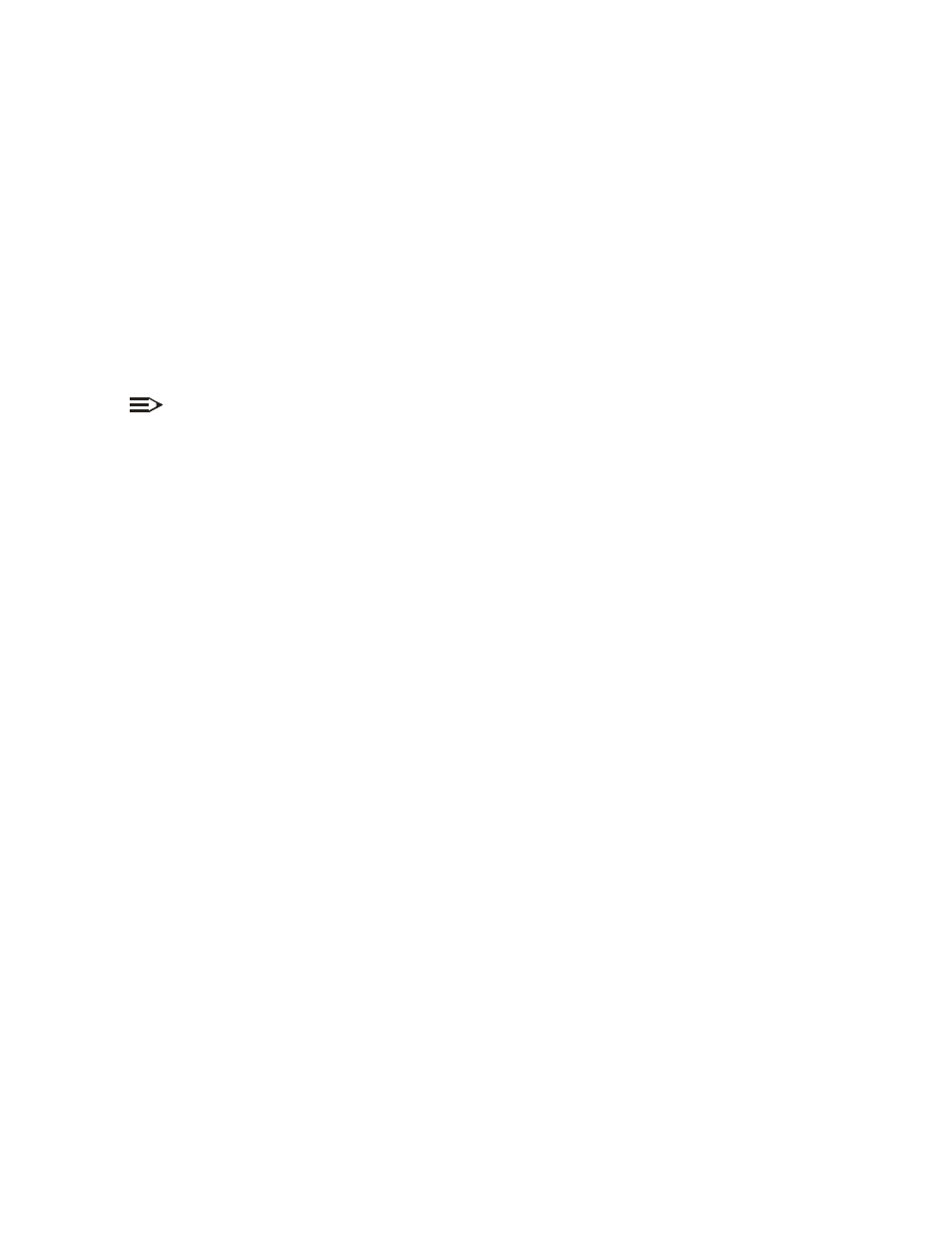
6-1
6666
using the command line interface
using the command line interface
using the command line interface
using the command line interface
in this chapter
in this chapter
in this chapter
in this chapter
This section provides details for the Command Line (CLI) Interface used to manage an hp WL520 AP WL520 device. CLI
commands can be used to initialize, configure, and manage network operation of the Access Point.
Q
CLI commands may be entered in real time through a keyboard or submitted with CLI scripts.
Q
The CLI is available through both the Serial Port Interface and the Ethernet Interface.
NOTE:
All CLI commands and parameters are case-sensitive.
Q
–
Prerequisite Skills and Knowledge
–
–
–
–
Q
Command Line Interface (CLI) Variations
–
Q
–
–
Q
–
–
Q
Configuring the WL520 Unit using CLI commands
–
Configuring Objects that Require Reboot
–
–
Q
Set Basic Configuration Parameters using CLI Commands
Q
Q
prerequisite skills and knowledge
prerequisite skills and knowledge
prerequisite skills and knowledge
prerequisite skills and knowledge
To use this document effectively, you should have a working knowledge of Local Area Networking (LAN) concepts, network
access infrastructures, and client-server relationships. In addition, you should be familiar with software setup procedures for
typical network operating systems and servers.
notation conventions
notation conventions
notation conventions
notation conventions
Q
Computer prompts are shown as constant width type. For example: [Device name]>
Q
Information that you input as shown is displayed in bold constant width type. For example: [Device name]>
set
ipaddr 10.0.0.12
Q
The names of keyboard keys, software buttons, and field names are displayed in bold type. For example: Click the
Configure
Configure
Configure
Configure
button
Q
Screen names are displayed in bold italics. For example, the
System Status
screen.
