Upload, Reboot, Upload -10 – HP ProCurve 520wl Wireless Access Point User Manual
Page 48: Reboot -10
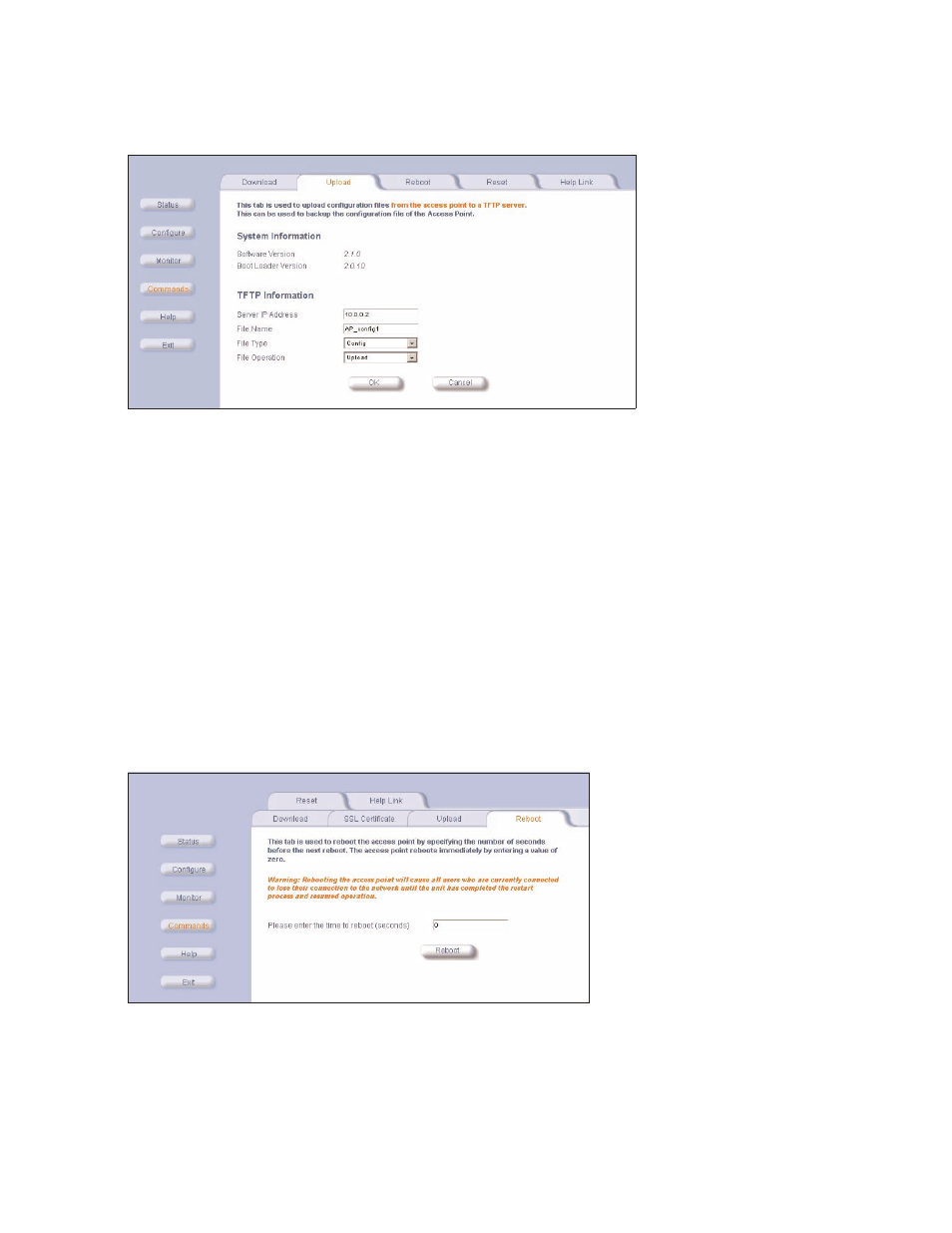
Issuing System Commands
3-10
upload
upload
upload
upload
Figure 3-14
Figure 3-14
Figure 3-14
Figure 3-14 Command Screens - Upload
Command Screens - Upload
Command Screens - Upload
Command Screens - Upload
Use the
Upload
Upload
Upload
Upload
tab to upload Configuration files from the WL520. The TFTP server must be running, and configured to point to
the directory that is to contain the uploaded file. We suggest you assign the file a meaningful name, which may include version
or location information.
If you don’t have a TFTP server installed on your system, install the TFTP server from the CD. Select the “Xtras/SolarWinds”
sub-directory, double-click “OEM-TFTP-Server.exe”, and follow the directions given to complete the installation.
–
Server IP Address
Server IP Address
Server IP Address
Server IP Address
. Enter the TFTP server IP Address.
Double-click on the TFTP server icon on your desktop and locate the IP address assigned to the TFTP server. Note: This is
the IP address that will be used to point the Access Point to the AP Image file.
–
File Name
File Name
File Name
File Name
. Enter the name of the file to be uploaded.
Copy the updated AP Image file to the shared TFTP server folder. The default AP Image is located at C:/Program Files/
WL520_AP/AP/.
–
File Type
File Type
File Type
File Type
. Select
Config
Config
Config
Config
.
–
File Operation
File Operation
File Operation
File Operation
. Select
Upload
Upload
Upload
Upload
.
reboot
reboot
reboot
reboot
Figure 3-15
Figure 3-15
Figure 3-15
Figure 3-15 Command Screens - Reboot
Command Screens - Reboot
Command Screens - Reboot
Command Screens - Reboot
Use the
Reboot
Reboot
Reboot
Reboot
tab to save configuration changes (if any) and reset the WL520. Entering a value of 0 (zero) seconds causes an
immediate reboot. Note that
Reset
Reset
Reset
Reset
, covered below, does not save configuration changes.
