Download the latest software, Setup your tftp server, Download updates from your tftp server – HP ProCurve 520wl Wireless Access Point User Manual
Page 22: Download the latest software -9
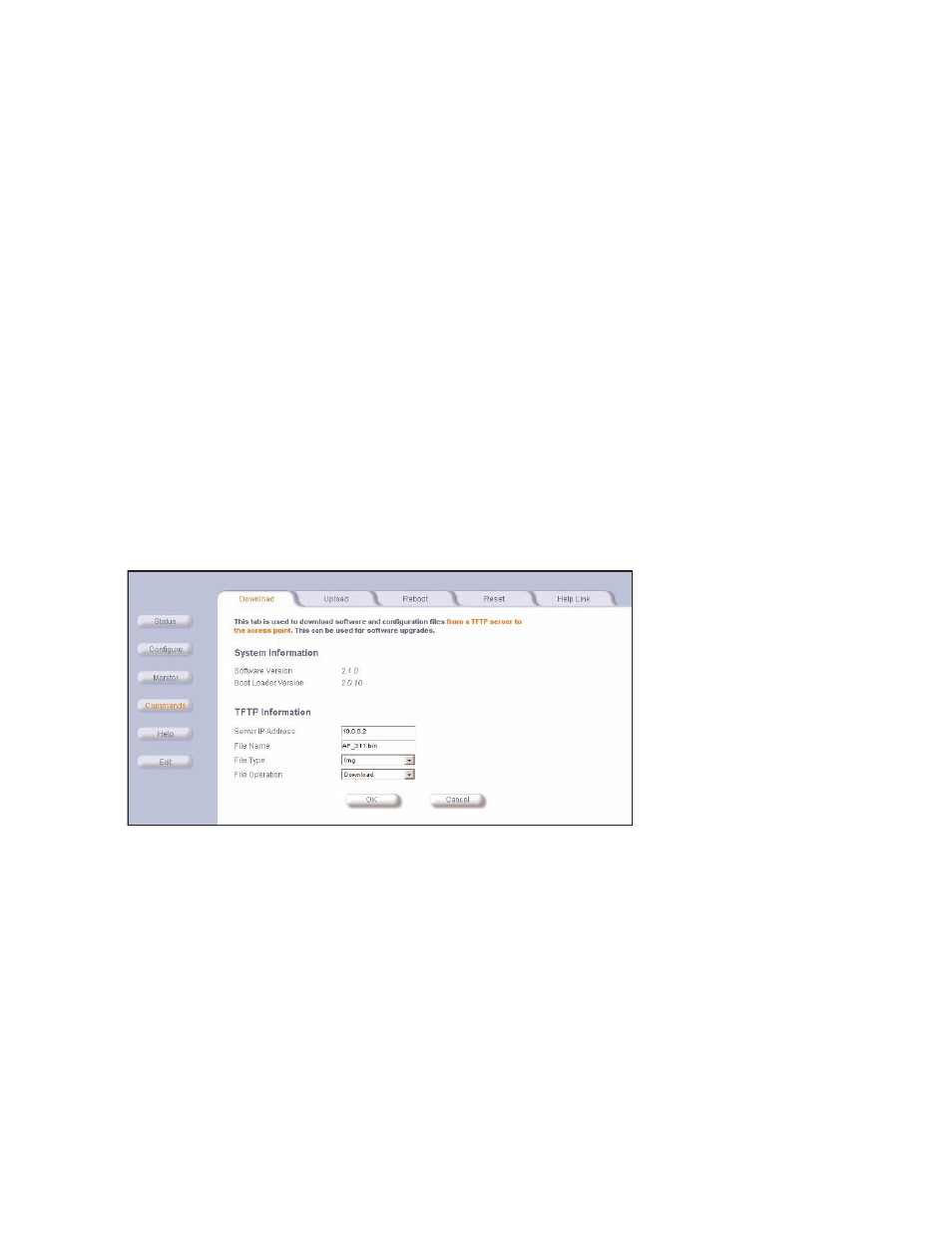
Download the Latest Software
2-9
download the latest software
download the latest software
download the latest software
download the latest software
Three types of files can be downloaded to the WL520 from a TFTP server:
— img (AP software image or kernel)
— config (configuration file)
— bspbl (BSP/Bootloader firmware file)
setup your tftp server
setup your tftp server
setup your tftp server
setup your tftp server
The “Trivial File Transfer Protocol” (TFTP) server allows you to transfer files across a network. You can upload files from the
WL520 for backup or copying, and you can download the files for configuration and AP Image upgrades. The TFTP software
is located on the hp WL520 AP WL520 Installation CD-ROM.
If a TFTP server is not configured and running, you will not be able to download and upload images and configuration files
to/from the WL520. Remember that the TFTP server does not have to be local, so long as you have a valid TFTP IP Address.
TFTP does not have to be running for WL520 operations that do not transfer files.
After the TFTP server is installed:
Q
Check to see that TFTP is configured to point to the directory containing the AP Image.
Q
Make sure you have the proper TFTP server IP Address, the proper AP Image file name, and that the TFTP server is
connected.
Q
Make sure the TFTP server is configured to both Transmit and Receive files, with no automatic shutdown or
Make sure the TFTP server is configured to both Transmit and Receive files, with no automatic shutdown or
Make sure the TFTP server is configured to both Transmit and Receive files, with no automatic shutdown or
Make sure the TFTP server is configured to both Transmit and Receive files, with no automatic shutdown or
time-out.
time-out.
time-out.
time-out.
download updates from your tftp server
download updates from your tftp server
download updates from your tftp server
download updates from your tftp server
Figure 2-10
Figure 2-10
Figure 2-10
Figure 2-10 Download Software Image from TFTP Server
Download Software Image from TFTP Server
Download Software Image from TFTP Server
Download Software Image from TFTP Server
1. Make sure the TFTP server is running and pointing to the directory containing the desired file.
2. In the Web Interface, click the
Commands
Commands
Commands
Commands
button and select the
Download
Download
Download
Download
tab.
3. Type in the IP address of your TFTP server.
4. Type in the file name (including the file extension).
5. Select the file type from the pull down menu.
6. The unit will need to be rebooted for the changes to take effect.
