Download procedure, Hardware and software requirements, Attaching the serial port cable – HP ProCurve 520wl Wireless Access Point User Manual
Page 80: Download procedure -6
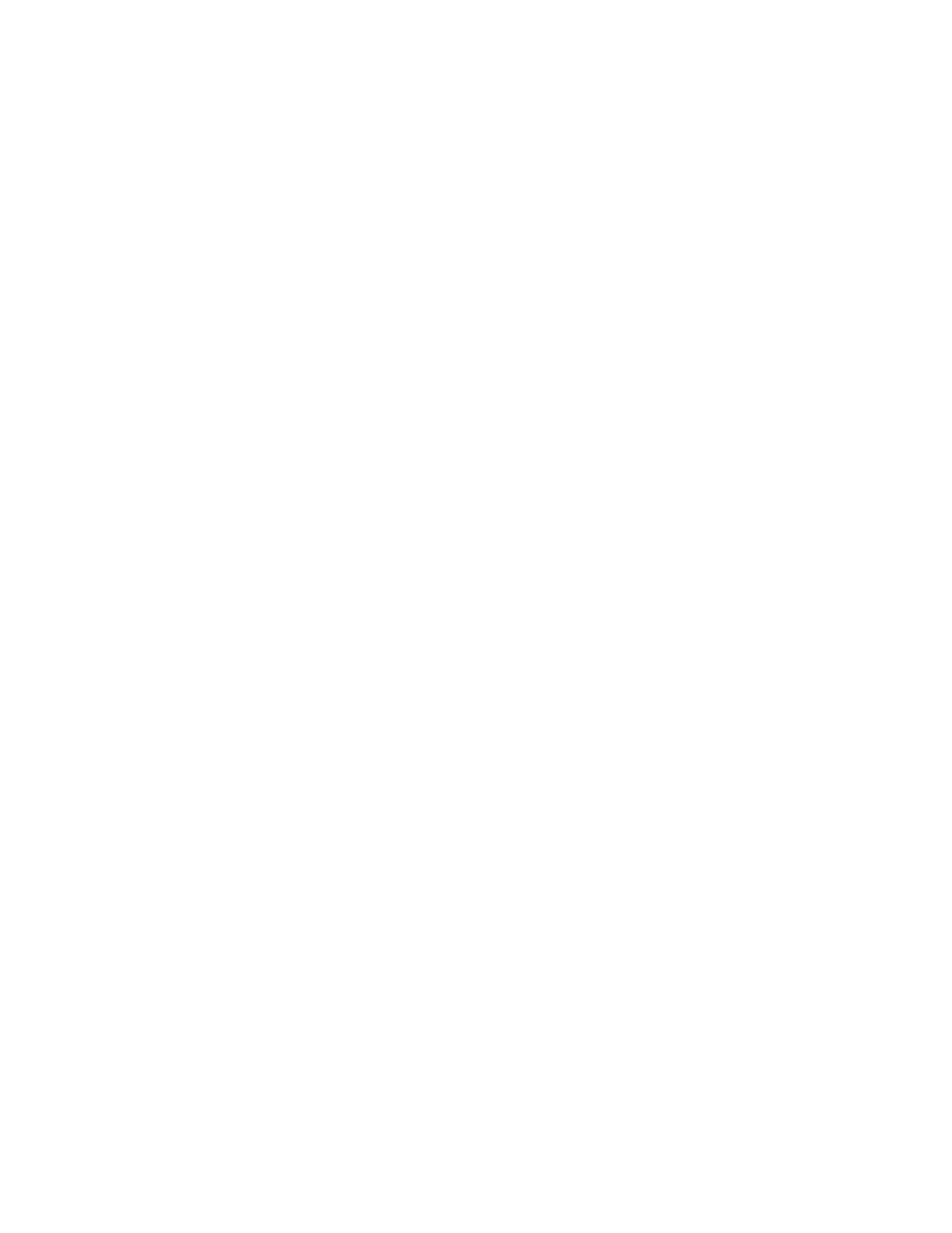
Recovery Procedures
5-6
download procedure
download procedure
download procedure
download procedure
1. Connect the computer serial cable to the WL520 serial port.
2. Start TFTP Server, and make sure the new AP Image file is in the TFTP directory. In this procedure, TFTP downloads an AP
Image to the WL520.
3. Open your terminal emulator, set the following connection properties, and then connect.
Q
Com Port:
Q
Baud rate: 9600
Q
Data Bits: 8
Q
Stop bits: 1
Q
Flow Control: None
Q
Parity: None
4. Enable the “ASCII Setup” settings by selecting “Send line ends with line feeds”. Result: HyperTerminal sends a line return at
the end of each line of code.
5. Press the
RESET
RESET
RESET
RESET
button on the WL520. Result: The terminal display shows Power On Self Tests (POST) activity. After
approximately 30 seconds, a message indicates:
Sending Traps to SNMP manager periodically
Sending Traps to SNMP manager periodically
Sending Traps to SNMP manager periodically
Sending Traps to SNMP manager periodically
. After this message appears,
press the
ENTER
ENTER
ENTER
ENTER
key repeatedly until the following prompt appears.
[Device name]>
6. Enter only the following statements.
[Device name]>
set ipaddr
[Device name]>
set ipsubmask
[Device name]>
set ipaddrtype static
[Device name]>
set tftpipaddr
[Device name]>
set tftpfilename
[Device name]>
set ipgw
[Device name]>
reboot 0
Example:
[Device name]>
set ipaddr 10.0.0.12
[Device name]>
set ipsubmask 255.255.255.0
[Device name]>
set ipaddrtype static
[Device name]>
set tftpipaddr 10.0.0.20
[Device name]>
set tftpfilename MyImage
[Device name]>
set ipgw 10.0.0.30
[Device name]>
reboot 0
Result: The WL520 will reboot and then download the image file. Observe the
TFTP
TFTP
TFTP
TFTP
display and you should see
downloading activity begin after a few seconds. When downloading has stopped, the WL520 is ready for configuration,
providing the WL520 IP Address is correct.
7. Once the WL520 image is downloaded and you have a valid WL520 IP Address, configure the WL520 as described in
setting ip address using serial port and normal cli
setting ip address using serial port and normal cli
setting ip address using serial port and normal cli
setting ip address using serial port and normal cli
Use the following procedure to set an IP Address over the serial port using the normal CLI. The network administrator typically
provides the WL520 IP Address.
hardware and software requirements
hardware and software requirements
hardware and software requirements
hardware and software requirements
Q
Standard serial data (RS-232) cable with a female DB-9 connector at each end or a standard serial cable and the Mini-
DIN8 to DB-9 adapter included in your kit.
Q
ASCII Terminal software, such as HyperTerminal.
attaching the serial port cable
attaching the serial port cable
attaching the serial port cable
attaching the serial port cable
1. Remove power from the WL520 and your computer.
2. Connect the serial port cable to the back of the WL520 unit and to your computer.
3. Restart the computer and power up the Access Point device.
