Recovery procedures, Reset to factory default procedure, Forced reload procedure – HP ProCurve 520wl Wireless Access Point User Manual
Page 79: Initialize the wl520 using the bootloader cli, Preparing to download the ap image, Recovery procedures -5, Preparing to download the ap image -5
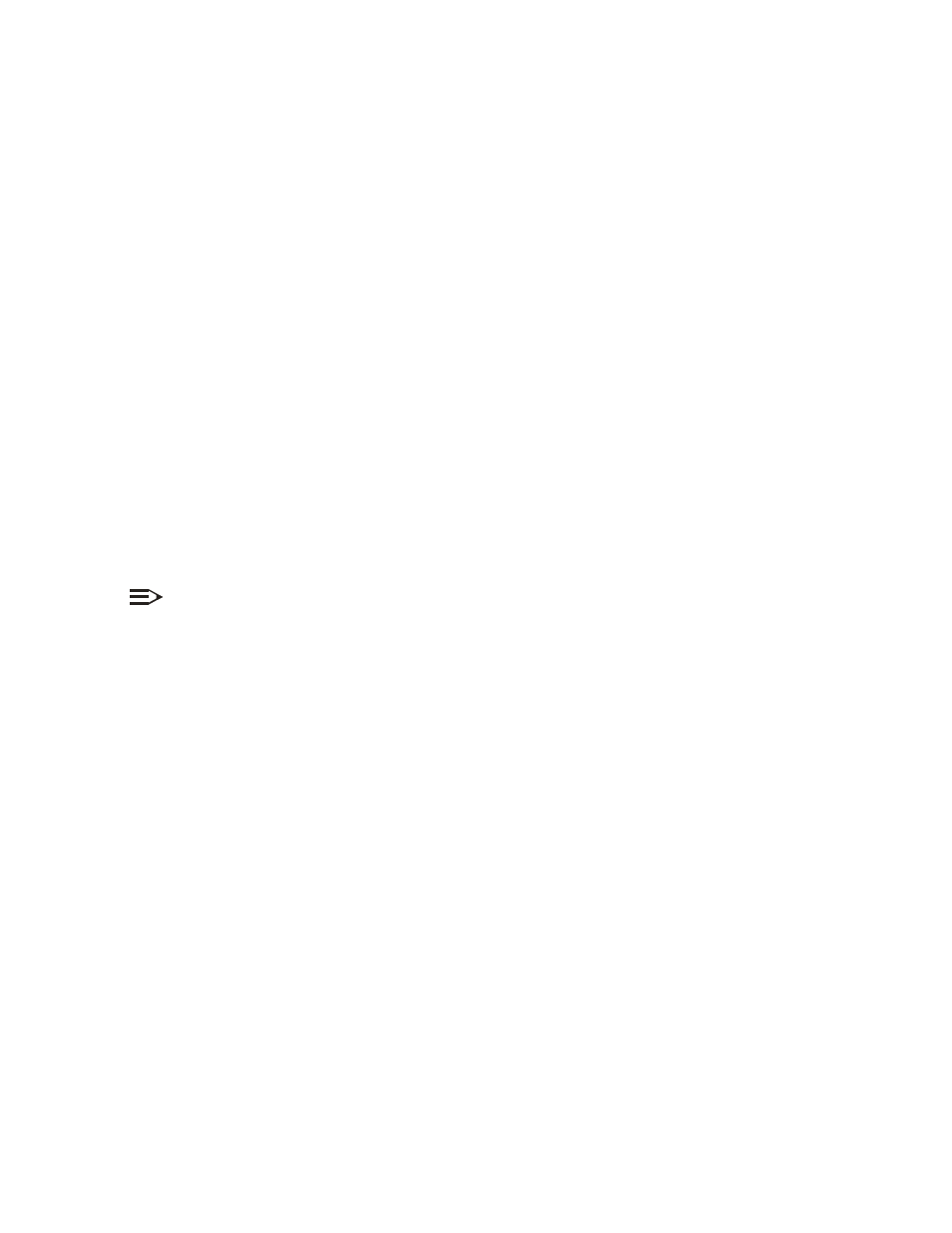
Recovery Procedures
5-5
recovery procedures
recovery procedures
recovery procedures
recovery procedures
The most common installation problems relate to IP Addressing. For example, without the TFTP server IP Address, you will not
be able to download the AP Image to the WL520. IP Address management is fundamental. We suggest you create a chart to
document and validate the IP addresses for your system. You can also use the form provided in
.
If the password is lost or forgotten, you will need to reset the WL520 to default values. The
Reset to Factory Default Procedure
resets configuration settings, but does not change the current AP Image.
If the WL520 has a corrupted software image, follow the
to erase the current AP Image and
download a new image.
reset to factory default procedure
reset to factory default procedure
reset to factory default procedure
reset to factory default procedure
Use this procedure to reset the network configuration values, including the WL520 IP Address, IP Mask, and so on. The current
AP Image is not deleted. This procedure may be required if the WL520 password is forgotten.
1. Press and hold the
RELOAD
RELOAD
RELOAD
RELOAD
button for about 10 seconds. Result: The WL520 reboots, and the factory default network
values are restored.
2. If not using DHCP, use the ScanTool or normal CLI to set the WL520 IP Address, IP Mask, and so on. Please refer to
for CLI information.
forced reload procedure
forced reload procedure
forced reload procedure
forced reload procedure
Use this procedure to erase the current AP image and download a new AP Image. This procedure may be required when the
current AP Image is missing or corrupted. Note that this does not delete the WL520’s configuration (in other words, the Forced
Reload Procedure does not reset to device to factory defaults).
In this procedure, use the Bootloader CLI over the serial port to set the IP Address and download a new AP Image.
1. While the AP Image is running, press the
RESET
RESET
RESET
RESET
button. Result: The WL520 reboots and the indicators begin to flash.
NOTE:
By completing Step 2, the firmware in the WL520 will be erased. A serial cable, a cross-over Ethernet cable, and a
TFTP server will be required to reload firmware.
2. Press and hold the
RELOAD
RELOAD
RELOAD
RELOAD
button for about 20 seconds until the
POWER LED
POWER LED
POWER LED
POWER LED
turns amber. Result: The WL520 deletes the
current AP Image. The Bootloader CLI becomes active. The following procedure describes how to use the Bootloader CLI to
assign an IP Address and download a new AP Image.
initialize the wl520 using the bootloader cli
initialize the wl520 using the bootloader cli
initialize the wl520 using the bootloader cli
initialize the wl520 using the bootloader cli
In some cases, specifically when a bad AP Image prevents successful booting, you may need to use the Bootloader CLI to
download a new executable AP Image. If you need to force the WL520 to factory default state after loading a new AP image,
use the
Reset to Factory Default Procedure
above.
To download the AP Image, you will need an Ethernet connection to the computer on which the TFTP server resides. This can
be any computer on the LAN, or connected to the WL520 with a “crossover” Ethernet cable.
You must also connect the WL520 to a computer with a standard serial cable and use a terminal client, such as HyperTerminal.
From the terminal, enter CLI Commands to set the IP Address and download an AP Image.
preparing to download the ap image
preparing to download the ap image
preparing to download the ap image
preparing to download the ap image
Before starting, you need to know the WL520 IP Address, IP Mask, the TFTP Server IP Address, and the AP Image file name.
Make sure the TFTP sever is running and configured to point to the folder containing the image to be downloaded.
