Session length, Configuring radius accounting – HP ProCurve 520wl Wireless Access Point User Manual
Page 73
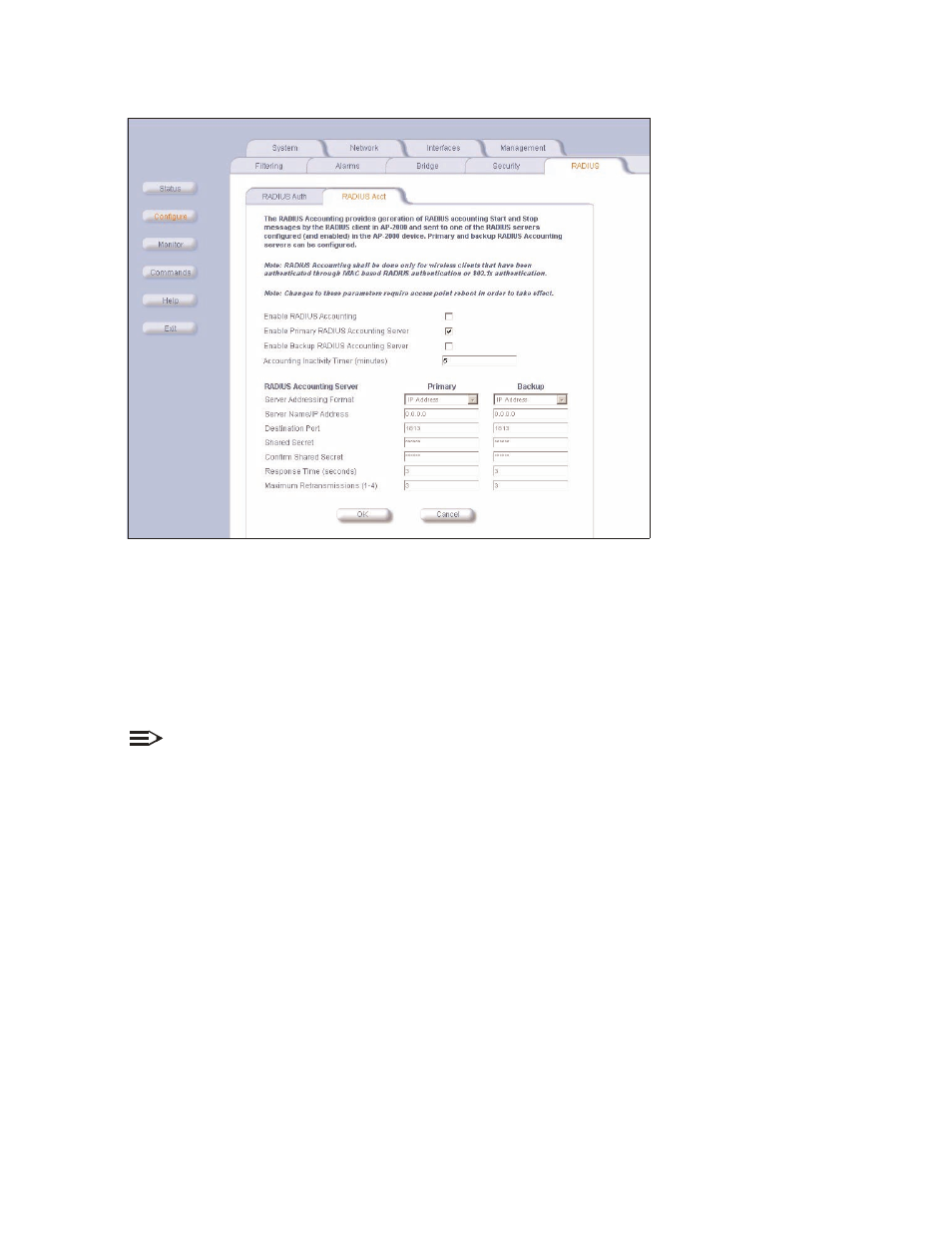
Advanced RADIUS Features
4-24
Figure 4-25
Figure 4-25
Figure 4-25
Figure 4-25 RADIUS Accounting Configuration Screen
RADIUS Accounting Configuration Screen
RADIUS Accounting Configuration Screen
RADIUS Accounting Configuration Screen
session length
session length
session length
session length
Sessions continue when a client reauthenticates to the same WL520. Sessions are terminated when:
Q
A client disassociates.
Q
A client does not transmit any data to the WL520 for a fixed amount of time.
Q
A client is detected on a different interface.
If the client roams from one WL520 to another, one session is terminated and a new session is begun.
NOTE:
This feature requires RADIUS authentication using MAC Access Control or 802.1x. Wireless clients configured in the
WL520’s static MAC Access Control list are not tracked.
configuring radius accounting
configuring radius accounting
configuring radius accounting
configuring radius accounting
Follow these steps to enable RADIUS accounting on the WL520:
1. In the Web Interface, click the
Configure
Configure
Configure
Configure
button and select
RADIUS
RADIUS
RADIUS
RADIUS
.
2. Select the
RADIUS Acc
RADIUS Acc
RADIUS Acc
RADIUS Acc
sub-tab.
3. Place a checkmark in the
Enable RADIUS Accounting
Enable RADIUS Accounting
Enable RADIUS Accounting
Enable RADIUS Accounting
box to turn on this feature.
4. Place a checkmark in the appropriate box or boxes to enable the primary and backup RADIUS Accounting servers. You
must specify information for at least the Primary RADIUS server. The Backup RADIUS server is optional.
5. Enter the session timeout interval in minutes within the
Accounting Inactivity Timer
Accounting Inactivity Timer
Accounting Inactivity Timer
Accounting Inactivity Timer
field. An accounting session
automatically ends for a client that is idle for the period of time specified.
6. Select the
Server Addressing Format
Server Addressing Format
Server Addressing Format
Server Addressing Format
(either IP address or server name). Use a server name only if you have enabled the
DNS Client functionality. See
7. Enter the server’s IP address or name (depending on the Server Addressing Format setting) in the field provided.
8. Enter the
Destination Port
Destination Port
Destination Port
Destination Port
. The default is 1813, however your RADIUS server provider may have another communication
port defined.
9. Enter the RADIUS server password in the
Shared Secret
Shared Secret
Shared Secret
Shared Secret
and
Confirm Shared Secret
Confirm Shared Secret
Confirm Shared Secret
Confirm Shared Secret
fields.
10. Configure the
Response Time
Response Time
Response Time
Response Time
(the maximum time, in seconds, to wait for the RADIUS server to respond to a request) and
Maximum Retransmission
Maximum Retransmission
Maximum Retransmission
Maximum Retransmission
(the maximum number of times a request may be retransmitted) values.
11. Click
OK
OK
OK
OK
to save your changes and reboot the WL520.
