Select monitored ports screen – HP Virtual Connect 4Gb Fibre Channel Module for c-Class BladeSystem User Manual
Page 95
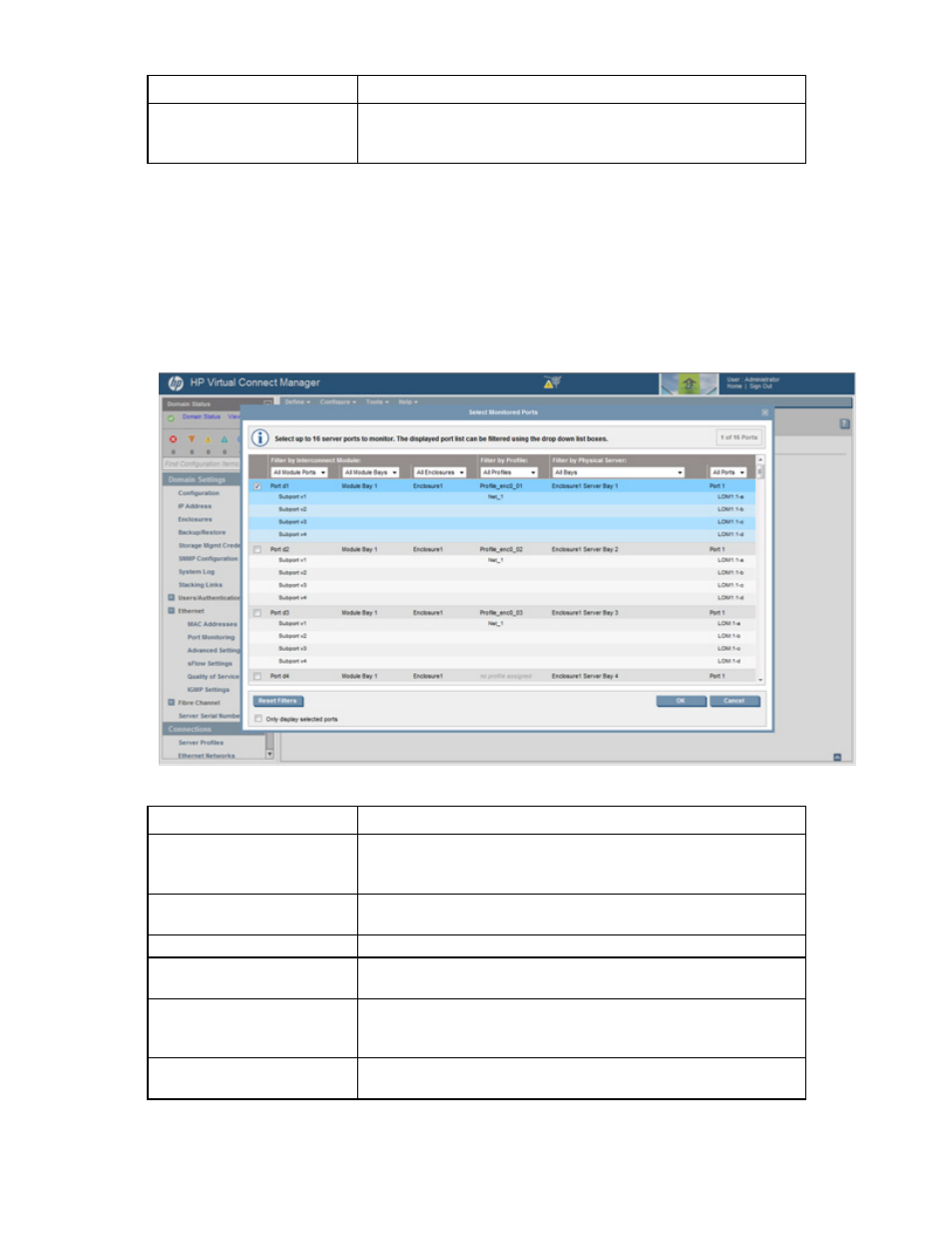
Virtual Connect networks 95
Task
Action
Clear selections and settings
without saving and return to the
Virtual Connect homepage
Click Cancel.
Select Monitored Ports screen
The Select Monitored Ports screen appears when you click the Select Ports button on the Ethernet Settings
(Port Monitoring) screen. You can select up to 16 server ports to monitor. A counter at the top right of the
screen displays the current number of selected physical ports.
Although you can select individual FlexNICs as monitored ports, VCM mirrors traffic on a physical port basis.
To filter the list of ports, select one or more of the boxes at the top of the screen.
The following table describes the available actions in the Select Monitored Ports screen.
Task
Action
Select a port to be monitored
Select the check box corresponding to the port. When 16 ports have been
selected, no additional check boxes are displayed. You must clear a
check box to select a different port.
Remove a port from the
monitored list
Clear the check box corresponding to the port.
Filter by Interconnect Module
Filter the list by interconnect
module server port
Select All Module Ports or a single port from the Filter by Interconnect
Module ports list.
Filter the list by I/O bay
Select All Module Bays or a single I/O bay from the Filter by Interconnect
Module Module bay list. Only I/O bays with VC-Enet interconnect devices
are displayed.
Filter the list by enclosure
Select All Enclosures or a single enclosure from the Filter by Interconnect
Module enclosure list.
