HP Virtual Connect 4Gb Fibre Channel Module for c-Class BladeSystem User Manual
Page 126
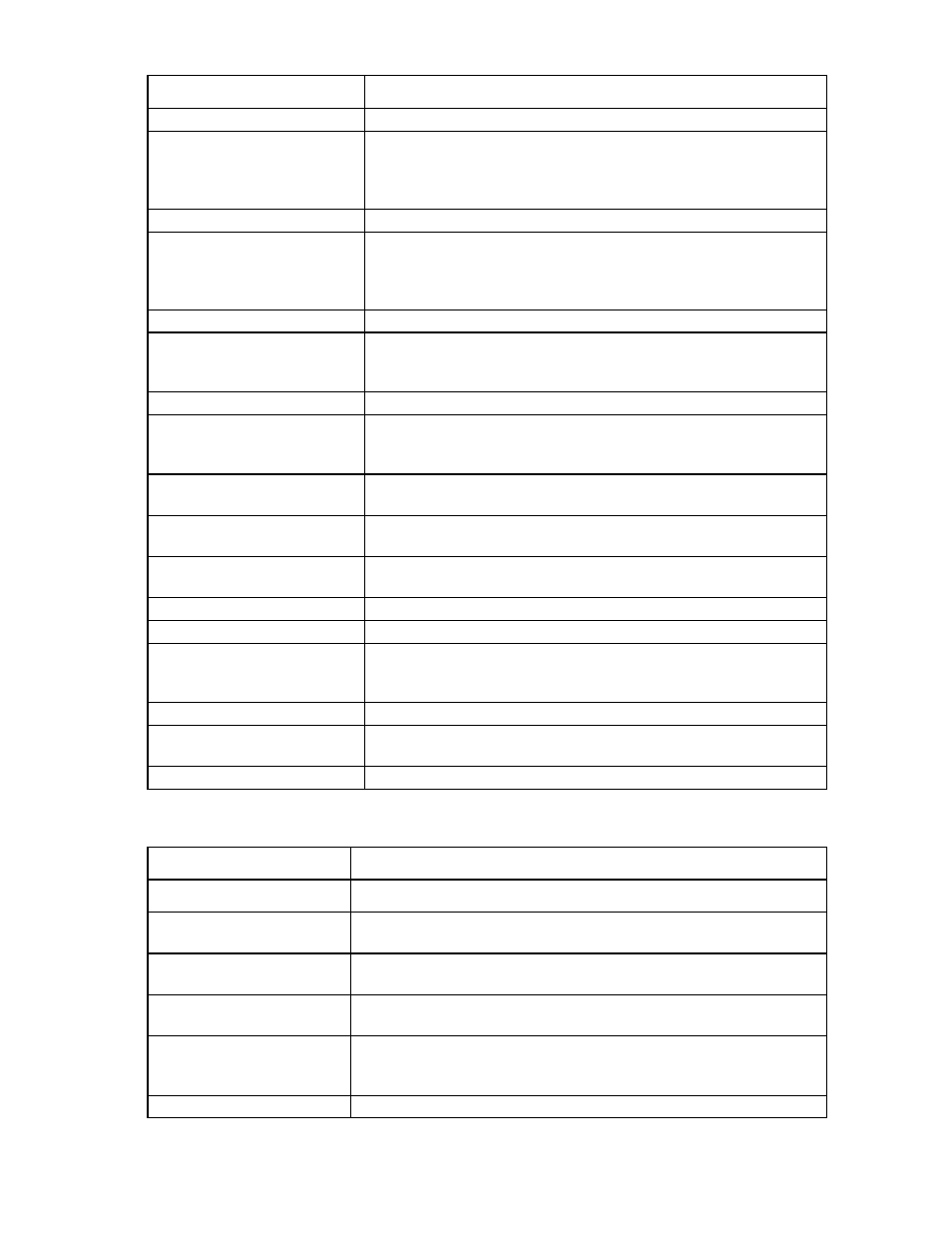
Virtual Connect networks 126
Field name
Description
uplink sets with an associated FCoE network, the port role is N/A.
Port Status
Shows the link status, link speed, and connectivity of the port. If the port is
unlinked and no connectivity exists, the cause is displayed. For more
information about possible causes, see "Port status conditions (on page
)."
Connector Type
The type of connector on the port; for example, RJ-45
Connected To
If the individual port is connected to a switch that supports LLDP, the switch
LLDP system name or management IP address and switch port number
appear. A link is provided to obtain more information about the far-end
switch port.
PID
PID status icon (on or off) for the port
Speed/Duplex
Pull-down menu to specify the speed and duplex (where applicable) of the
uplink port. For shared uplink sets with an associated FCoE network, the
speed/duplex is Auto.
Action
Perform delete operations
Connection Mode
Connection mode of the uplink ports for this network. For a description of the
connection modes, see "Defining a network (on page
)." This setting
cannot be changed for shared uplink sets with an associated FCoE network.
LACP Timer
If the connection mode is set to Auto, displays the default LACP timer setting
for the domain.
Associated FCoE Network (VLAN
tagged)
Allows the addition of an FCoE network to the shared uplink set. See
"Defining an FCoE network (on page
)."
Associated Networks (VLAN
tagged)
Network Name
Displays the name of the associated networks
VLAN ID
Displays the VLAN ID number
Native
Shows whether native VLAN is enabled (checked) or disabled (unchecked).
Only one network per Shared Uplink Set can be designated as the native
network.
Smart Link
Select whether Smart Link is enabled (checked) or disabled (unchecked).
Private Network
Shows whether this network iso designated (checked) or not designated
(unchecked) as a private network.
Action
Perform edit and delete operations
The following table describes the available actions in the Define Shared Uplink Set screen. Clicking another
link in the pull-down menu or left navigation tree causes current edits that have not been applied to be lost.
Task
Action
Add an external port
Use the cascading menu to select a port.
Set the Port Role to primary or
secondary
Click the down arrow in the Port Role column and select Primary or Secondary.
For shared uplink sets with an associated FCoE network, this setting is N/A.
Change the uplink interface port
speed or disable the port
Click the pull-down box under Speed/Duplex, and then select a setting.
Delete a port
Click the Delete link in the Action column, or left-click to select a port, right-click
to display a menu, and then select Delete Port.
Change connection mode
Select Auto or Failover. For information on Connection Modes, see "Defining
a shared uplink set." This setting cannot be changed for shared uplink sets with
an associated FCoE network.
Change the LACP timer
Select Domain Default, Short, or Long.
