HP Virtual Connect 4Gb Fibre Channel Module for c-Class BladeSystem User Manual
Page 179
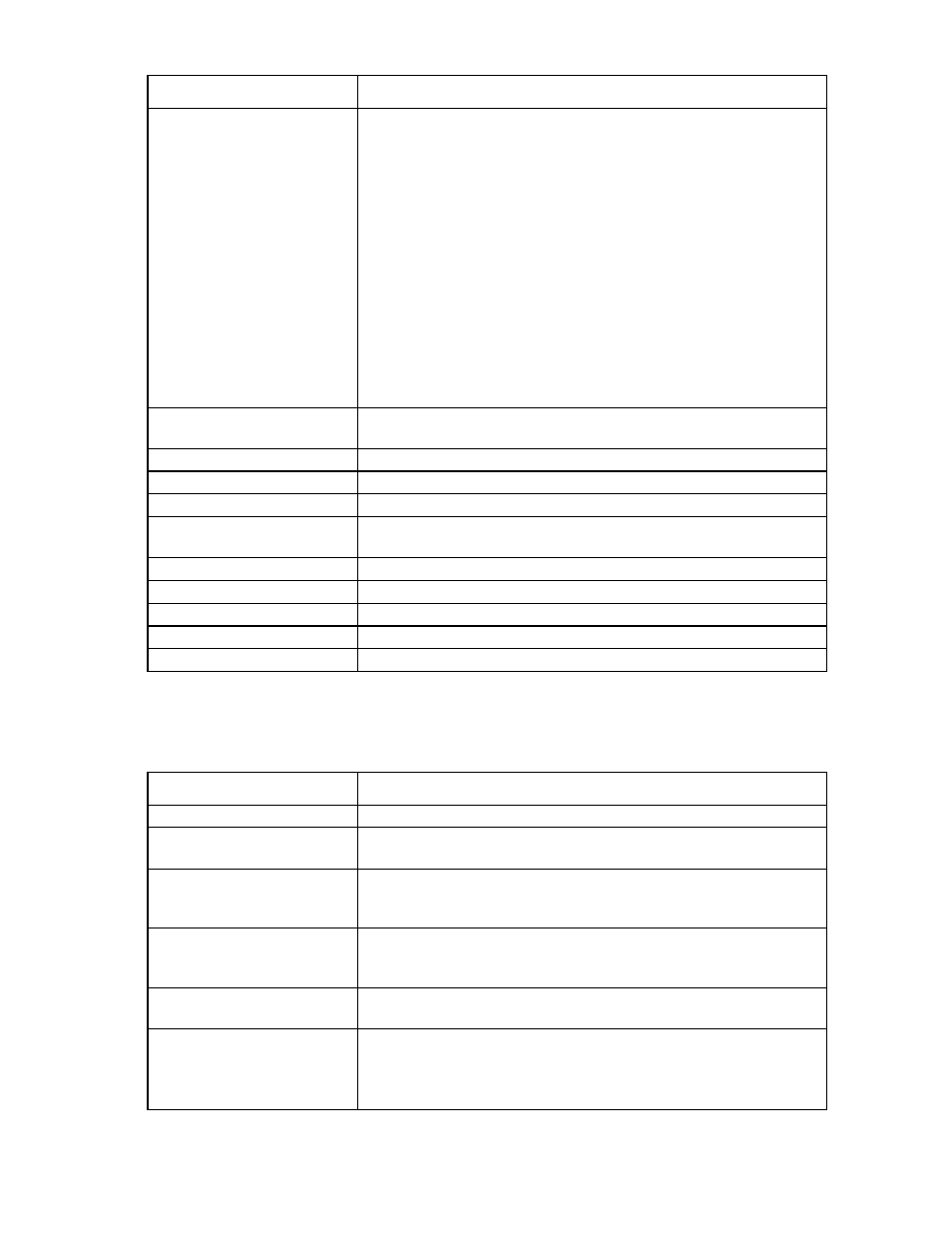
Virtual Connect server profiles 179
Column name
Description
types are "Auto", "Preferred", "Custom" and "Disabled".
If a SAN Fabric is assigned to the connection, the supported port speed types
are "1", "2", "4", "8", "Preferred", "Custom" and "Disabled".
For all port speed types, if configured, the maximum allocated port speed is
determined by the maximum connection speed for that SAN Fabric or FCoE
network.
Auto—VCM determines the appropriate port speed based on the available
bandwidth for the port.
Preferred—Use the preferred speed of the SAN Fabric or FCoE network
selected for this connection. If no preferred speed is configured, VCM
determines the speed.
Custom—Allows you to select a custom port speed setting between 100Mb
and the configured maximum connection speed in 100Mb increments
Disabled—The FCoE connection is disabled and no bandwidth is allocated.
1,2,4, and 8Gb—Predefined custom port speed selection that can be used for
the FCoE connection assigned to a SAN Fabric
WWPN
Type of WWN address assignment configured for the Virtual Connect
domain
MAC
Type of MAC address assignment configured for the Virtual Connect domain
Action
Perform delete operations
Assign Profile to Server Bay
Power
Icon indicates if the server blade is powered on or off (when a server blade is
selected).
Server Bay Assignment
Displays the enclosure name, bay number, and type of server blade
S/N
Serial number of the server blade in the device bay
Model
Model name of the server blade in the device bay
Status
Status of the server blade in the device bay
UID
Icon indicates if the server blade UID is on or off.
* Only Flex-10 NICs and FlexFabric NICs connected to Flex-10 modules and FlexFabric modules are able to set the
transmit bandwidth allocation. Other parts are restricted to the actual physical speed (1Gb).
The following table describes the available actions in the Define Server Profile screen. Clicking another link
in the pull-down menu or left navigation tree causes current edits that have not been applied to be lost.
Task
Action
Change a profile name
Edit a name in the Profile Name field.
Associate a network access
group
Click the Network Access Group pull-down arrow, and then select a network
access group.
Select to use server factory
defaults for Ethernet MAC
addresses
Select the Advanced Profile Settings checkbox, and then select the Use Server
Factory Defaults for Ethernet MAC addresses checkbox.
Select to use server factory
defaults for Fibre Channel
WWNs
Select the Advanced Profile Settings checkbox, and then select the Use Server
Factory Defaults for Fibre Channel WWNs checkbox.
Select to use factory defaults for
serial numbers
Select the Advanced Profile Settings checkbox, and then select the Use Server
Factory Defaults for Serial Numbers checkbox.
Assign a Network Name
1
Click Unassigned in the Network Name field, and then click the pull-down
arrow.
2
Click Select a network.. or Multiple Networks to find and select a network
for this connection.
