Configuration file output, Manual tftp settings – HP Virtual Connect 4Gb Fibre Channel Module for c-Class BladeSystem User Manual
Page 287
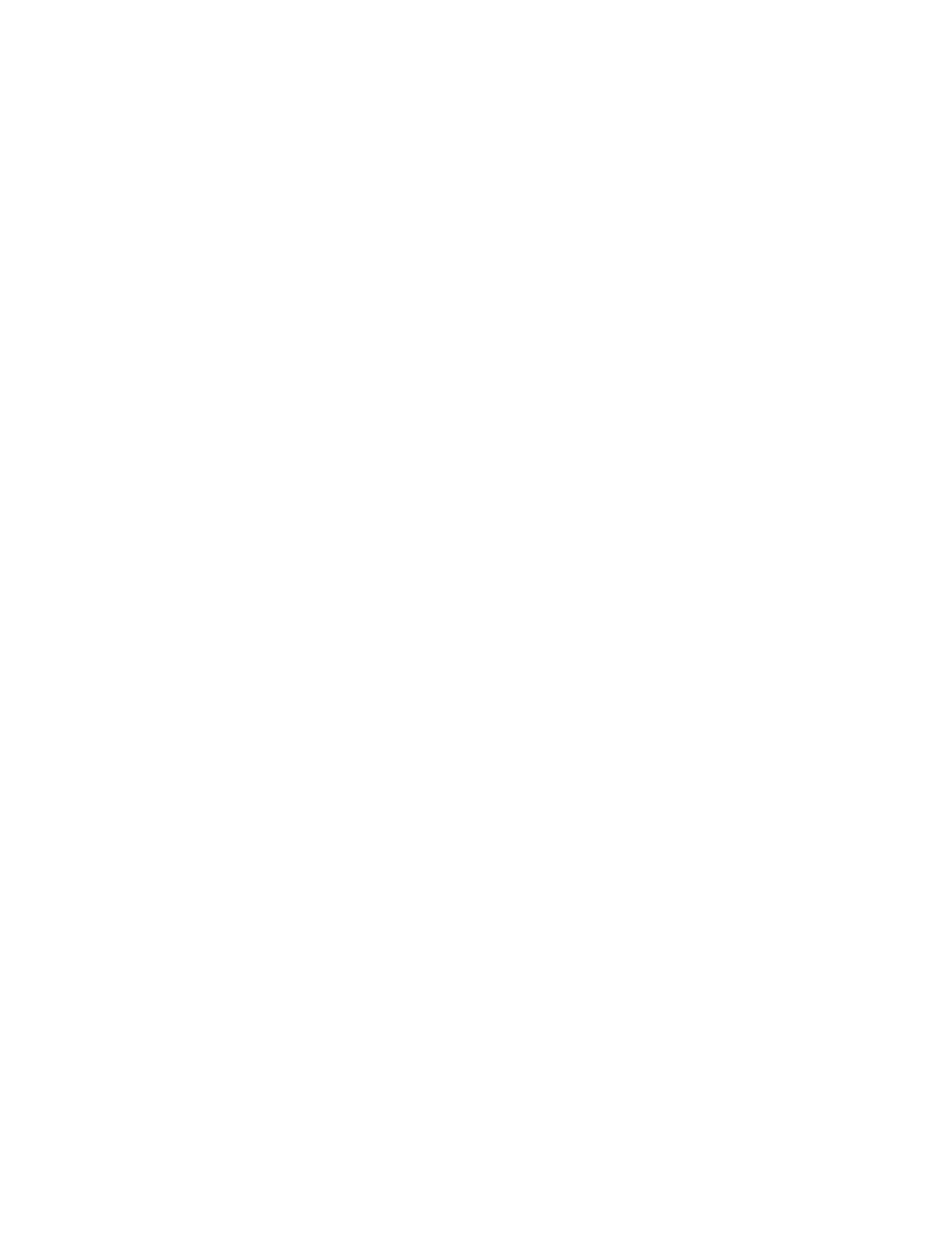
Appendix B: Auto-deployment process 287
add profile Profile1
add profile Profile2
add user Admin password=Admin123 privileges=*
poweron server *
Configuration file output
During the processing of the configuration script downloaded from the TFTP server, the VCMCLI commands
are executed appropriately to configure the domain. During this processing, VCMCLI might display
SUCCESS or ERROR messages as a part of the command processing. The show auto-deployment
output can be used to display the VCMCLI output during deployment.
Example
-> add network Network1
SUCCESS: Network added : Network1
-> add network Network2
SUCCESS: Network added : Network2
-> add uplinkset UplinkSet1
SUCCESS: Shared uplink port set added : UplinkSet1
-> add uplinkset UplinkSet2
SUCCESS: Shared uplink port set added : UplinkSet2
-> add profile Profile1
SUCCESS: Profile added : Profile1
-> add profile Profile2
SUCCESS: Profile added : Profile2
-> add user Admin password=Admin123 privileges=*
SUCCESS: User added : Admin
-> poweron server
SUCCESS: Server powered on : enc0:1
SUCCESS: Server powered on : enc0:2
Manual TFTP settings
The TFTP Mode is set to "AUTO" by default. This setting causes the auto-deployment process to use the TFTP
server and file provided by the DHCP server.
You can also specify a custom TFTP server and file setting. Setting the TFTP Mode to "MANUAL" and setting
the TFTP server and file bypasses the DHCP-provided TFTP settings. The Manual TFTP Mode is useful for some
configuration and testing scenarios to remove the dependencies on the DHCP server being modified for
auto-deployment.
The following example shows how to configure deployment for manual TFTP.
Example
->set auto-deployment tftpmode=manual tftpserver=192.168.1.102
tftpfile=myconfig-2.script
SUCCESS: Auto-deployment settings modified
