Edit shared uplink set screen – HP Virtual Connect 4Gb Fibre Channel Module for c-Class BladeSystem User Manual
Page 131
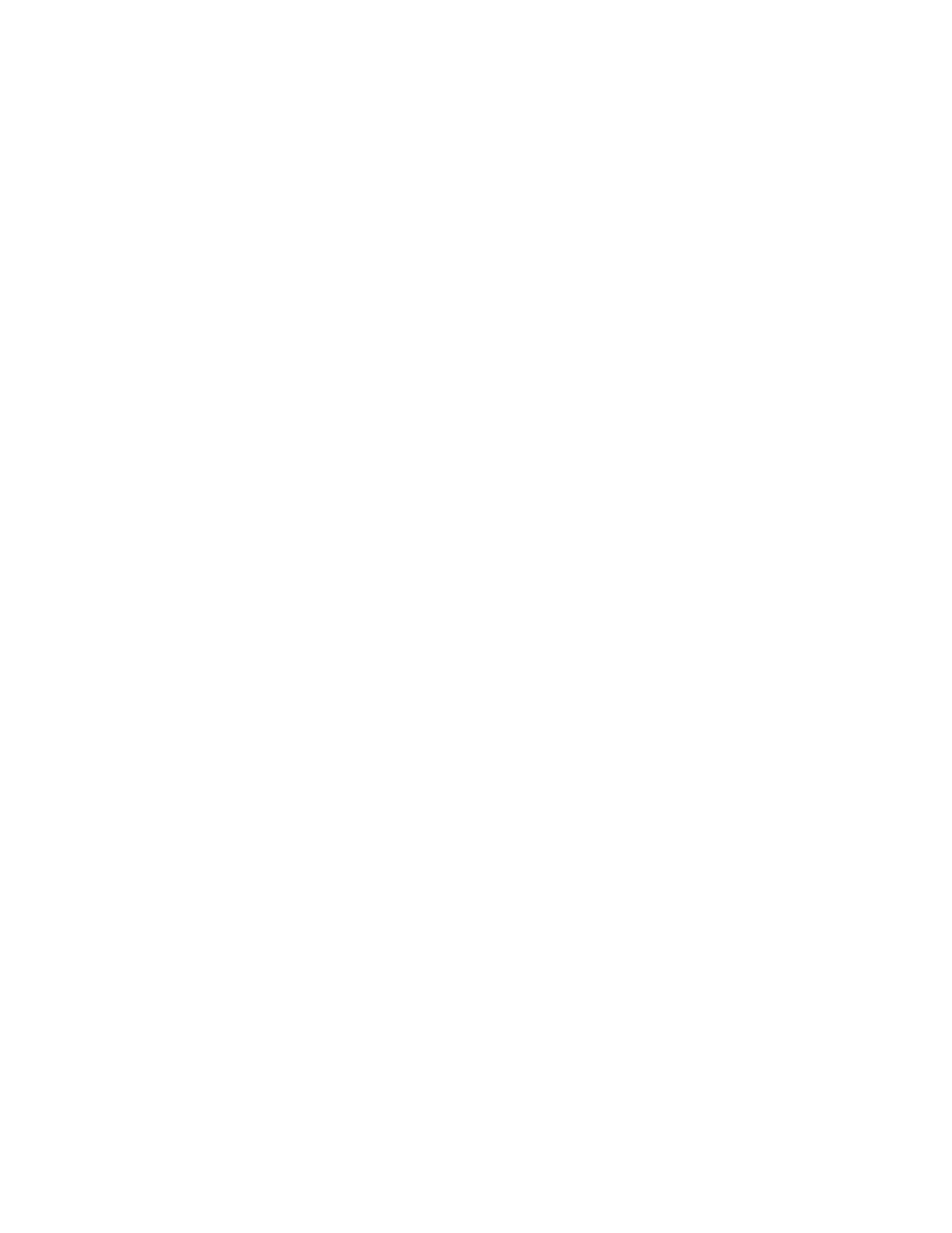
Virtual Connect networks 131
2.
Enter the Network Name. The name can be up to 64 characters in length (no spaces).
3.
Enter an external VLAN ID.
4.
To add a color to the network, select a color from the Color pull-down menu. The network color is used
as a visual identifier for the network within VCM.
5.
To add labels to the network, type a label in the Labels field, and then press Enter. Labels are used as
text-based identifiers for the network within VCM. Each label can contain up to 24 characters,
excluding spaces. Each network can have up to 16 labels.
6.
To set the preferred or maximum connection speed, select the Advanced Network Settings check box.
To change these settings:
a.
Click the selection box.
b.
Select a setting (100Mb to 10Gb):
—
Set preferred connection speed. This value is the default speed for server profile connections
mapped to this network. The server administrator can override this setting on an individual
profile connection.
—
Set maximum connection speed. This value is the maximum speed for server profile connections
mapped to this network. This setting limits the maximum port speed from the server to the
network connection associated with the multiple networks.
7.
Click Apply. The associated network is now defined and available for use in creating server profiles.
After you add an FCoE network, the Add port menu now displays the bay information instead of a list of
enclosures.
Edit Shared Uplink Set screen
To access this screen, do one of the following:
•
Click the Edit link for a shared uplink set on the Shared Uplink Sets (External Connections) screen (on
page
•
Enter a shared uplink set name in the Find Configuration Items search field in the left navigation tree,
and then select the shared uplink set.
