Defining a shared uplink set – HP Virtual Connect 4Gb Fibre Channel Module for c-Class BladeSystem User Manual
Page 127
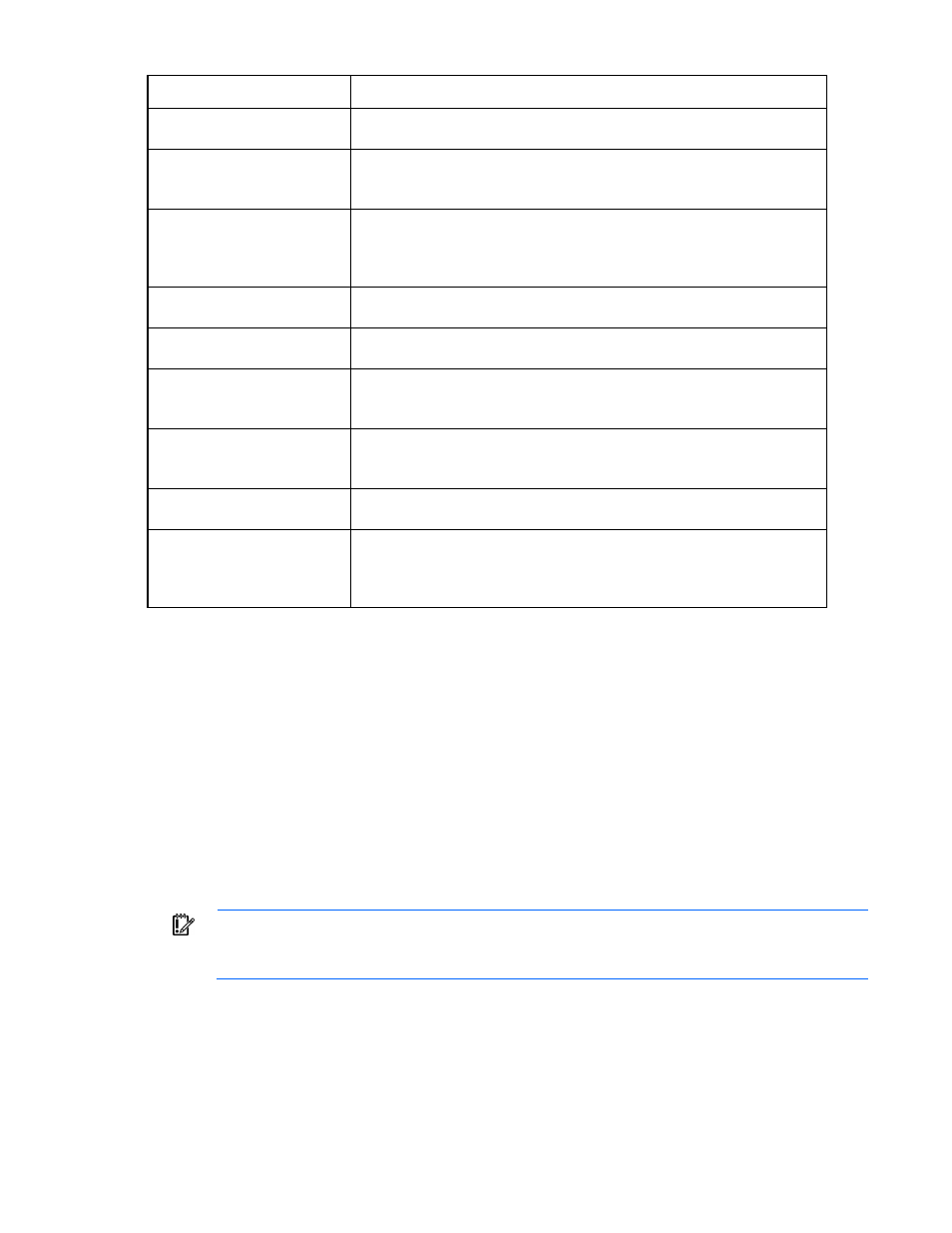
Virtual Connect networks 127
Task
Action
Add an associated FCoE
network
Click Add in the Associated FCoE Network section. For more information, see
"Defining an FCoE network (on page
)."
Add a single associated
network
Click Add above the table, or right-click on the header row to display a menu,
and then select Add. Select the a single Associated Network radio button, and
then enter the network name and VLAN ID in the fields provided.
Add multiple associated
networks
Click Add above the table, or right-click on the header row to display a menu,
and then select Add. Select the multiple Associated Networks radio button,
and then enter the network name prefix and suffix and the VLAN ID ranges in
the fields provided.
Enable native VLAN on the
network being defined
Select the Native checkbox. Only one network can be designated as the native
VLAN. This option is available when adding a single associated network only.
Enable or disable Smart Link on
the network being defined
Select the Smart Link checkbox.
Designate or do not designate
this network as a private
network
Select the Private Network checkbox.
Set a custom value for preferred
link connection speed or
maximum link connection speed
Select the Advanced Network Settings checkbox.
Edit associated network
properties
Click the Edit link in the Action column, or left-click to select an associated
network, right-click to display a menu, and then select Edit.
Delete an associated network
Click the Delete link in the Action column; left-click to select an associated
network, right-click to display a menu, and then select Delete; or select the
checkboxes for the associated networks you want to delete, and then click
Delete.
Defining a shared uplink set
To define a shared uplink set:
1.
Enter the shared uplink set name. The uplink set name can be up to 64 characters in length (no spaces).
2.
Use the Add Port cascading menu to add one or more external ports. Only available ports are listed,
and they display the current port link status. Select two or more ports to ensure a high availability
connection.
When using an associated FCoE network, the port link status is not displayed and the selection applies
to all enclosures.
3.
Select the speed and duplex (where applicable) of the uplink ports. This setting does not apply if an
FCoE network is defined. Click the pull-down box under Speed/Duplex, and then select a setting.
Half-duplex operation is not supported by the VC-Enet module.
IMPORTANT:
Be sure that the uplink interface port speed matches the speed set on the
corresponding network switch port. If using autonegotiation, both ports must be configured to use
autonegotiation or they might not link.
4.
Select the Connection Mode (not available for shared uplink sets with an associated FCoE network):
o
Auto (recommended)—This mode enables the uplinks to attempt to form aggregation groups using
IEEE 802.3ad link aggregation control protocol, and to select the highest performing uplink as the
active path to external networks.
