Edit ethernet network screen – HP Virtual Connect 4Gb Fibre Channel Module for c-Class BladeSystem User Manual
Page 120
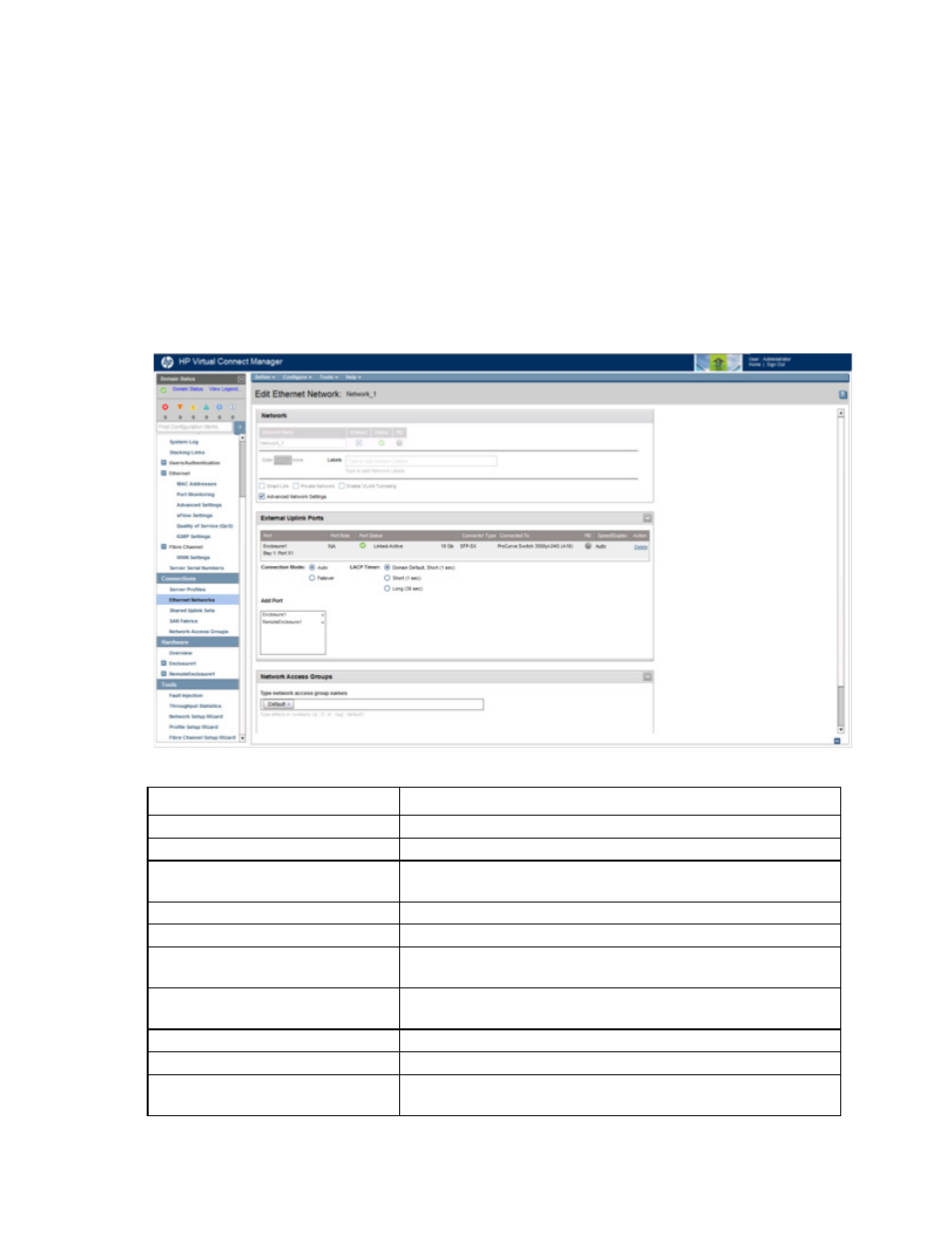
Virtual Connect networks 120
Edit Ethernet Network screen
To access this screen, do one of the following:
•
Click the Edit link for a network on the Ethernet Networks (External Connections) screen (on page
•
Click a network on the Interconnect Bay Summary screen ("
" on page
•
Enter a network name in the Find Configuration Items search field in the left navigation tree, and then
select the network.
Use this screen to edit the properties of an existing network or to delete a network.
This screen has similar fields to the Define Ethernet Network screen (on page
). This screen can only be
edited by users with network role permissions, but it is viewable by all authorized users.
The following table describes the fields within the Edit Ethernet Network screen.
Field name
Description
Network
Network Name
Name of the network
Enabled
Displays the current state of the network as enabled (checked) or
disabled (unchecked)
Status
Displays the current status of the network
PID
Shows whether the PID is on or off for the port
Color
A network can have a user-selected color to group and identify the
network within VCM.
Labels
A network can have up to 16 user-defined labels to group and identify
the network within VCM.
Advanced Network Settings
If checked, displays additional selections for advanced network settings
Shows whether Smart Link is enabled (checked) or disabled (unchecked)
Private Network ("
" on
Shows whether this network is designated (checked) or not designated
(unchecked) as a private network
