HP Virtual Connect 4Gb Fibre Channel Module for c-Class BladeSystem User Manual
Page 205
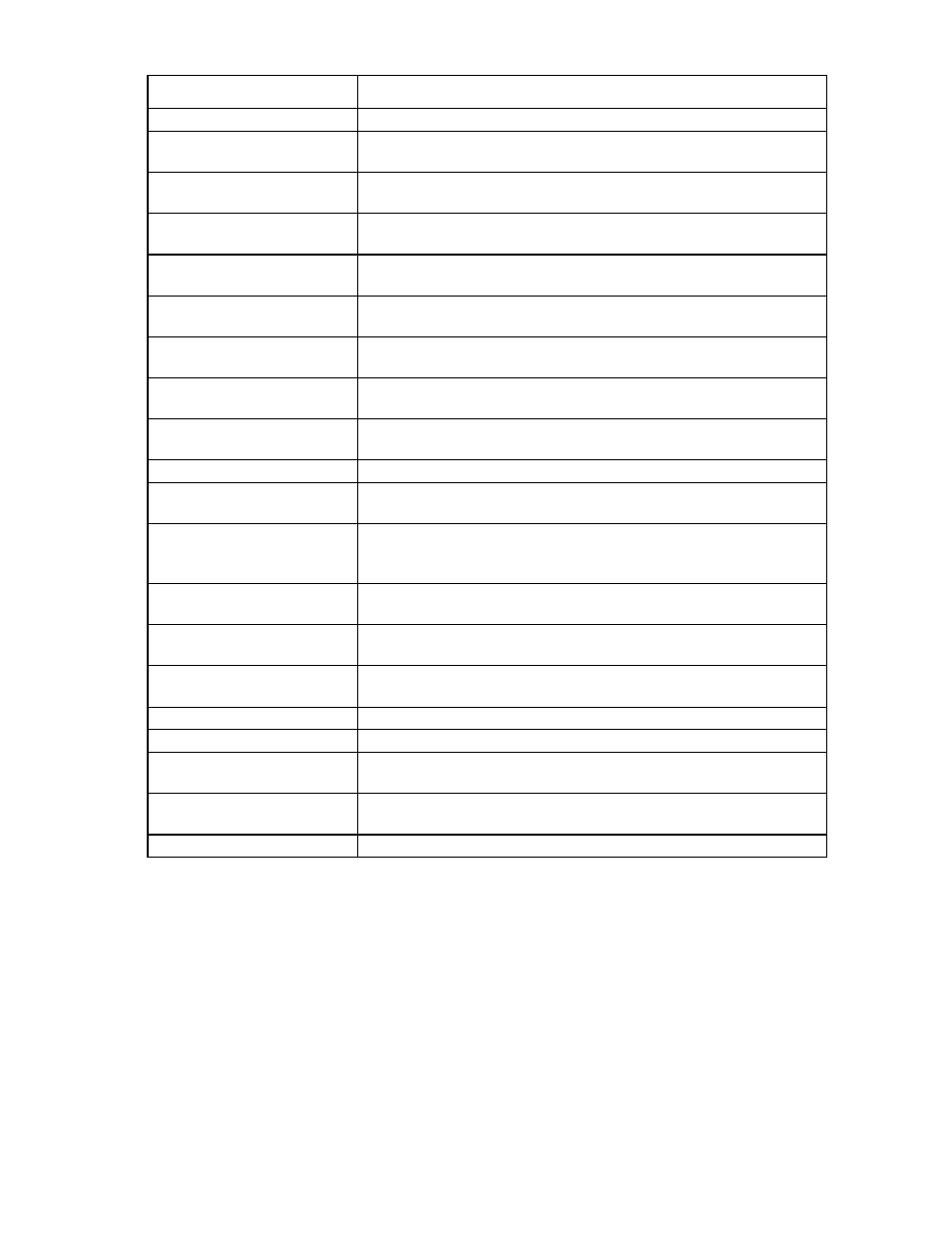
Virtual Connect server profiles 205
Task
Action
right-click to display a menu, and then click Delete.
Add an iSCSI connection
Click Add at the bottom of the iSCSI HBA Connections table, or right-click in
the table, and then select Add.
Delete an FC SAN connection
Click the Delete link in the Action column, or click the connection to select it,
right-click to display a menu, and then click Delete.
Add an FC SAN connection
Click Add at the bottom of the FC HBA Connections table, or right-click in the
table, and then select Add.
Delete an FCoE connection
Click the Delete link in the Action column, or click the connection to select it,
right-click to display a menu, and then click Delete.
Add an FCoE connection
Click Add at the bottom of the FCoE HBA Connections table, or right-click in
the table, and then select Add.
Enable or disable iSCSI boot or
offload
Click the pull-down arrow in the Boot Settings column and select Primary,
Secondary, USE-BIOS, or Disabled.
View or modify iSCSI boot
configuration
To modify, click on the Edit icon next to the ‘primary’ or ‘secondary’ boot
setting.
Change the SAN fabric
connection
Click the pull-down arrow in the FC SAN name box.
Change or disable the port speed Click the pull-down arrow in the Port Speed box.
View Fibre Channel Boot
Parameters
Select the Fibre Channel Boot Parameters checkbox.
Enable Fibre Channel Boot on a
port
Select the Fibre Channel Boot Parameters checkbox. Click the pull-down
arrow in the SAN Boot box, and then select the boot order. Enter a valid Boot
Target name and LUN in the edit boxes.
Disable Fibre Channel Boot on a
port
Select the Fibre Channel Boot Parameters checkbox. Click the pull-down
arrow in the SAN Boot box, and then select Disabled.
Revert to BIOS settings for Fibre
Channel Boot
Select the Fibre Channel Boot Parameters checkbox. Click the pull-down
arrow in the SAN Boot box, and then select Use BIOS.
Change the profile bay
assignment
Select a new bay from the server pull-down menu at the bottom of the screen,
or select Unassigned.
Change the FCoE connection
Click the pull-down arrow in the FC SAN/FCoE Network Name box.
Change the FCoE port speed
Click the pull-down arrow in the Port Speed name box.
Clear unsaved changes on the
screen
Click Clear.
Save changes
Click Apply to save changes and remain on the edit screen, or Apply & Close
to save changes and return to the Server Profiles screen.
Cancel without saving changes Click Cancel.
Assigning a server profile with FCoE connections to an HP ProLiant
BL680c G7 Server Blade
To create a server profile with FCoE connections, and then assign it to an HP ProLiant BL680c G7 Server
Blade:
1.
Be sure that the HP ProLiant BL680c G7 Server Blade is installed correctly and powered down:
a.
Click Overview under Hardware in the left navigation tree to display the Enclosures View screen.
