Stop a print job – HP Photosmart C6340 All-in-One Printer User Manual
Page 93
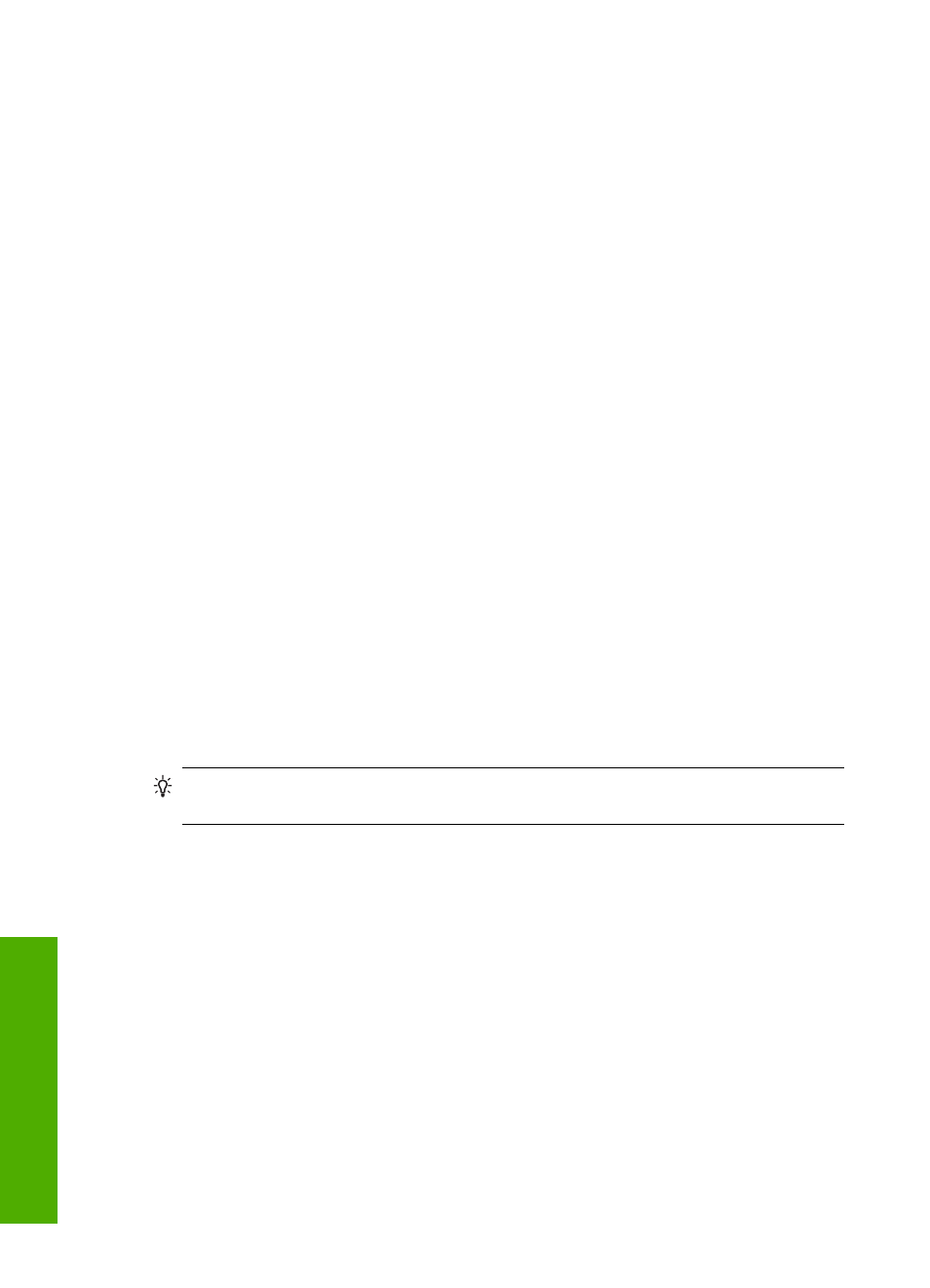
7.
In the Poster Printing drop-down list, click either 2x2 (4 sheets), 3x3 (9 sheets),
4x4 (16 sheets), or 5x5 (25 sheets).
This selection tells the product to enlarge your document so that it fits on 4, 9, 16, or
25 pages.
If your originals are of multiple pages, each of those pages will be printed on 4, 9, 16,
or 25 pages. For example, if you have a one-page original and you select 3x3, you
will get 9 pages; if you select 3x3 for a two-page original, 18 pages will print.
8.
Click OK, and then click Print or OK in the Print dialog box.
9.
After the poster has printed, trim the edges of the sheets and tape the sheets together.
Print a Web page
You can print a Web page from your Web browser on the HP All-in-One.
If you use Internet Explorer 6.0 or higher for Web browsing, you can use HP Smart Web
Printing to ensure simple, predictable web printing with control over what you want and
how you want it printed. You can access HP Smart Web Printing from the toolbar in
Internet Explorer. For more information about HP Smart Web Printing, see the help file
provided with it.
To print a Web page
1.
Make sure you have paper loaded in the main input tray.
2.
On the File menu in your Web browser, click Print.
The Print dialog box appears.
3.
Make sure the product is the selected printer.
4.
If your Web browser supports it, select the items on the Web page that you want to
include in the printout.
For example, in Internet Explorer, click the Options tab to select options such as As
laid out on screen, Only the selected frame, and Print all linked documents.
5.
Click Print or OK to print the Web page.
TIP:
To print Web pages correctly, you might need to set your print orientation to
Landscape.
Stop a print job
Although you can stop a print job from either the HP All-in-One or the computer, HP
recommends you stop it from the HP All-in-One for best results.
To stop a print job from the product
▲
Press Cancel. If the print job does not stop, press Cancel again.
It can take a few moments for the print job to be cancelled.
To stop a print job from the computer
1.
On the Windows taskbar, click Start, and then click Control Panel.
2.
Click Printers (or double-click Printers and Faxes).
Chapter 7
90
Print from your computer
