The product does not read the memory card – HP Photosmart C6340 All-in-One Printer User Manual
Page 193
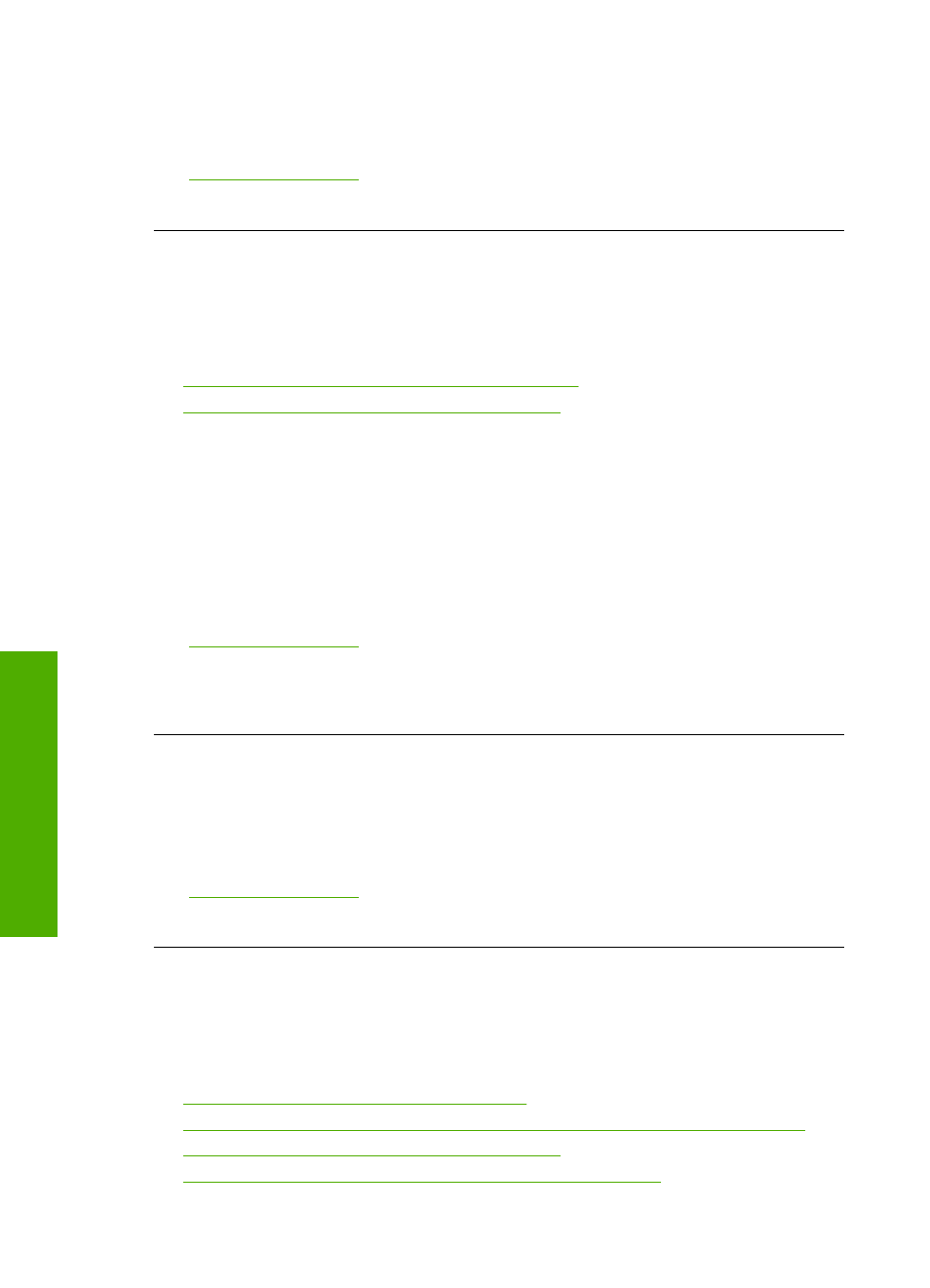
remains solid. Removing a memory card while it is being accessed might corrupt
information on the card or damage the product and card.
For more information, see:
“Insert a memory card” on page 93
Cause: The product was reading the memory card.
The Attention light blinks when I insert my memory card or storage device
Try the following solutions to resolve the issue. Solutions are listed in order, with the most
likely solution first. If the first solution does not solve the problem, continue trying the
remaining solutions until the issue is resolved.
•
Solution 1: Remove and reinsert the memory card
•
Solution 2: Remove the additional memory card
Solution 1: Remove and reinsert the memory card
Solution: Remove and reinsert the memory card. You might have inserted it
incorrectly. Turn the memory card so that the label faces up and the contacts are
facing the product, and then push the card forward into the appropriate slot until the
Photo light turns on.
If the problem continues, the memory card might be defective.
For more information, see:
“Insert a memory card” on page 93
Cause: The product detected an error with the memory card.
If this did not solve the issue, try the next solution.
Solution 2: Remove the additional memory card
Solution: Remove one of the memory cards. You can use only one memory card
at a time.
For more information, see:
“Insert a memory card” on page 93
Cause: You had inserted more than one memory card.
The product does not read the memory card
Try the following solutions to resolve the issue. Solutions are listed in order, with the most
likely solution first. If the first solution does not solve the problem, continue trying the
remaining solutions until the issue is resolved.
•
Solution 1: Insert the memory card properly
•
Solution 2: Insert the memory card fully into the appropriate slot on the product
•
Solution 3: Remove the additional memory card
•
Solution 4: Reformat the memory card in your digital camera
Chapter 14
190
Troubleshooting
T
roub
les
hoot
ing
