Solution 3: restart the computer, Solution 4: uninstall and reinstall the product – HP Photosmart C6340 All-in-One Printer User Manual
Page 234
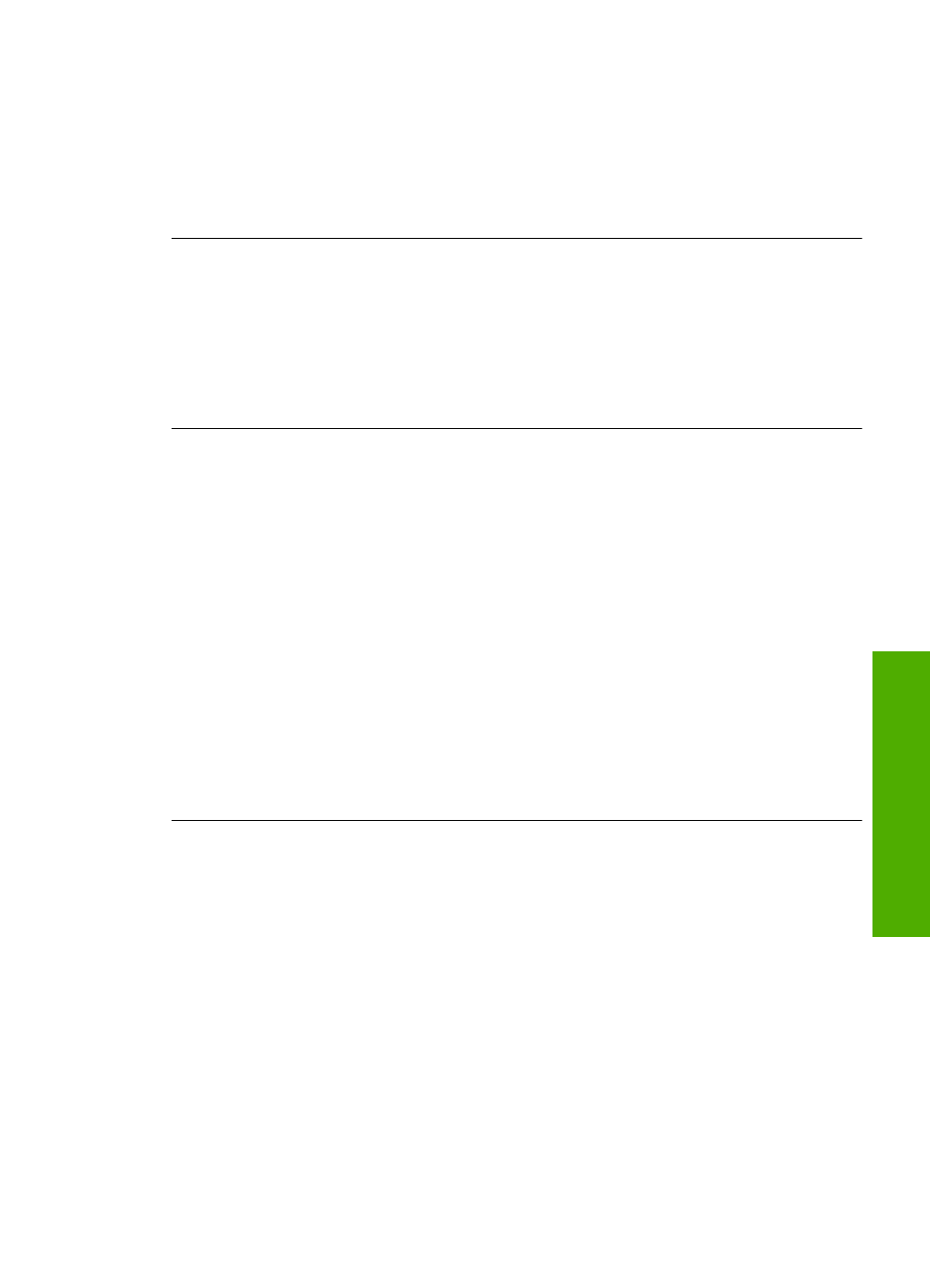
7.
If another USB cable is available, try using that one instead.
8.
Restart the computer.
9.
After the computer restarts, try to scan again.
Cause: The product was not properly connected to the computer.
If this did not solve the issue, try the next solution.
Solution 3: Restart the computer
Solution: Restart the computer.
Cause: You might not have restarted the computer after installing the product
software. Or, there might have been another problem with the computer.
If this did not solve the issue, try the next solution.
Solution 4: Uninstall and reinstall the product
Solution: Uninstall the product from the Printers and Faxes control panel and then
reinstall it.
To uninstall and reinstall the product
1.
Disconnect the USB cable between the product and the computer.
2.
On the Windows taskbar, click Start, Printers and Faxes.
3.
Right-click the product and select Delete.
4.
Wait several seconds, and then reconnect the product to the computer with the
USB cable.
5.
Follow any onscreen prompts to reinstall the product.
Cause: There might have been a problem when you originally installed the product.
If this did not solve the issue, try the next solution.
Solution 5: Uninstall and reinstall the HP Photosmart Software
Solution: Uninstall the complete HP Photosmart Software from the computer and
then reinstall it using the CD that came with your product.
To uninstall and reinstall the software
1.
On the Windows taskbar, click Start, Settings, Control Panel.
2.
Double-click Add/Remove Programs.
3.
Remove all the items that are related to the HP scanning software.
A message appears on the computer to restart after removing some programs
from the Add/Remove Programs list.
4.
Select Click here to restart later.
Errors
231
Trou
bles
ho
ot
ing
