Rotate a photo, Zoom and pan to crop a photo – HP Photosmart C6340 All-in-One Printer User Manual
Page 101
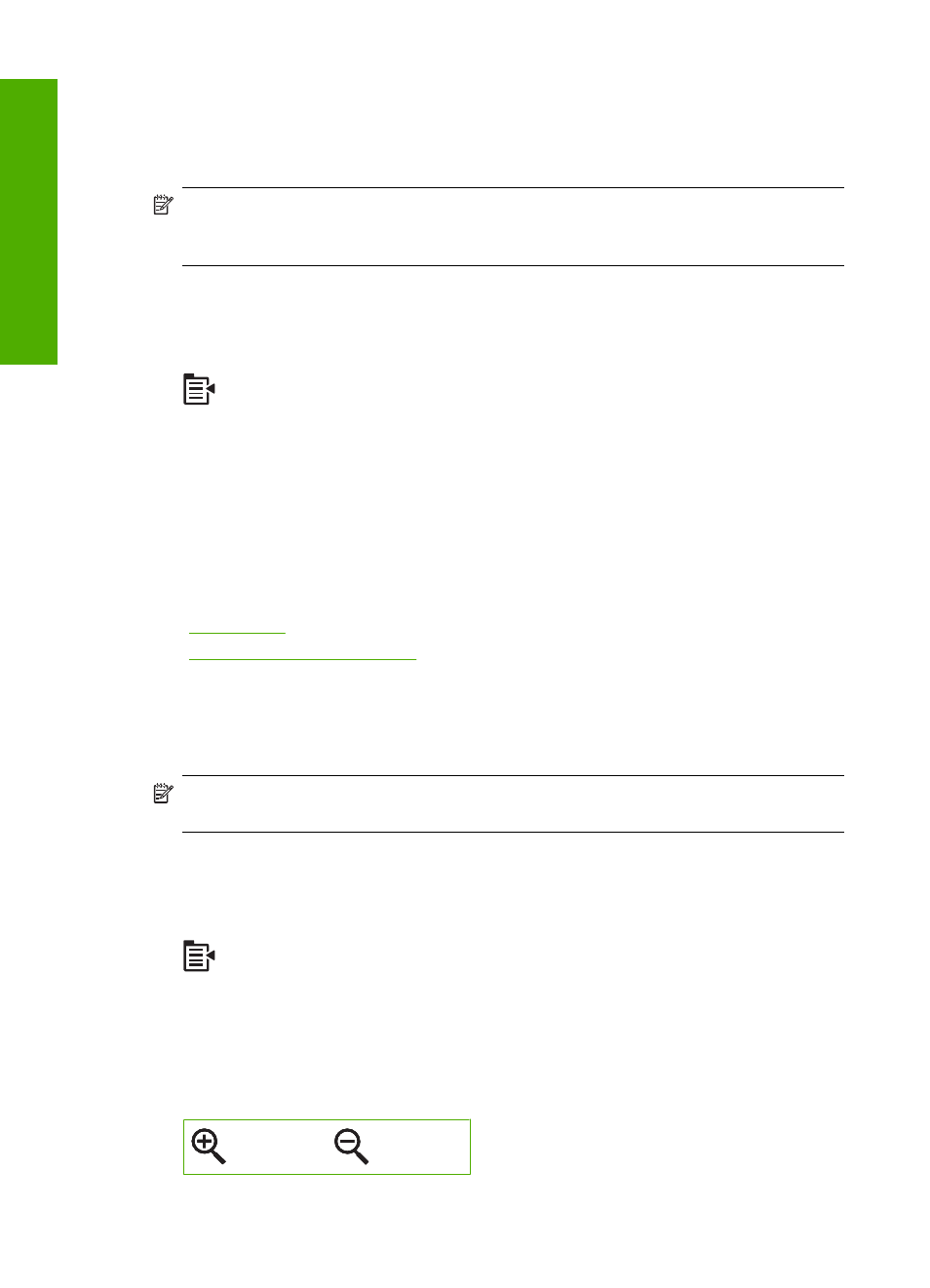
Rotate a photo
Depending on how you were holding your digital camera at the time you took a photo,
the photo might appear sideways or upside down on the display. You might need to rotate
the photo to make it show properly on the display.
NOTE:
The HP All-in-One automatically adjusts the rotation so photos print properly
on the page. When printing more than one, the photos are oriented to fit a maximum
number of photos on the page.
To rotate a photo
1.
Press the Menu button on the photo selection screen.
2.
In the Edit Photo menu, press the up arrow or down arrow button to highlight
Rotate, and then press OK.
3.
Press the right arrow button repeatedly to rotate the image clockwise in 90 degree
increments.
4.
When you are done rotating the image, press OK.
Related topics
•
•
“Make reprints of your photos” on page 117
Zoom and pan to crop a photo
The HP All-in-One enables you to zoom in or out on a specific area of a photo. When you
print the photo, the photo is cropped so only the area shown on the display prints.
NOTE:
The changes you make to the photo apply only to viewing and printing the
photo. The changes will not be saved on the memory card.
To crop a photo
1.
Press the Menu button on the photo selection screen.
2.
In the Edit Photo menu, press the up arrow or down arrow button to highlight Crop,
and then press OK.
3.
Press the Zoom in button or the Zoom out button to zoom closer to or farther away
from the subject of the photo.
Chapter 8
98
Use the photo features
Photos
