Crop an original – HP Photosmart C6340 All-in-One Printer User Manual
Page 116
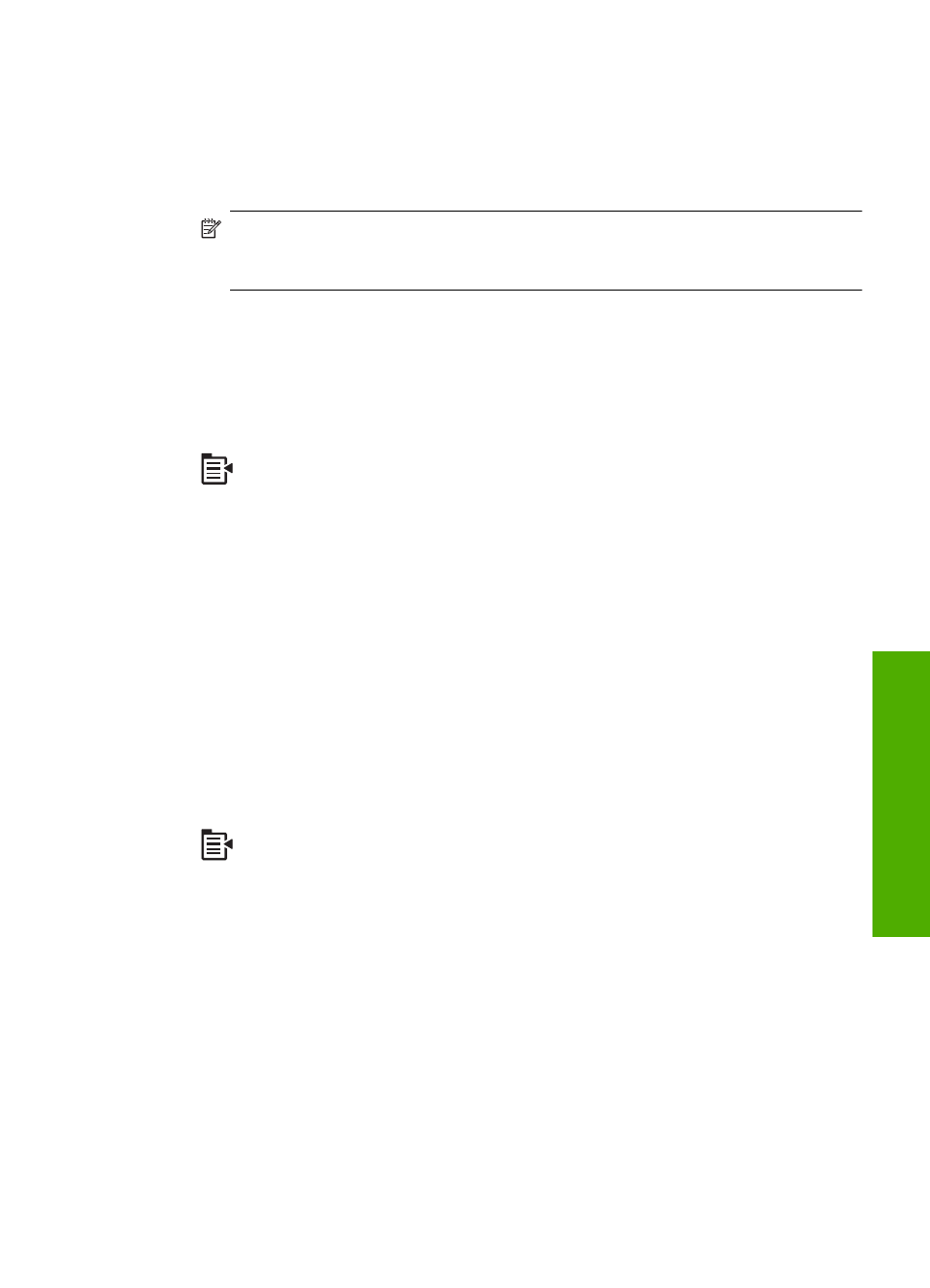
Press the down arrow button or the up arrow button to highlight one of the following, and
then press OK.
•
Actual Size: This feature enables you to print an exact copy of the original.
•
Fit to Page:This feature enables you to copy an original to fit within the printable
margins of a page without the risk of cropping some part of your original.
NOTE:
In order to resize your original without changing the proportions or
cropping the edges, the HP All-in-One might leave an uneven amount of white
space around the edges of the paper.
•
Custom 100%: This feature enables you to reduce or enlarge a copy of a document.
To resize a document from the control panel
1.
Press OK when Copy is highlighted on the Home Screen.
2.
Press the Menu button to select Copy Settings.
3.
Press the down arrow button to highlight Size, and then press OK.
4.
Press the up arrow or down arrow button to highlight the appropriate copy size, and
then press OK.
Crop an original
After changing settings on the HP All-in-One for making a copy, you can use the crop
feature to specify a particular area of the original to copy.
To crop your copy from the control panel
1.
Press OK when Copy is highlighted on the Home Screen.
2.
Press the Menu button to select Copy Settings.
3.
Change copy settings on the product to accurately reflect the copy you want to make.
4.
Press the down arrow button to highlight Crop, and then press OK.
5.
Press the arrows on the directional pad to move the cursor to the upper left corner
where you want the crop to begin, and then press OK.
6.
Press the down arrow and right arrow button to move the cursor to the lower right
corner of the crop area, and then press OK.
The product shows a preview image of the expected output on the display.
7.
Press Start Copy Black or Start Copy Color to accept the preview and begin
copying.
Perform special copy jobs
113
Co
py
