Connect to a computer, Usb connection, Usb connection network connection – HP Photosmart C6340 All-in-One Printer User Manual
Page 26
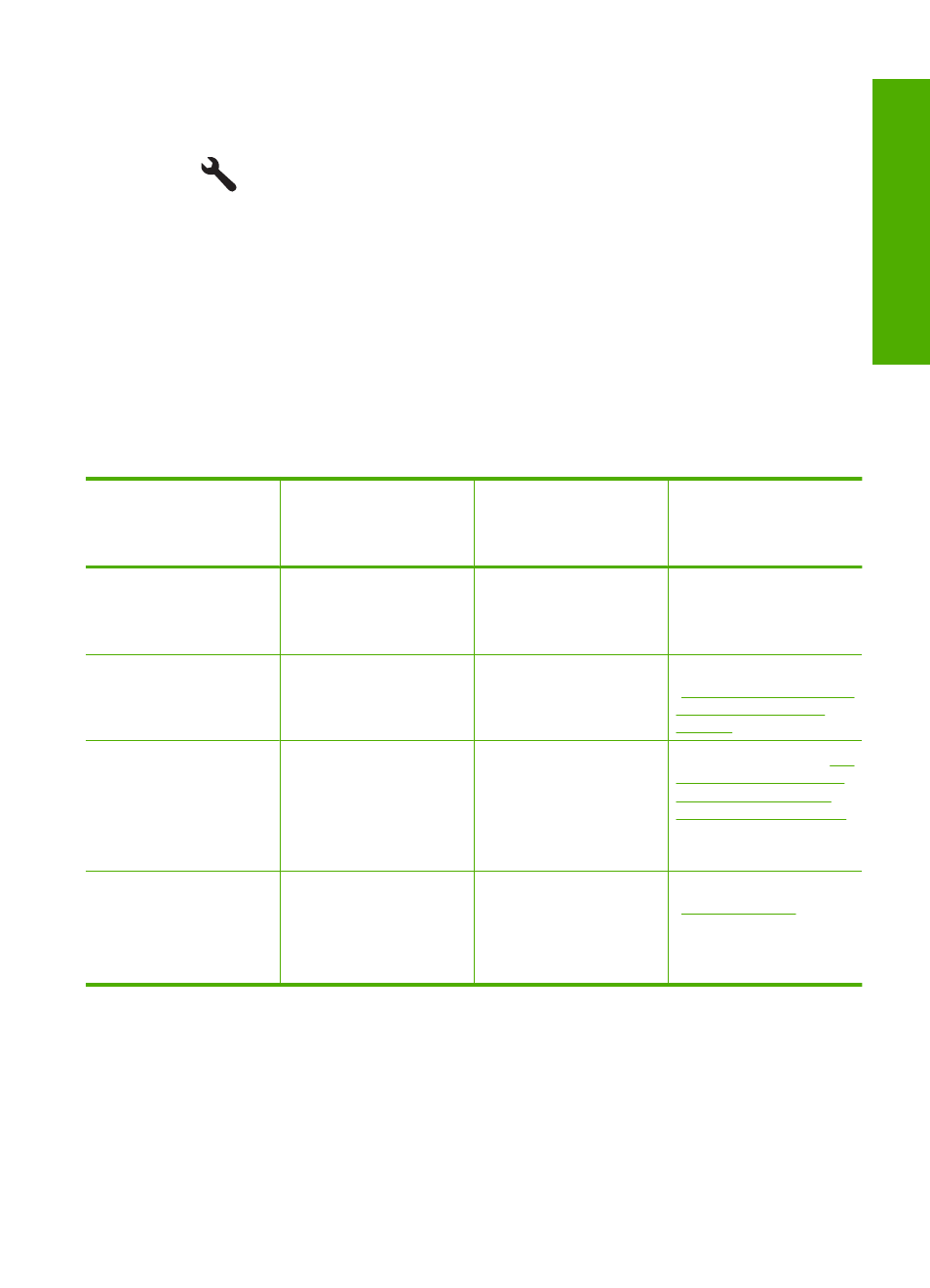
To turn the tips slideshow on or off
1.
Press Setup.
2.
Press the down arrow button to highlight Tools, and then press OK.
3.
Press the down arrow button to highlight Tips Slideshow, and then press OK.
4.
Press the down arrow or the up arrow button to highlight On or Off, and then press
OK.
Connect to a computer
The HP All-in-One comes equipped with a USB port so you can connect directly to a
computer using a USB cable. You can also connect the HP All-in-One to either a wired
or wireless network.
Description
Recommended number
of connected
computers for best
performance
Supported software
features
Setup instructions
USB connection
One computer connected
with a USB cable to the
rear USB 2.0 High Speed
port on the HP All-in-One.
All features are
supported.
Follow the Start Here
guide for detailed
instructions.
Wired (Ethernet) network
connection
Up to five computers
connected to an HP All-
in-One using a hub or
router.
All features are
supported.
Follow the instructions in
“Set up the HP All-in-One
on a wired (Ethernet)
network” on page 25
.
Integrated Wireless
(WLAN 802.11) network
connection
Up to five computers
connected using a
wireless router
(infrastructure mode).
One computer (ad hoc
mode).
All features are
supported.
up the HP All-in-One on
an integrated wireless
(WLAN 802.11) network”
on page 27
.
Printer sharing
Up to five computers.
The host computer must
be on at all times in order
to print from the other
computers.
All features resident on
the host computer are
supported. Only printing
is supported from the
other computers.
Follow the instructions in
.
USB connection
The HP All-in-One supports a rear USB 2.0 High Speed port for connection to a computer.
If you use a USB cable to connect the HP All-in-One to a computer on a network, you
can set up printer sharing on your computer. This enables other computers on the network
to print to the HP All-in-One, using your computer as the host.
The host computer (your computer, connected directly to the HP All-in-One by a USB
cable) has full software functionality. Other computers, which are referred to as the
Connect to a computer
23
Finish
set
up
