Clean the printhead – HP Photosmart C6340 All-in-One Printer User Manual
Page 130
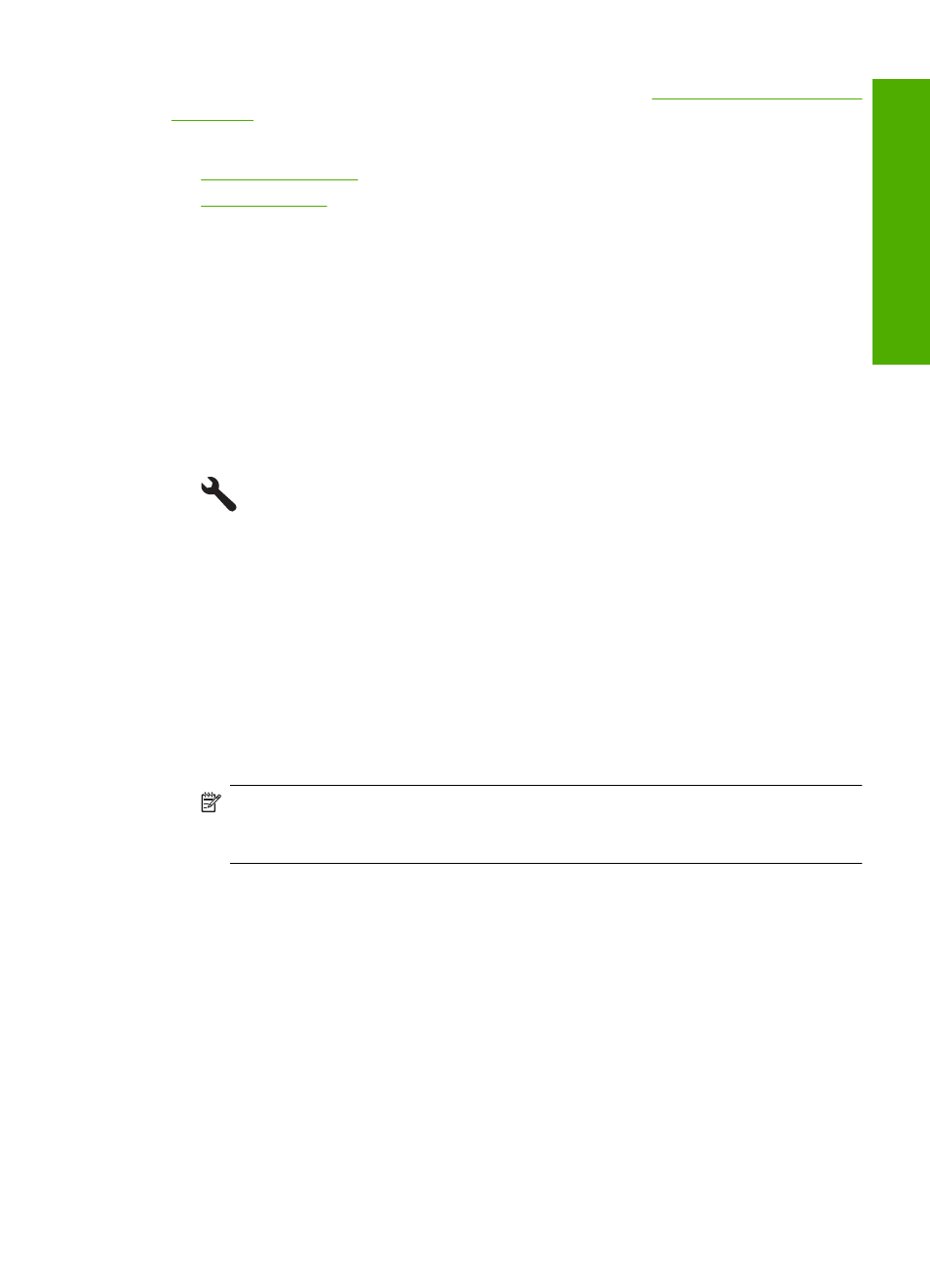
If you receive an error message about the ink cartridges, see
for more information.
This section contains the following topics:
•
•
Clean the printhead
If your printed output is streaked or has any incorrect or missing colors, the printhead
might need to be cleaned.
This process uses ink to attempt to unclog and clean the nozzles in the printhead.
This might take a few minutes and will use one or more sheets of paper.
To clean the printhead from the control panel
1.
Press Setup.
2.
Press the down arrow button to highlight Tools, and then press OK.
3.
Press the down arrow button to highlight Clean Printhead, and then press OK.
The product cleans the printhead.
4.
Press any button to return to the Tools menu.
To clean the printhead from the HP Photosmart Software
1.
Load letter, A4, or legal unused plain white paper into the main input tray.
2.
In the HP Solution Center, click Settings.
3.
In the Print Settings area, click Printer Toolbox.
NOTE:
You can also open the Printer Toolbox from the Print Properties dialog
box. In the Print Properties dialog box, click the Features tab, and then click
Printer Services.
The Printer Toolbox appears.
4.
Click the Device Services tab.
5.
Click Clean the printhead.
6.
Follow the prompts until you are satisfied with the quality of the output, and then click
Done.
There are two stages of cleaning. Each stage lasts about two minutes, uses one sheet
of paper, and uses an increasing amount of ink. After each stage, review the quality
of the printed page. You should only initiate the next phase of cleaning if the print
quality is poor.
If print quality still seems poor after you complete both stages of cleaning, try aligning
the printer. If print quality problems persist after cleaning and aligning, contact HP
support.
Work with ink cartridges
127
Maintain the H
P
A
ll-in-One
