Print troubleshooting, Envelopes print incorrectly, Solution 2: check the ink levels – HP Photosmart C6340 All-in-One Printer User Manual
Page 180: Solution 3: contact hp support
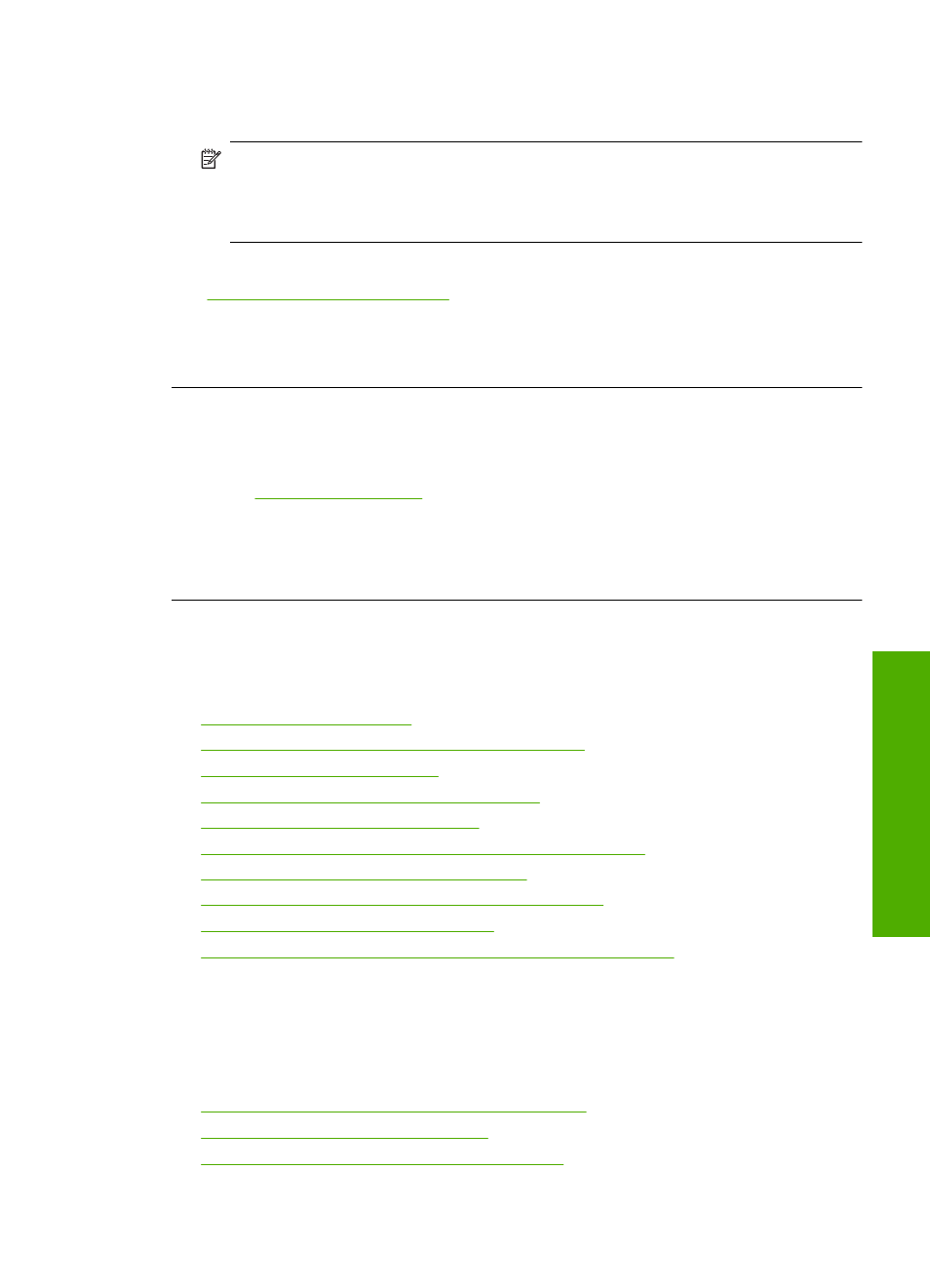
Solution 2: Check the ink levels
Solution: Check the estimated ink levels in the ink cartridges.
NOTE:
Ink level warnings and indicators provide estimates for planning
purposes only. When you receive a low-ink warning message, consider having a
replacement cartridge available to avoid possible printing delays. You do not need
to replace the ink cartridges until print quality becomes unacceptable.
For more information, see:
“Check the estimated ink levels” on page 122
Cause: The ink cartridges might have insufficient ink.
If this did not solve the issue, try the next solution.
Solution 3: Contact HP support
Solution: Contact HP support for service.
Go to
.
If prompted, choose your country/region, and then click Contact HP for information
on calling for technical support.
Cause: There was a problem with the product.
Print troubleshooting
Use this section to solve these printing problems:
•
•
Borderless printing produces unexpected results
•
•
The product prints meaningless characters
•
Nothing happens when I try to print
•
The pages in my document came out in the wrong order
•
The margins are not printing as expected
•
Text or graphics are cut off at the edge of the page
•
A blank page came out while printing
•
Ink is spraying the inside of the product when I print a photo
Envelopes print incorrectly
Try the following solutions to resolve the issue. Solutions are listed in order, with the most
likely solution first. If the first solution does not solve the problem, continue trying the
remaining solutions until the issue is resolved.
•
Solution 1: Load the stack of envelopes correctly
•
Solution 2: Check the envelope type
•
Solution 3: Tuck the flaps to avoid paper jams
Print troubleshooting
177
Trou
bles
ho
ot
ing
