Print a photo on photo paper – HP Photosmart C6340 All-in-One Printer User Manual
Page 84
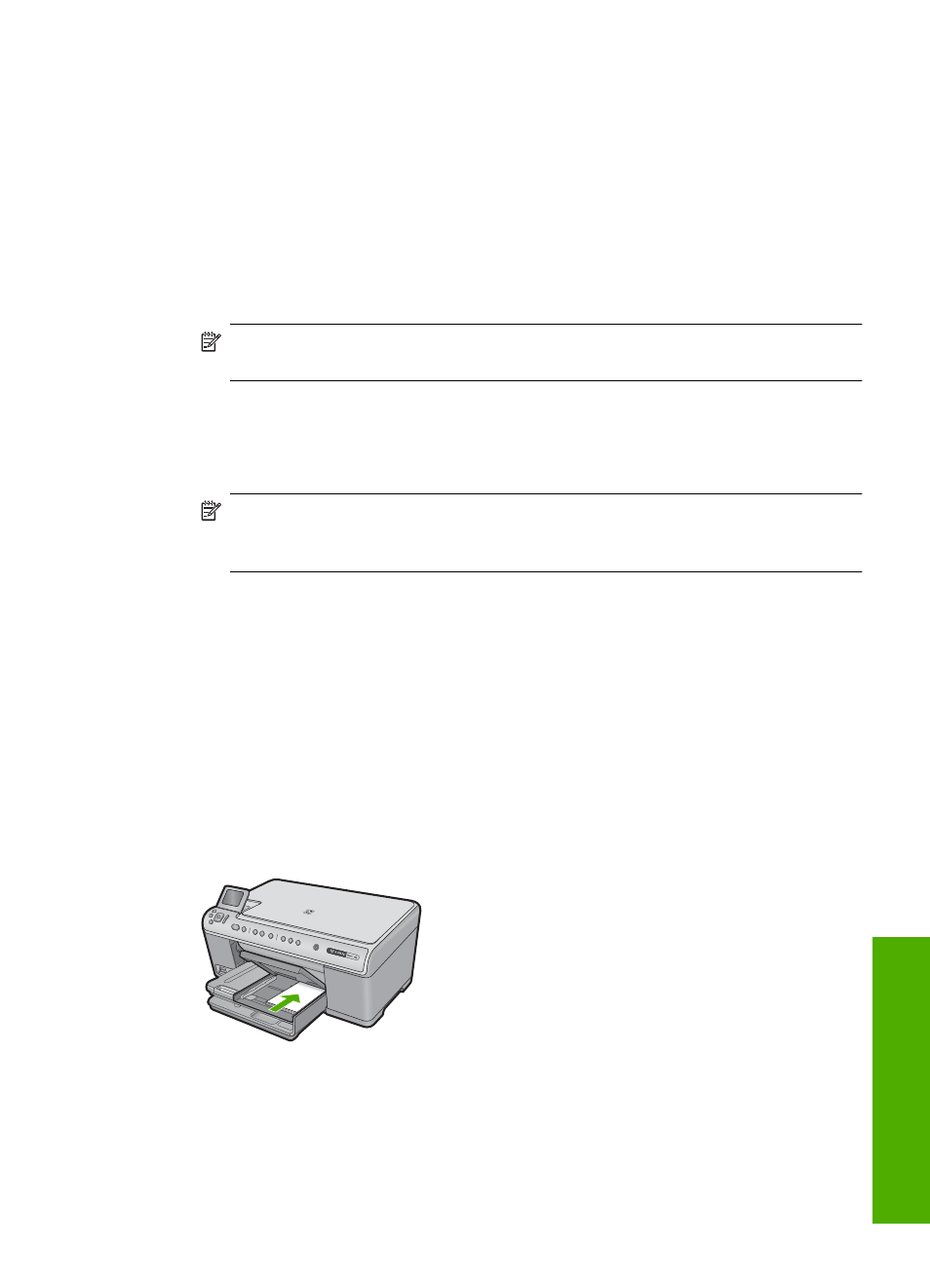
4.
Click the button that opens the Properties dialog box.
Depending on your software application, this button might be called Properties,
Options, Printer Setup, Printer, or Preferences.
5.
Click the Features tab.
6.
In the Size list, click More, and then select the size of photo paper loaded in the photo
tray.
If a borderless image can be printed on the specified size, the Borderless printing
check box is enabled.
7.
In the Paper Type drop-down list, click More, and then select the appropriate paper
type.
NOTE:
You cannot print a borderless image if the paper type is set to Plain
paper or to a type of paper other than a photo paper.
8.
Select the Borderless check box if it is not already checked.
If the borderless paper size and paper type are not compatible, the product software
displays an alert and allows you to select a different type or size.
9.
Click OK, and then click Print or OK in the Print dialog box.
NOTE:
Do not leave unused photo paper in the input tray. The paper might start
to curl, which could reduce the quality of your printout. Photo paper should be flat
before printing.
Print a photo on photo paper
To achieve the best print quality, HP recommends using HP papers that are specifically
designed for the type of project you are printing along with genuine HP ink. HP papers
and HP ink are specifically designed to work well together to provide high-quality output.
For photo printing, HP recommends that you use HP Advanced Photo Paper with the
HP All-in-One.
To print a photo on photo paper
1.
Load up to 13 x 18 cm (5 x 7 inch) paper in the photo tray or full-size photo paper in
the main input tray.
2.
On the File menu in your software application, click Print.
3.
Make sure the product is the selected printer.
Perform special print jobs
81
