Alignment failed – HP Photosmart C6340 All-in-One Printer User Manual
Page 261
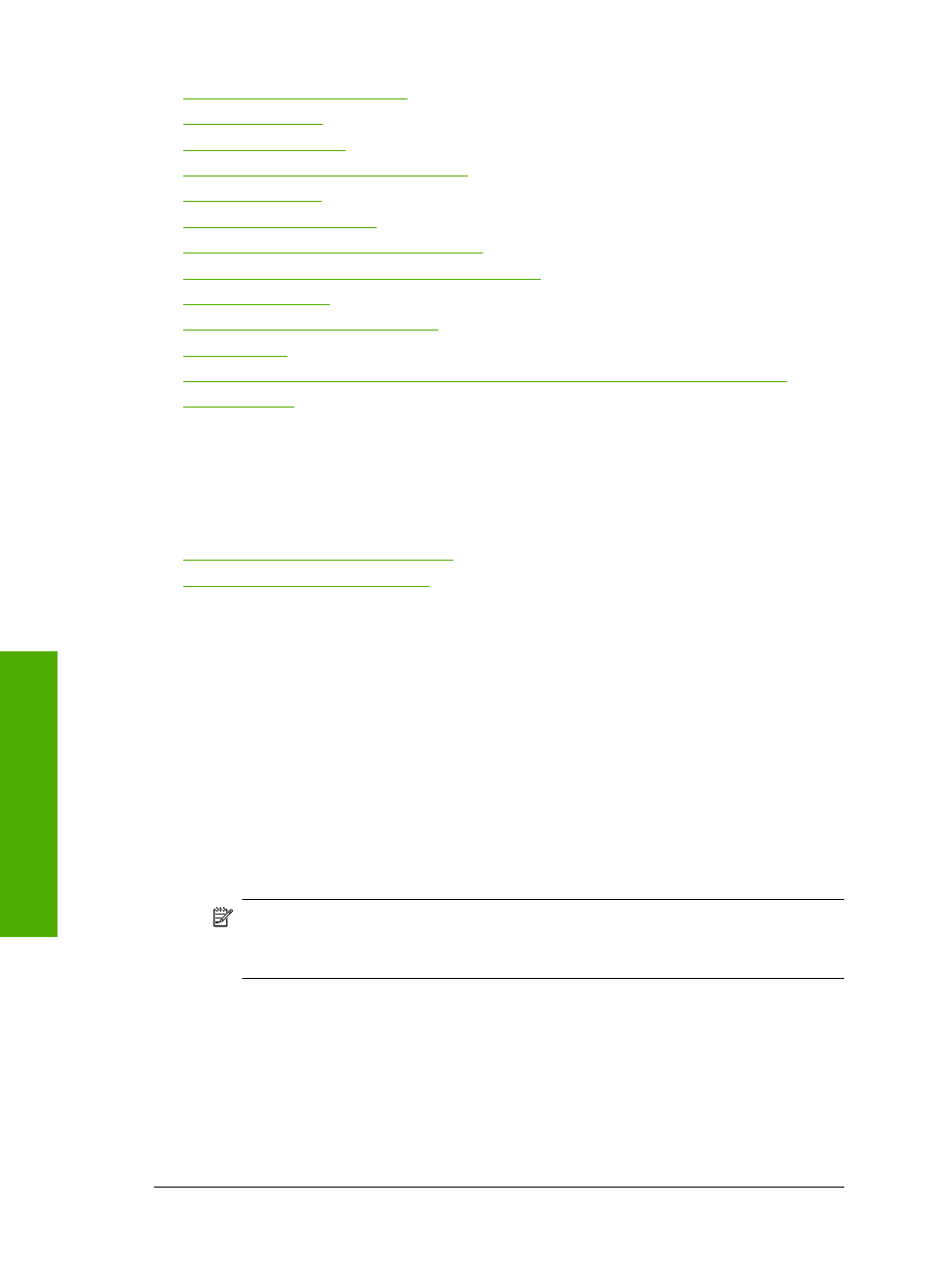
•
•
•
•
Install printhead and then cartridges
•
•
•
Previously used genuine HP cartridge
•
Printhead appears to be missing or damaged
•
•
Problem with printer preparation
•
•
Ink cartridge is missing, incorrectly installed, or not intended for your product
•
Alignment failed
Try the following solutions to resolve the issue. Solutions are listed in order, with the most
likely solution first. If the first solution does not solve the problem, continue trying the
remaining solutions until the issue is resolved.
•
Solution 1: Load plain white paper
•
Solution 2: Contact HP support
Solution 1: Load plain white paper
Solution: If you have color or photo paper loaded in the input tray when you align
the printer, the alignment might fail. Load unused plain white letter or A4 paper into
the input tray, and then try the alignment again.
If you are not prompted on the display to rerun the alignment, try the following
procedure.
To align the printer from the HP Photosmart Software
1.
Load letter, A4, or legal unused plain white paper into the main input tray.
2.
In the HP Solution Center, click Settings.
3.
In the Print Settings area, click Printer Toolbox.
NOTE:
You can also open the Printer Toolbox from the Print Properties
dialog box. In the Print Properties dialog box, click the Features tab, and
then click Printer Services.
The Printer Toolbox appears.
4.
Click the Device Services tab.
5.
Click Align the Printer.
The product prints a test page, aligns the printhead, and calibrates the printer.
Recycle or discard the page.
Cause: An incorrect type of paper was loaded in the input tray.
If this did not solve the issue, try the next solution.
Chapter 14
258
Troubleshooting
T
roub
les
hoot
ing
