Change the device name – HP Photosmart C6340 All-in-One Printer User Manual
Page 56
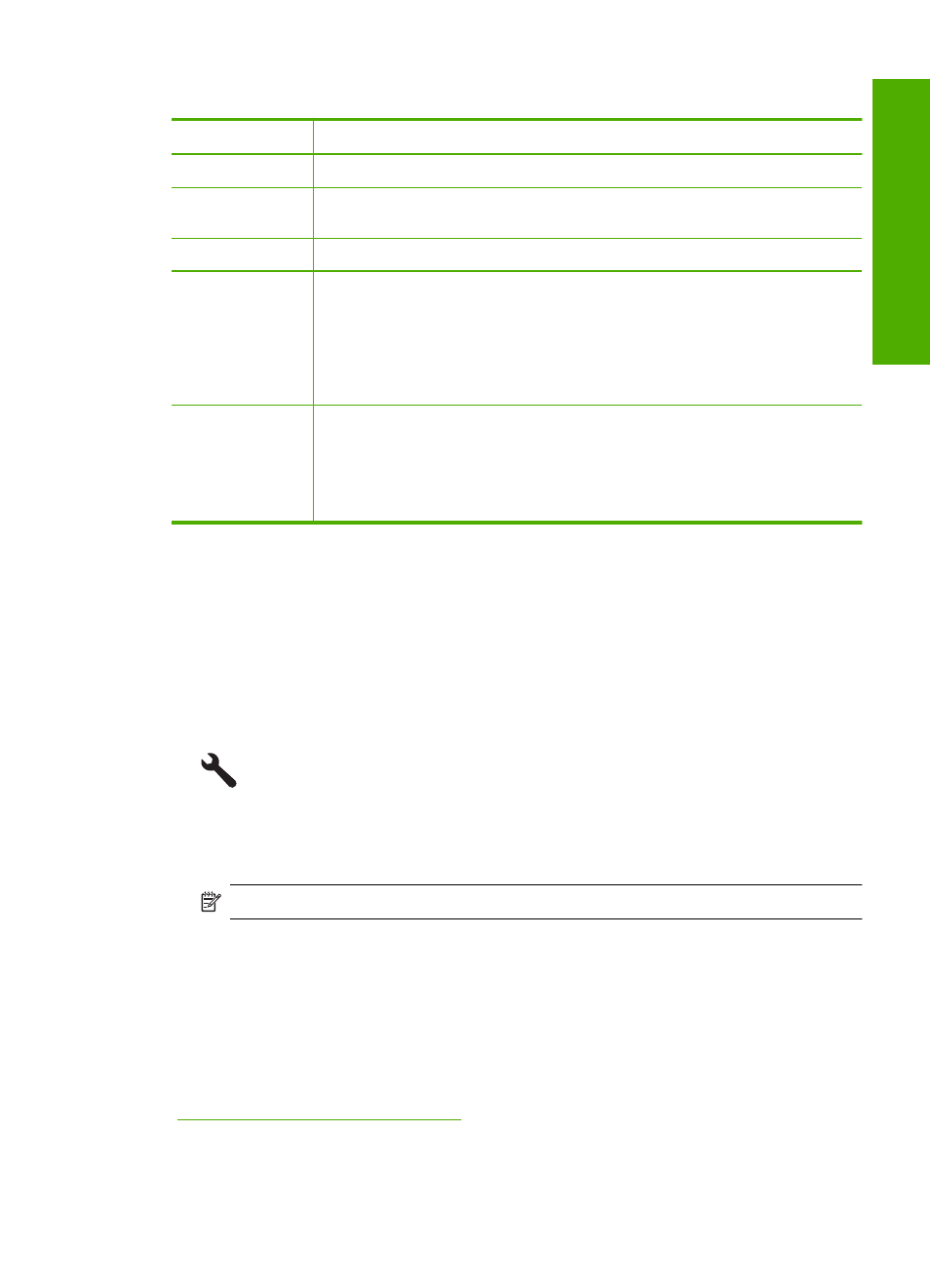
The following table describes the Bluetooth settings shown on the configuration page.
Parameter
Description
Device Address
The hardware address of the Bluetooth device.
Device Name
The device name assigned to the product, which can identify it on a Bluetooth
device.
Passkey
A value that the user must enter in order to print via Bluetooth.
Visibility
Shows whether or not the HP All-in-One is visible to Bluetooth devices that
are within range.
•
Visible to all: Any Bluetooth device within range can print to the HP All-
in-One.
•
Not visible: Only Bluetooth devices that have stored the device address
of the HP All-in-One can print to it.
Security
The level of security set for an HP All-in-One connected by Bluetooth.
•
Low: The HP All-in-One does not require a passkey. Any Bluetooth
device within range can print to it.
•
High: The HP All-in-One requires a passkey from the Bluetooth device
before allowing the device to send a print job.
Change the device name
Some Bluetooth products display the name of the HP All-in-One when connected. If you
do not want the default name displayed as the name of the HP All-in-One, you can change
the device name.
To change the device name of the product
1.
Press Setup.
2.
Press the down arrow button until Bluetooth is highlighted, and then press OK.
3.
Press the down arrow button until Device Name is highlighted, and then press OK.
NOTE:
The product ships with the predefined name of Photosmart C6300.
4.
Use the visual keyboard to enter a new name.
5.
When you have finished entering a name for the product, press OK.
The name you entered will appear on your Bluetooth device when you connect to the
product to print.
6.
Press OK to exit the Setup menu.
Related topics
“Enter text using the visual keyboard” on page 14
Connect to a Bluetooth
®
device
53
Finish
set
up
