HP Photosmart C6340 All-in-One Printer User Manual
Page 135
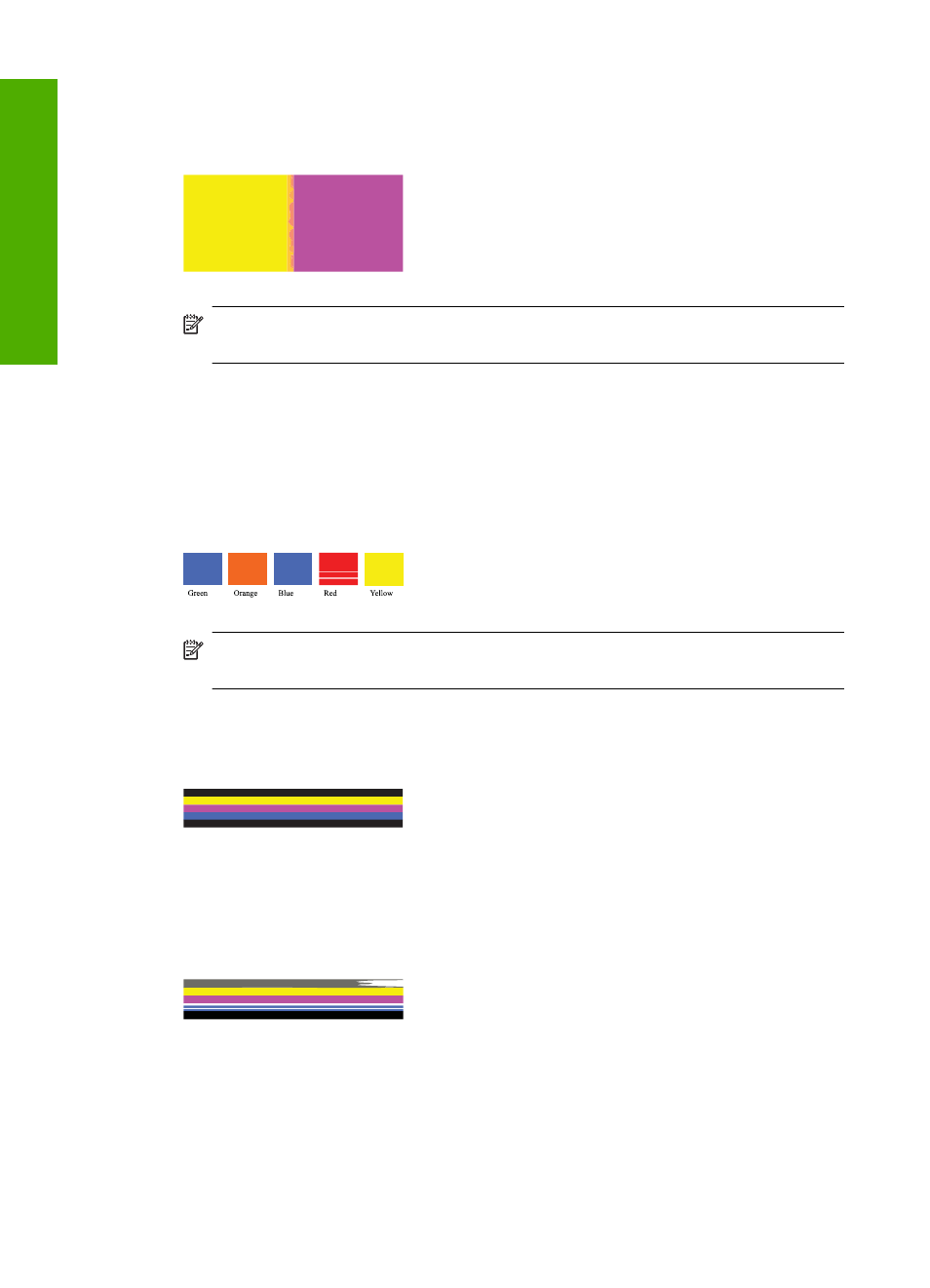
If the division between the colors is blurry, fuzzy, or the color seems mixed, clean the
printhead, and then print this diagnostic page again.
Figure 12-10 Adjacent color blocks - blurry, fuzzy, or mixed colors
NOTE:
If cleaning the printhead does not solve this print quality issue, contact
HP support for service.
5.
Look at the labeled color blocks above the color bars. The color blocks should match
the color listed immediately below and should not contain any streaks.
If any of the labeled color blocks are streaked, or if the color of the block is different
from the name (for instance, if the block labeled 'green' looks blue), clean the
printhead, and then print this diagnostic page again.
Figure 12-12 Labeled color blocks - streaks ('red' block) and incorrect colors
('green' block)
NOTE:
If cleaning the printhead does not solve this print quality issue, contact
HP support for service.
6.
Look at the color bars at the bottom of the page. The bars should be solid and extend
all the way across the page.
Figure 12-13 Color bars - expected result
If any of the color bars are streaked with white, lighter on one side, or contain one or
more streaks of a different color, clean the printhead, and then print this diagnostic
page again.
Figure 12-14 Color bars - white streaks (blue bar) and uneven color (top bar)
Chapter 12
132
Maintain the HP All-in-One
Maintain
the HP All-in-One
