Printouts are faded or have dull colors, Solution 5: check the ink levels, Solution 6: contact hp support – HP Photosmart C6340 All-in-One Printer User Manual
Page 171
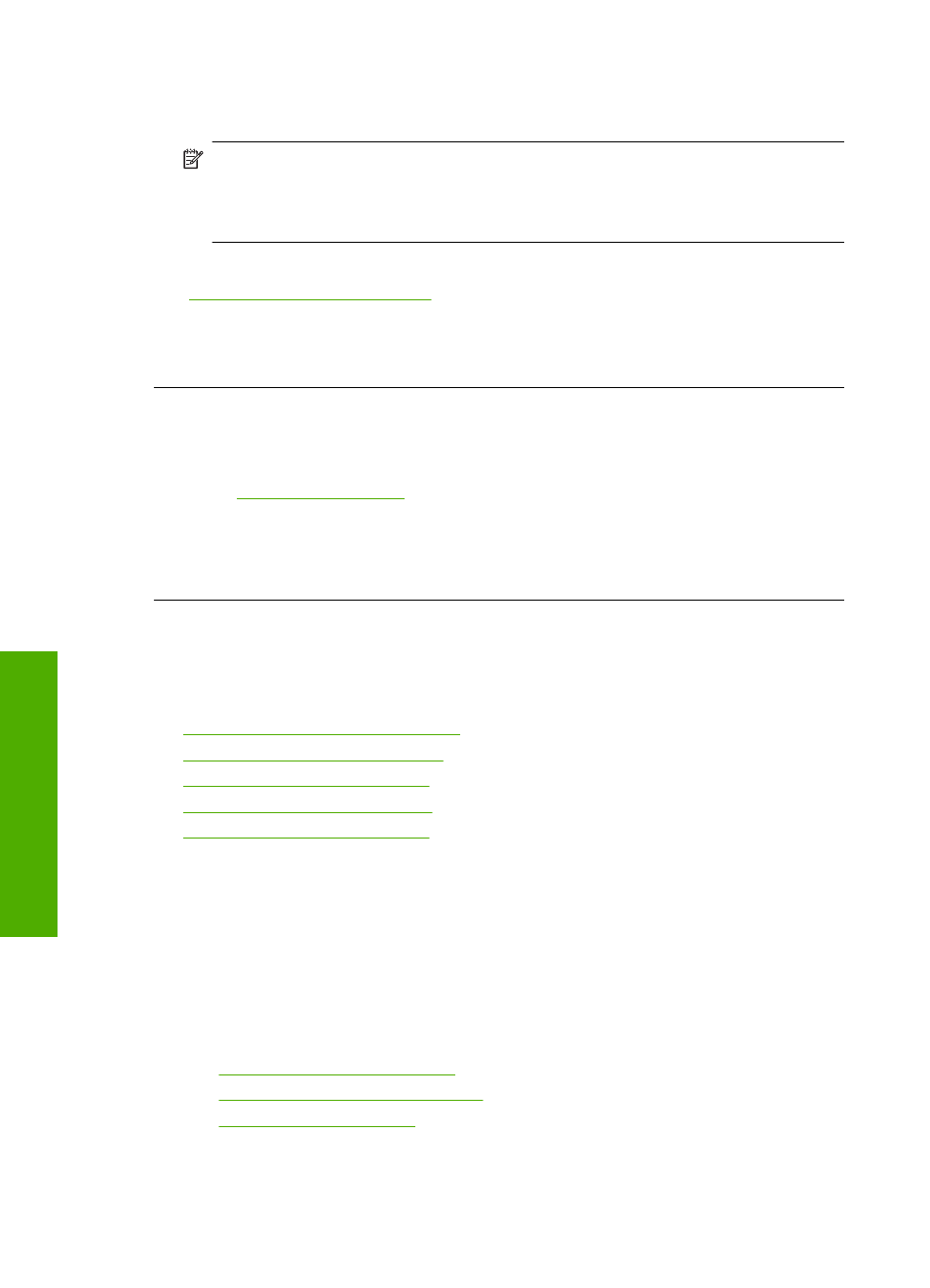
Solution 5: Check the ink levels
Solution: Check the estimated ink levels in the ink cartridges.
NOTE:
Ink level warnings and indicators provide estimates for planning
purposes only. When you receive a low-ink warning message, consider having a
replacement cartridge available to avoid possible printing delays. You do not need
to replace the ink cartridges until print quality becomes unacceptable.
For more information, see:
“Check the estimated ink levels” on page 122
Cause: The ink cartridges might have insufficient ink.
If this did not solve the issue, try the next solution.
Solution 6: Contact HP support
Solution: Contact HP support for service.
Go to
.
If prompted, choose your country/region, and then click Contact HP for information
on calling for technical support.
Cause: There was a problem with the printhead.
Printouts are faded or have dull colors
Try the following solutions if the colors in your printout are not as bright and intense as
you expected.
•
Solution 1: Check the print settings
•
Solution 2: Check the paper type
•
Solution 3: Clean the printhead
•
Solution 4: Check the ink levels
•
Solution 5: Contact HP support
Solution 1: Check the print settings
Solution: Check the print settings.
•
Check the paper type setting to make sure it matches the type of paper loaded in
the input tray.
•
Check the print quality setting and make sure it is not set too low.
Print the image with a high print quality setting, such as Best or Maximum dpi.
For more information, see:
•
“Set the paper type for printing” on page 75
•
“Change the print speed or quality” on page 76
•
“Print using Maximum dpi” on page 82
Cause: The paper type or print quality settings were set incorrectly.
Chapter 14
168
Troubleshooting
T
roub
les
hoot
ing
