Sensor issue, Problem with printer preparation – HP Photosmart C6340 All-in-One Printer User Manual
Page 292
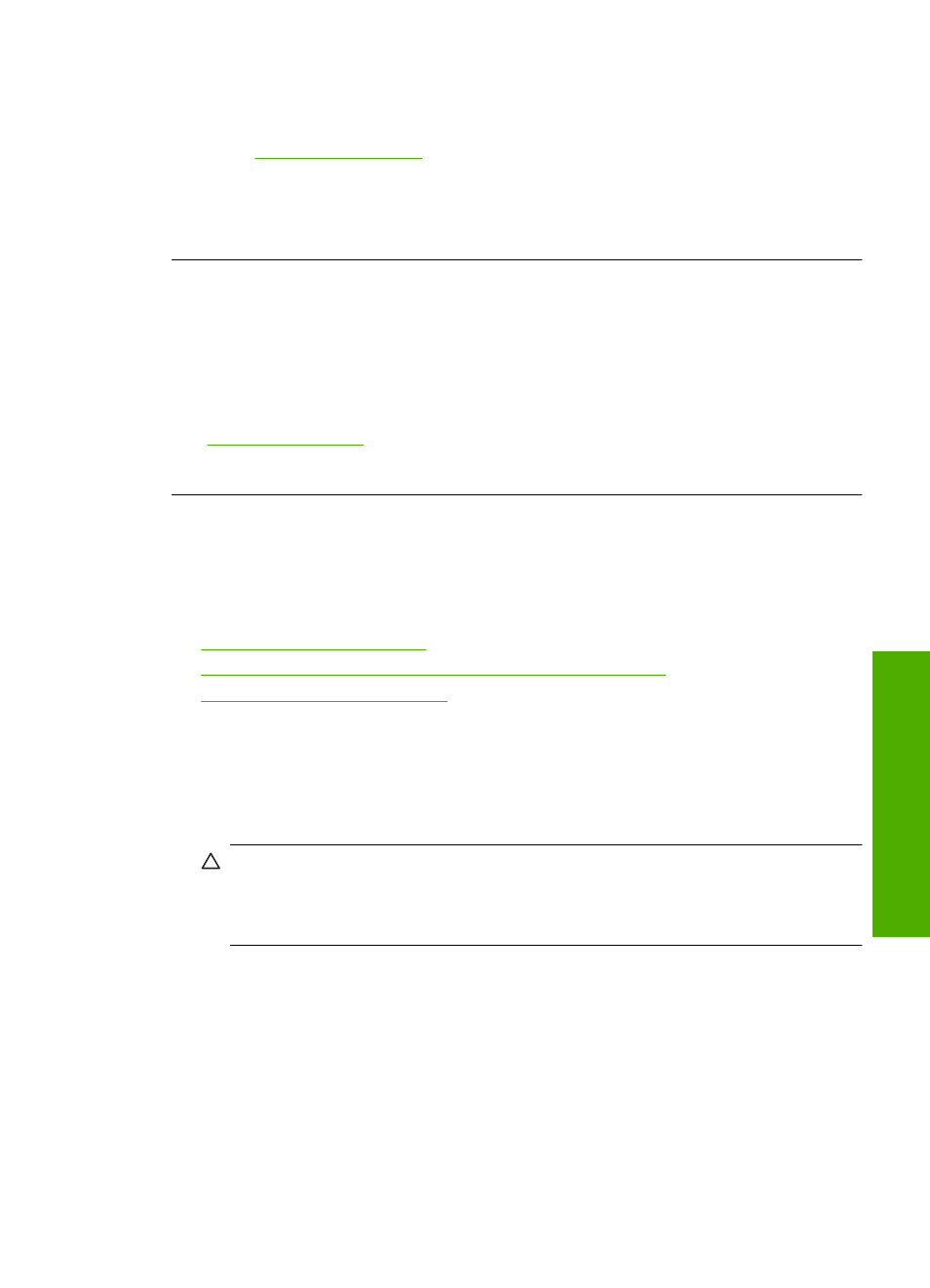
Solution 2: Contact HP support
Solution: Contact HP support for service.
Go to
.
If prompted, choose your country/region, and then click Contact HP for information
on calling for technical support.
Cause: There was a problem with the printhead.
Problem with printer preparation
Solution: Check the print quality of the current print job. If it is not satisfactory, it
could mean the internal clock failed and the product was not able to service the
printhead as scheduled. Try cleaning the printhead to see if that improves the quality.
For more information, see:
“Clean the printhead” on page 127
Cause: The product was turned off improperly.
Sensor issue
Try the following solutions to resolve the issue. Solutions are listed in order, with the most
likely solution first. If the first solution does not solve the problem, continue trying the
remaining solutions until the issue is resolved.
•
•
Solution 2: Clean the sensor windows on the ink cartridges
•
Solution 3: Contact HP support
Solution 1: Clean the sensor
Solution: Clean the sensor.
If the problem is not resolved, printing can continue, but the ink system behavior might
change.
CAUTION:
The cleaning procedure should take only a few minutes. Make sure
that the ink cartridges are reinstalled in the product when instructed. Leaving them
outside of the product for an extended period of time can result in damage to the
ink cartridges.
To clean the sensor in the product
1.
Gather swabs or a lint-free cloth to use for the cleaning procedure.
2.
Make sure the product is turned on.
Errors
289
Trou
bles
ho
ot
ing
