HP Photosmart C6340 All-in-One Printer User Manual
Page 87
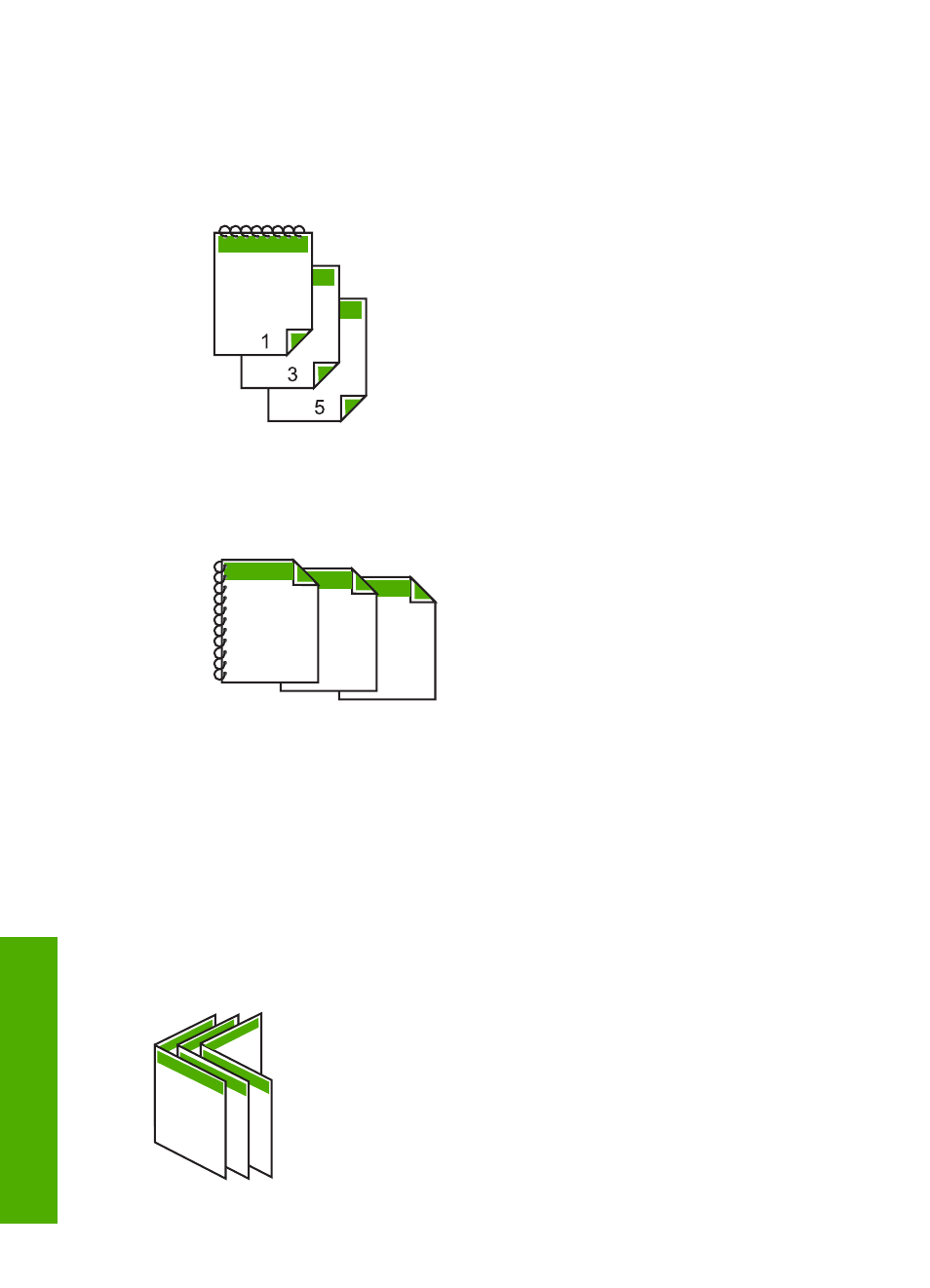
7.
For binding, do one of the following:
•
For binding on the top like a notebook or calendar, select the Flip Pages Up check
box.
This causes the odd and even pages of your document to print opposite of each
other top-to-bottom. This ensures that the top of the page is always at the top of
the sheet when you flip the pages up in your bound document.
•
For binding on the side like a book or magazine, click to clear the Flip Pages
Up check box.
This causes the odd and even pages of your document to print opposite of each
other left-to-right. This ensures that the top of the page is always at the top of the
sheet when you turn the pages in your bound document.
5
3
1
8.
Click OK, and then click Print or OK in the Print dialog box.
The product begins printing. Wait until all the odd-numbered pages are printed before
removing any of the printed pages from the output tray.
A dialog box displays instructions on the screen when it is time to process the second
side of your job.
9.
Click Continue when done.
Print a multiple-page document as a booklet
The HP All-in-One allows you to print your document as a small booklet, which you can
fold and then staple together.
For best results, design your document to fit on a multiple of four pages, such as an 8,
12, or 16-page program for a child's school play or for a wedding.
Chapter 7
84
Print from your computer
