Align the printer, Print a printer status report – HP Photosmart C6340 All-in-One Printer User Manual
Page 131
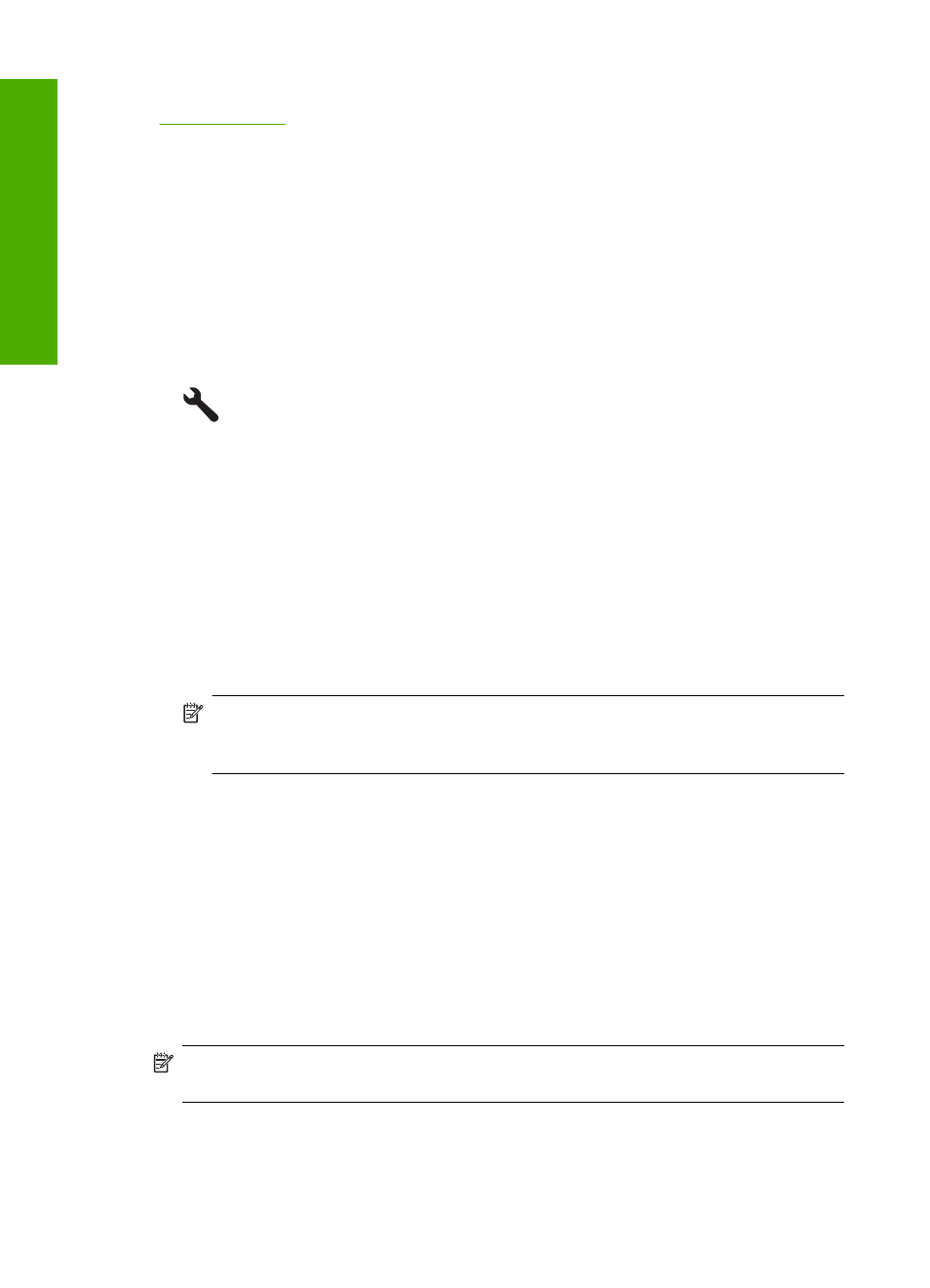
Related topics
“Align the printer” on page 128
Align the printer
The product automatically aligns the printhead during the initial setup.
You might want to use this feature when the printer status report shows streaking or white
lines through any of the blocks of color or if you are having print quality issues with your
printouts.
To align the printhead from the control panel
1.
Press Setup.
2.
Press the down arrow button to highlight Tools, and then press OK.
3.
Press the down arrow button to highlight Align Printer, and then press OK.
The product aligns the printhead.
4.
Press any button to return to the Tools menu.
To align the printer from the HP Photosmart Software
1.
Load letter, A4, or legal unused plain white paper into the main input tray.
2.
In the HP Solution Center, click Settings.
3.
In the Print Settings area, click Printer Toolbox.
NOTE:
You can also open the Printer Toolbox from the Print Properties dialog
box. In the Print Properties dialog box, click the Features tab, and then click
Printer Services.
The Printer Toolbox appears.
4.
Click the Device Services tab.
5.
Click Align the Printer.
The product prints a test page, aligns the printhead, and calibrates the printer.
Recycle or discard the page.
Print a printer status report
If you are experiencing problems with printing, print a printer status report before you
replace ink cartridges or have the product serviced. This report provides useful
information on several aspects of your product, including your ink cartridges.
NOTE:
If your problem is related to print quality, print a print quality report to help
diagnose the problem.
Chapter 12
128
Maintain the HP All-in-One
Maintain
the HP All-in-One
