HP Photosmart C6340 All-in-One Printer User Manual
Page 302
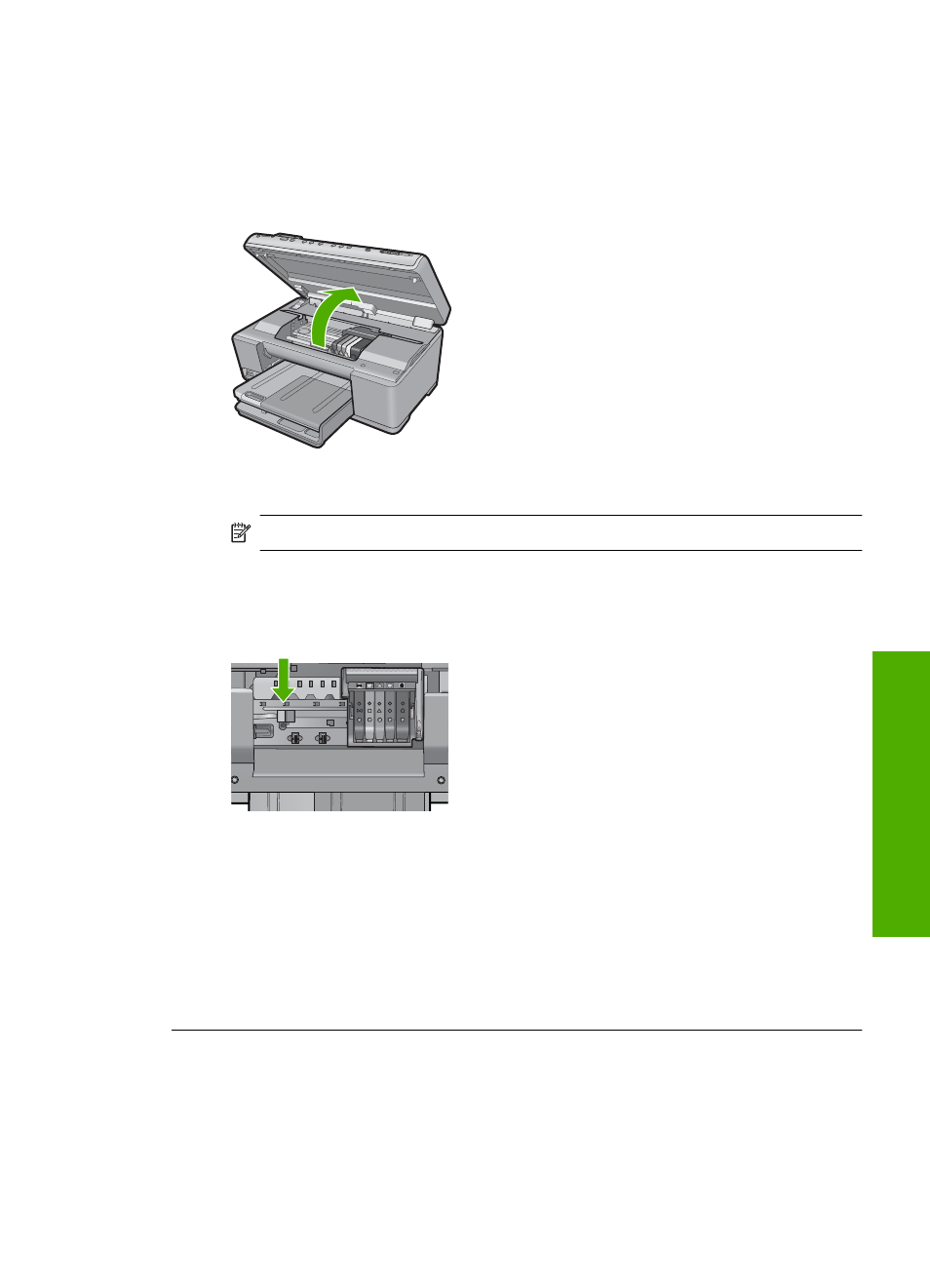
To clean the sensor in the product
1.
Gather swabs or a lint-free cloth to use for the cleaning procedure.
2.
Make sure the product is turned on.
3.
Open the ink cartridge access door by lifting from the front right of the product,
until the door locks into place.
The print carriage moves to the center of the product.
NOTE:
Wait until the print carriage stops moving before proceeding.
4.
Locate the sensor inside the product.
The sensor is a square, black plastic part slightly larger than a pencil eraser, just
to the left of the print carriage.
5.
Wipe the sensor with a dry swab or lint-free cloth.
6.
Close the ink cartridge access door, and check if the error message has been
resolved.
7.
If you still receive the error message, turn the product off, and then on again.
Cause: Ink might have built up and covered the sensor.
If this did not solve the issue, try the next solution.
Solution 2: Clean the sensor windows on the ink cartridges
Solution: Clean the window on all of the ink cartridges.
Errors
299
Trou
bles
ho
ot
ing
- Laserjet p1606dn (152 pages)
- LaserJet 1320 (184 pages)
- LaserJet 1320 (4 pages)
- LaserJet 1320 (2 pages)
- LaserJet 1320 (9 pages)
- Deskjet 6940 (150 pages)
- LaserJet P2035n (148 pages)
- LaserJet 4250 (304 pages)
- LaserJet P2055dn (176 pages)
- Deskjet 5650 (165 pages)
- LASERJET PRO P1102w (158 pages)
- LaserJet P2015 (158 pages)
- DesignJet 500 (16 pages)
- DesignJet 500 (268 pages)
- Officejet Pro 8000 - A809 (140 pages)
- Officejet 6100 (138 pages)
- Officejet 6000 (168 pages)
- LASERJET PRO P1102w (2 pages)
- 2500c Pro Printer series (66 pages)
- 4100 mfp (164 pages)
- 3600 Series (6 pages)
- 3392 (10 pages)
- LASERJET 3800 (18 pages)
- 3500 Series (4 pages)
- Photosmart 7515 e-All-in-One Printer - C311a (62 pages)
- PSC-500 (40 pages)
- 2500C/CM (65 pages)
- QMS 4060 (232 pages)
- 2280 (2 pages)
- 2430dtn (4 pages)
- 1500 (13 pages)
- 1000 Series (1 page)
- TOWERFEED 8000 (36 pages)
- Deskjet 3848 Color Inkjet Printer (95 pages)
- 2100 TN (184 pages)
- B209 (24 pages)
- Designjet 100 Printer series (1 page)
- QM2-111 (35 pages)
- 2100 (5 pages)
- 2000CP series (2 pages)
- 2300L (4 pages)
- 35000 (2 pages)
- 3015 (2 pages)
- Color LaserJet CM3530 Multifunction Printer series (302 pages)
- StudioJet (71 pages)
