The display shows the wrong language, The minimum system checks screen appears, A red x appears on the usb connect prompt – HP Photosmart C6340 All-in-One Printer User Manual
Page 147
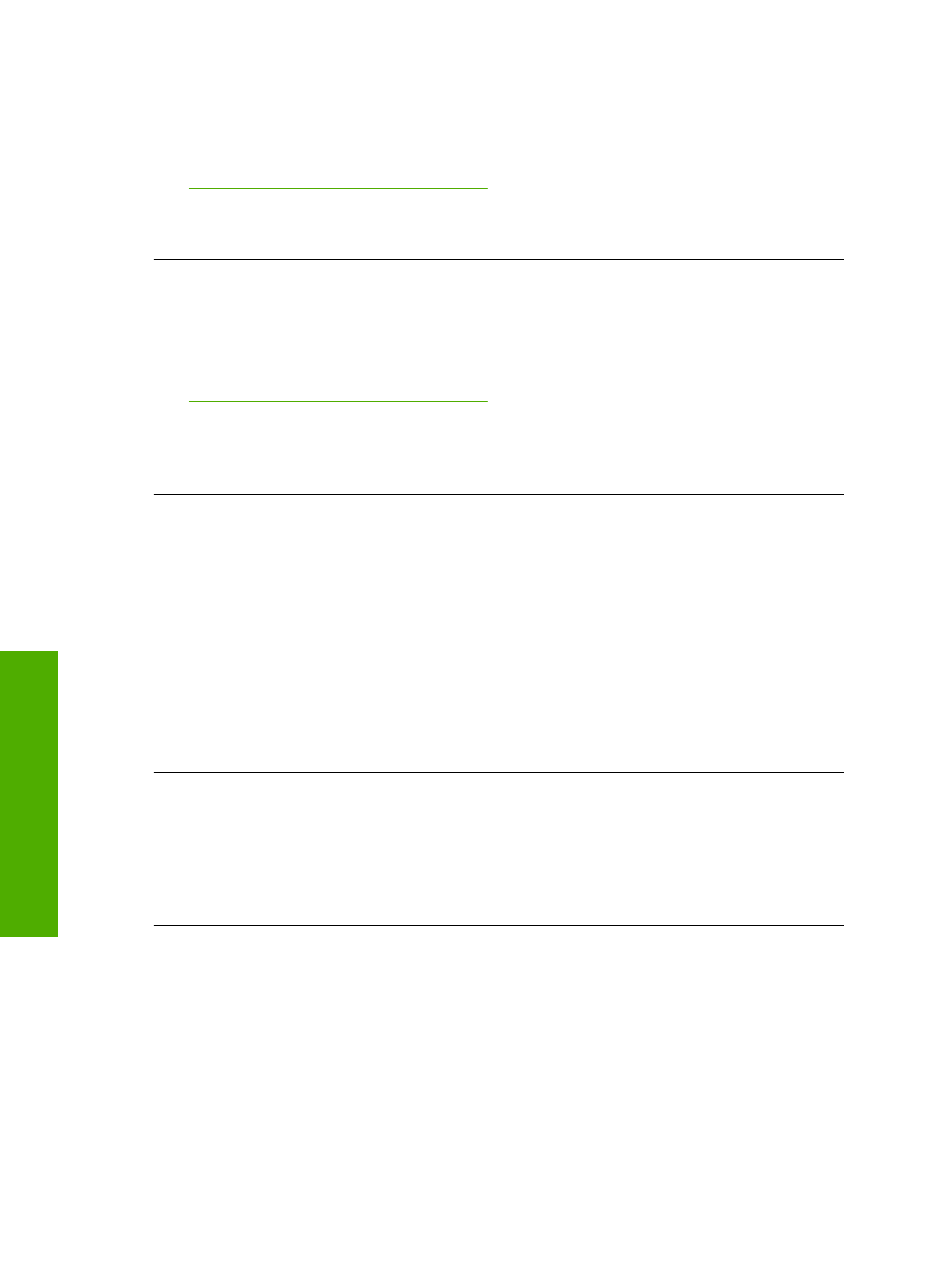
The display shows the wrong language
Solution: Change the language setting.
For more information, see:
“Set your language and country/region” on page 19
Cause: You might have selected the incorrect language when setting up the
product.
The wrong measurements are showing in menus on the display
Solution: Change the country/region setting.
For more information, see:
“Set your language and country/region” on page 19
Cause: You might have selected the incorrect country/region when setting up the
product. The country/region you select determines the paper sizes shown on the
display.
When I insert the CD-ROM into my computer’s CD-ROM drive, nothing happens
Solution: If the installation does not run automatically, you can start it manually.
To start the installation from a Windows computer
1.
From the Windows Start menu, click Run (or click Accessories, and then Run).
2.
In the Run dialog box, enter d:\setup.exe, and then click OK.
If your CD-ROM drive is not assigned to drive letter D, enter the appropriate drive
letter.
Cause: The installation failed to run automatically.
The Minimum System Checks screen appears
Solution: Click Details to see what the specific problem is, and then correct the
problem before attempting to install the software.
Cause: Your system did not meet the minimum requirements to install the software.
A red X appears on the USB connect prompt
Solution: Check that the product is turned on, and then try the USB connection
again.
To retry the USB connection
1.
Verify that the USB cable is set up properly as follows:
•
Unplug the USB cable and plug it in again or try plugging the USB cable into
a different USB port.
•
Do not attach the USB cable to a keyboard.
Chapter 14
144
Troubleshooting
T
roub
les
hoot
ing
