Printouts seem blurry or fuzzy, Solution 5: contact hp support – HP Photosmart C6340 All-in-One Printer User Manual
Page 173
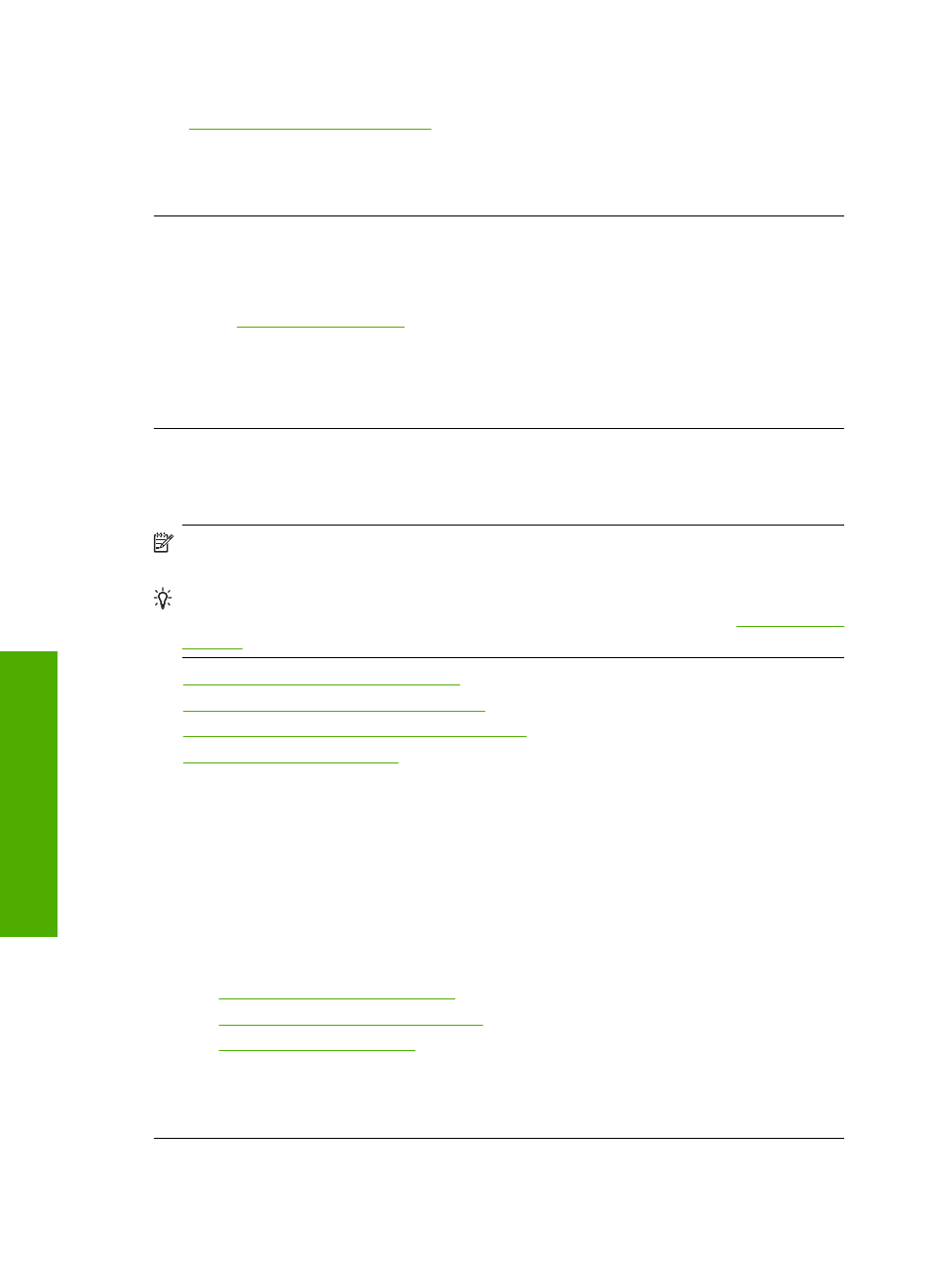
For more information, see:
“Check the estimated ink levels” on page 122
Cause: The ink cartridges might have insufficient ink.
If this did not solve the issue, try the next solution.
Solution 5: Contact HP support
Solution: Contact HP support for service.
Go to
.
If prompted, choose your country/region, and then click Contact HP for information
on calling for technical support.
Cause: There was a problem with the printhead.
Printouts seem blurry or fuzzy
Try the following solutions if your printout is not sharp or unclear.
NOTE:
For this issue, there is not a problem with your ink supplies. Therefore,
replacing the ink cartridges or printhead is not necessary.
TIP:
After reviewing the solutions in this section, you can go to HP's Web site to see
if there is additional troubleshooting help. For more information, go to:
•
Solution 1: Check the print settings
•
Solution 2: Use a higher quality image
•
Solution 3: Print the image in a smaller size
•
Solution 1: Check the print settings
Solution: Check the print settings.
•
Check the paper type setting to make sure it matches the type of paper loaded in
the input tray.
•
Check the print quality setting and make sure it is not set too low.
Print the image with a high print quality setting, such as Best or Maximum dpi.
For more information, see:
•
“Set the paper type for printing” on page 75
•
“Change the print speed or quality” on page 76
•
“Print using Maximum dpi” on page 82
Cause: The paper type or print quality settings were set incorrectly.
If this did not solve the issue, try the next solution.
Chapter 14
170
Troubleshooting
T
roub
les
hoot
ing
